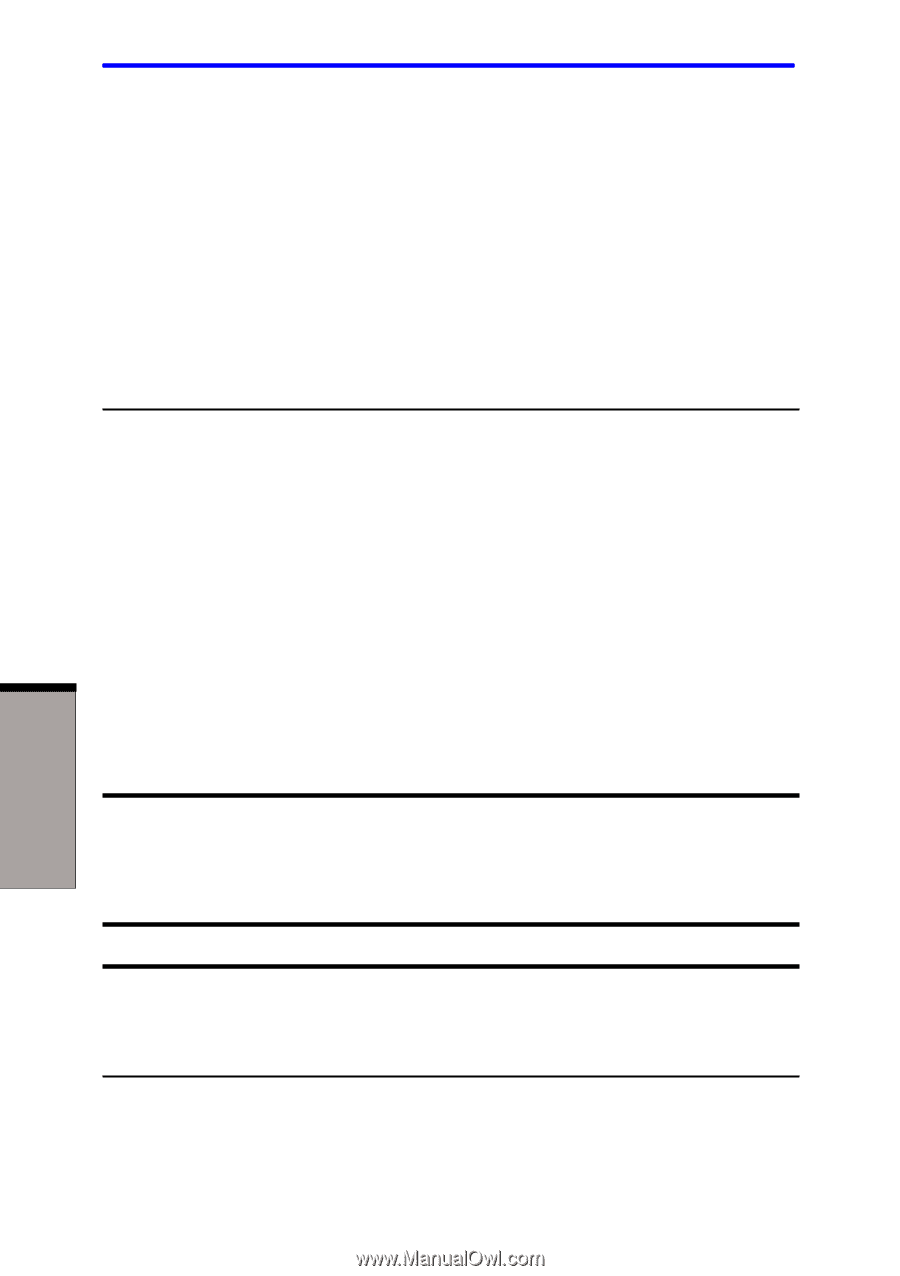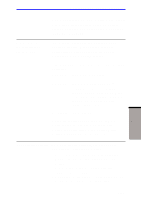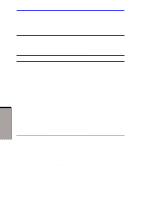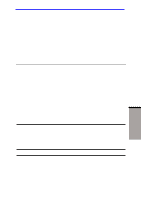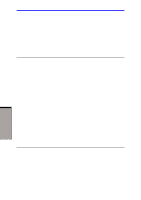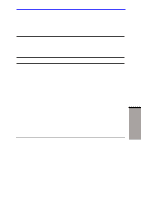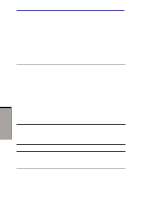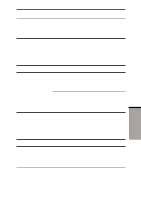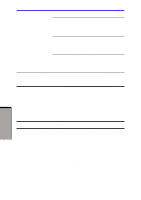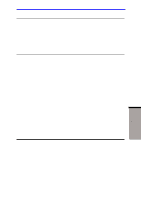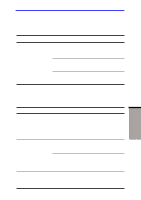Toshiba A60-S1691ST User Manual - Page 171
Diskette drive
 |
View all Toshiba A60-S1691ST manuals
Add to My Manuals
Save this manual to your list of manuals |
Page 171 highlights
User's Manual CD-ROM: CD-DA, CD-Text, Photo CD (single/ multi-session), CD-ROM Mode 1, Mode 2, CD-ROMXA Mode 2 (Form1,Form2), Enhanced CD(CDEXTRA),CD-G(Audio CD only), Addressing Method 2 Check the region code on the DVD. It must match that on the DVD Super Multi drive. Region codes are listed in the Optical media section in Chapter 2, The Grand Tour. Cannot write correctly If you have trouble writing, make sure you are observing the following precautions : • Use only media recommended by TOSHIBA. • Do not use the mouse or keyboard during writing. • Use only the software supplied with the computer for recording. • Do not run or start other software during writing. • Do not jar the computer during writing. • Do not connect/ disconnect external devices or install/ remove internal cards during writing. If problems persist, contact your dealer. Diskette drive For more information, refer to Chapter 4, Operating Basics. Problem Drive does not operate Some programs run correctly but others do not Procedure There may be a faulty cable connection. Check the connection to the computer and to the drive. The software or hardware configuration may be causing a problem. Make sure the hardware configuration matches your software needs. TROUBLESHOOTING 9-16