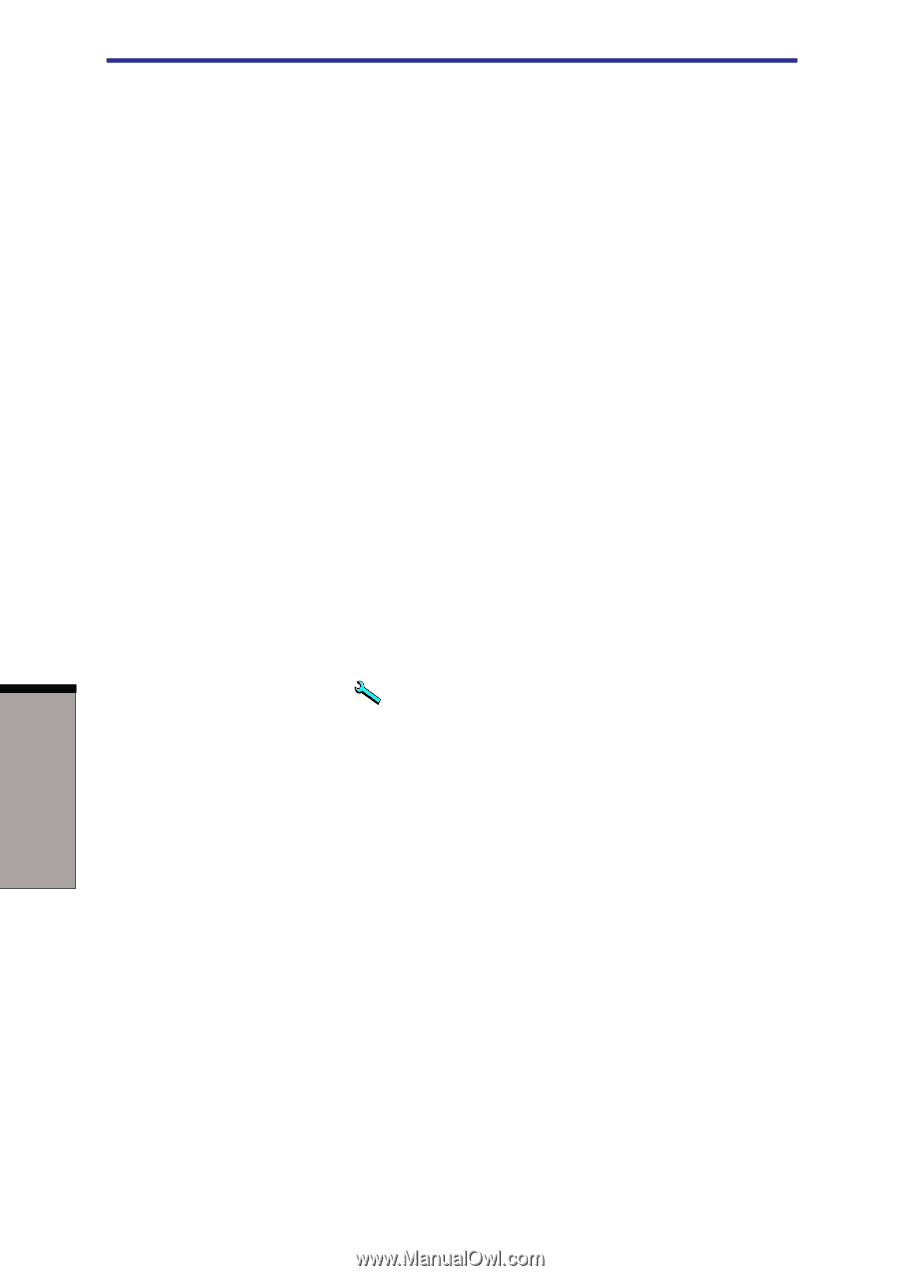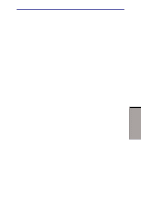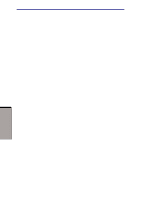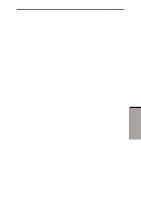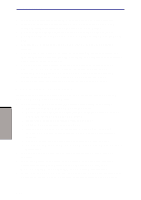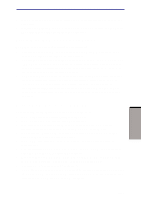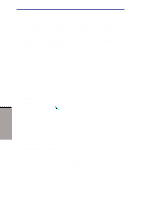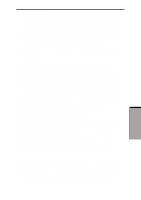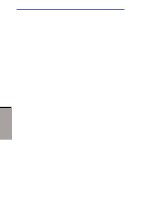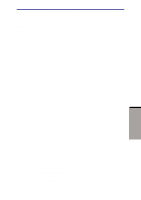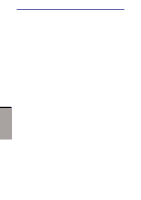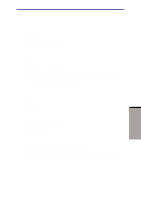Toshiba A60-S1691ST User Manual - Page 97
Data Verification, DLA for TOSHIBA, DVD+RW disc.
 |
View all Toshiba A60-S1691ST manuals
Add to My Manuals
Save this manual to your list of manuals |
Page 97 highlights
User's manual ◆ If you add data to a DVD-R and DVD+R disc that you have already recorded to, you might not be able to read the added data under some circumstances. It cannot be read in 16-bit operating systems, such as Windows 98SE and Windows ME. In Windows NT4, you will need Service Pack 6 or later to read added data. In Windows 2000, you will need Service Pack 2 or later to read it. Some DVD-ROM and CD-RW/DVD-ROM drives cannot read added data regardless of the operating system. ◆ RecordNow! does not support recording to DVD-RAM discs. To record to a DVD-RAM, use Explorer or other utility. ◆ When you back up a DVD disc, be sure the source drive supports recording to DVD-R/-RW or DVD+R/+RW discs. If the source drive does not support recording to DVD-R/-RW or DVD+R/+RW discs, it might not be backed up correctly. ◆ When you back up a DVD-R, DVD-RW, DVD+R or DVD+RW, be sure to use the same type of disc. ◆ You cannot partially delete any data written to a CD-RW, DVD-RW or DVD+RW disc. Data Verification To verify that data is written or rewritten correctly, follow the steps below before you write or rewrite a Data CD/DVD. 1. Click the Options button ( ) on the RecordNow! Console to open the Options panels. 2. Select the Data in the left-side menu. 3. Mark the Verify data written to the disc after burning check box in the Data Options. 4. Click the OK button. DLA for TOSHIBA Note the following limitations when you use DLA: ◆ This software supports only rewritable discs (DVD+RW, DVD-RW, and CD- RW). It does not support DVD+R, DVD-R, and CD-R discs that are not rewritable. ◆ DLA does not support formatting the DVD-RAM disc and writing to it. They are performed by DVD-RAM Driver Software. The proper software works according to the disc inserted in the drive. 4-20 OPERATING BASICS