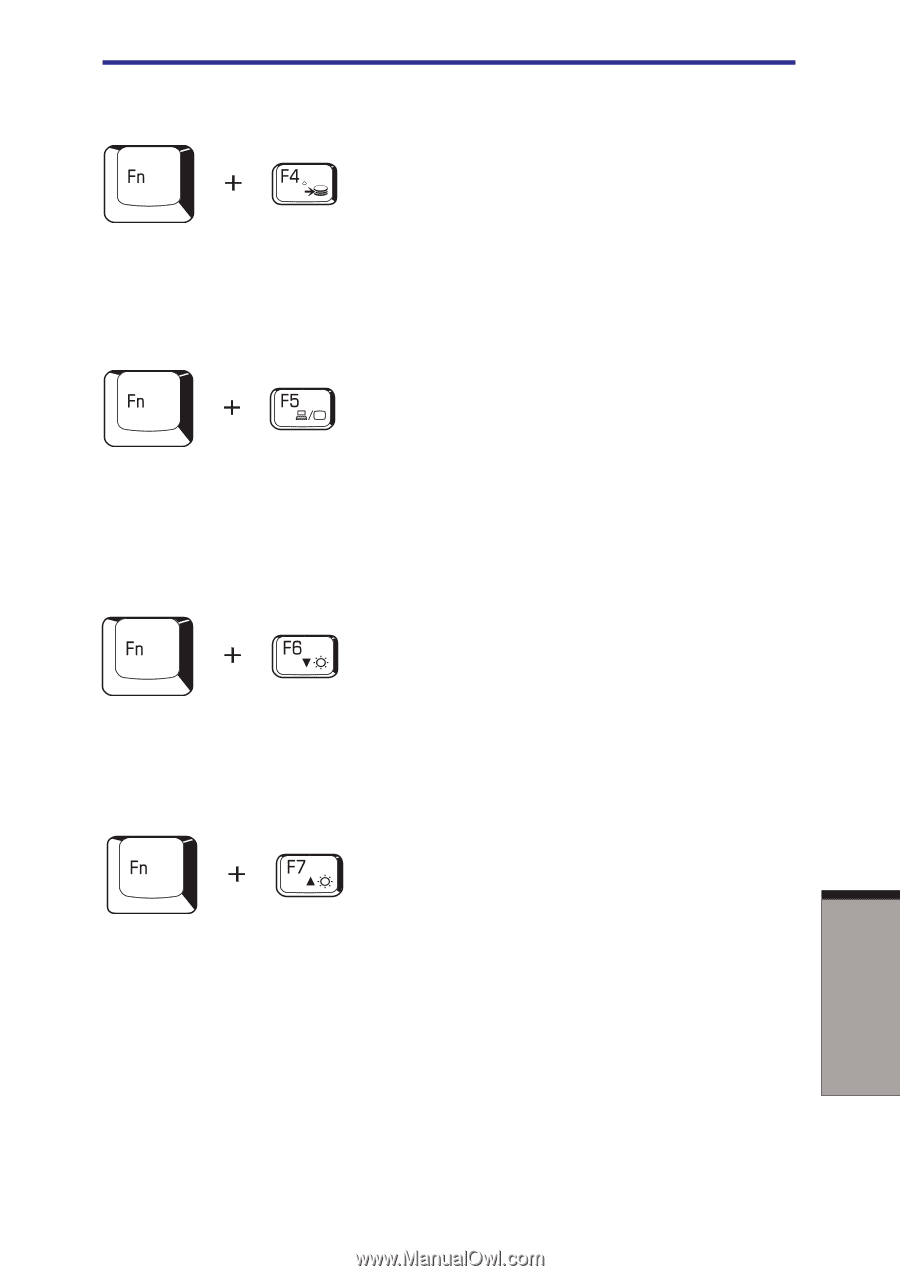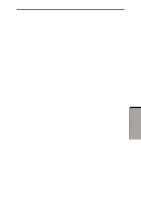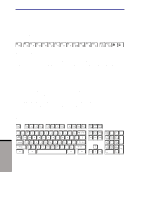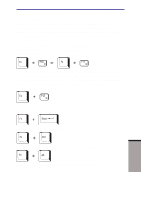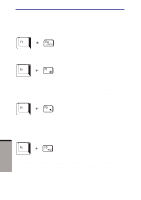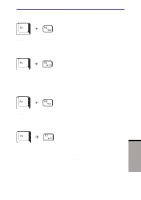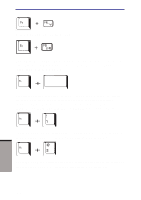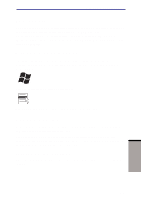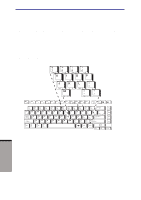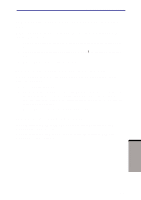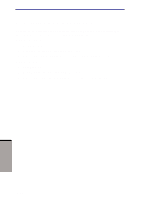Toshiba A60-S1691ST User Manual - Page 115
Hibernation, Fn + F4, Display selection, LCD Display Brightness, decreases the display brightness
 |
View all Toshiba A60-S1691ST manuals
Add to My Manuals
Save this manual to your list of manuals |
Page 115 highlights
Soft keys: Fn key combinations Hibernation: When you press Fn + F4, the computer can enter Hibernation. To avoid entering Hibernation unexpectedly, a dialog box appears for verification. However, if you check the checkbox in the dialog box, it will not appear from the next time. Display selection: Press Fn + F5 to change the active display device. When you press these hot keys a dialog box appears. Only selectable devices will be displayed. Hold down Fn and press F5 again to change the device. When you release Fn and F5, the selected device will change. If you hold down the keys for three seconds the selection will return to LCD. LCD Display Brightness: Pressing Fn + F6 decreases the display brightness in decrements. When you press these hotkeys, the current setting will be displayed for two seconds by an icon. You can also change this setting through the Screen brightness item of the Basic Setup tab in TOSHIBA Power Saver. Display Brightness: Pressing Fn + F7 increases the display brightness in increments. When you press these hotkeys, the current setting will be displayed for two seconds by a pop-up icon. You can also change this setting through the Screen brightness item of the Basic Setup tab in TOSHIBA Power Saver. NOTE: 1.The brightness level is always set at the maximum value for about 18 seconds, when the LCD turns on. After 18 seconds, the brightness level will appear at the Power Save Mode setting or you can change it manually. 2.Display clarity increases with the brightness level. 5-5 THE KEYBOARD