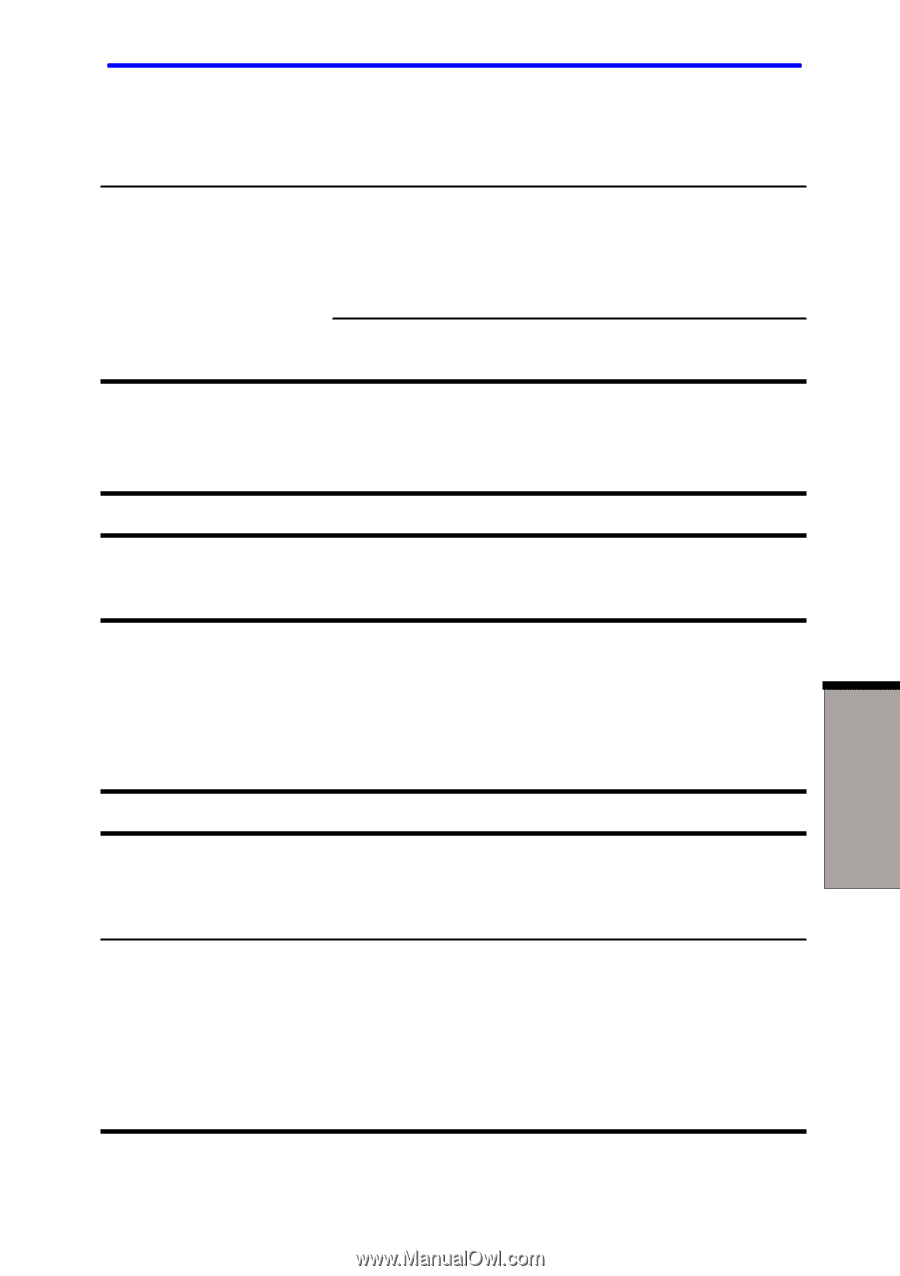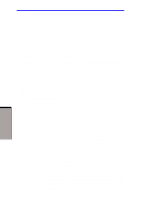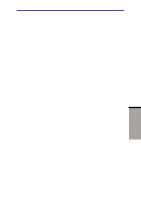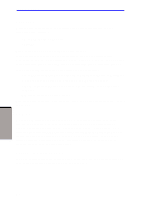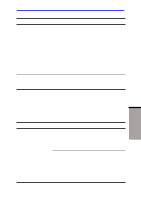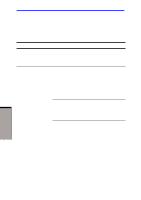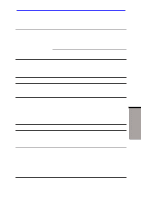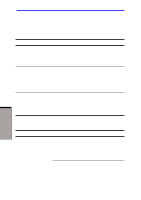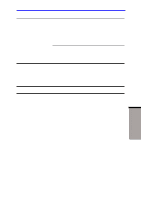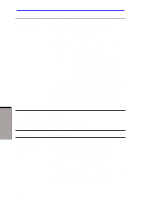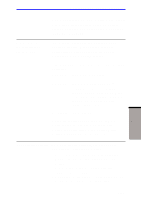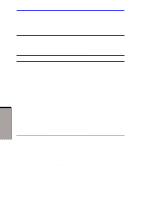Toshiba A60-S1691ST User Manual - Page 162
Password, Keyboard
 |
View all Toshiba A60-S1691ST manuals
Add to My Manuals
Save this manual to your list of manuals |
Page 162 highlights
Hardware and system checklist Battery doesn't power the computer as long as expected If you do not think the battery is at the end of its operating life, see your dealer. If you frequently recharge a partially charged battery, the battery might not charge to its full potential. Fully discharge the battery, then try to charge it again. Check the power consumption settings in Power Saver utility. Consider using a power saving mode. Password Problem Cannot enter password Procedure Refer to the Password section in Chapter 7, HW Setup and Passwords. Keyboard Keyboard problems can be caused by your setup configuration. For more information refer to Chapter 5, The Keyboard and Chapter 7, HW Setup and Passwords. Problem Some letter keys produce numbers Output to screen is garbled Procedure Check that the numeric keypad overlay is not selected. Press Fn + F10 and try typing again. Make sure the software you are using is not remapping the keyboard. Remapping involves reassigning the meaning of each key. See your software's documentation. If you are still unable to use the keyboard, consult your dealer. TROUBLESHOOTING 9-7