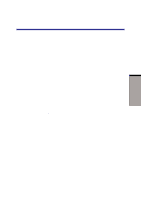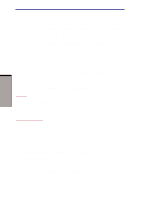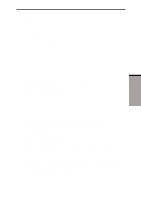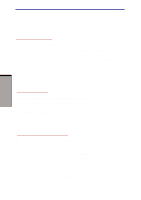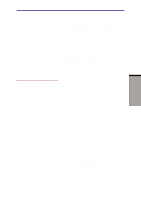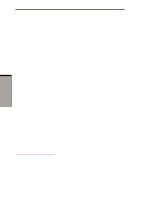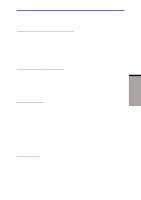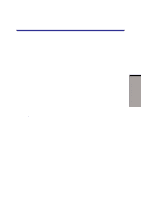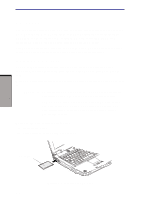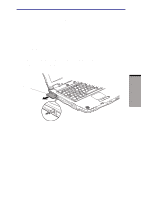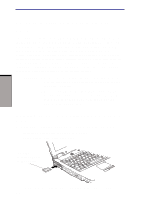Toshiba A60-S1691ST User Manual - Page 142
Keyboard, Wake-up on Keyboard
 |
View all Toshiba A60-S1691ST manuals
Add to My Manuals
Save this manual to your list of manuals |
Page 142 highlights
HW SETUP AND PASSWORDS User's Manual You can override the settings and manually select a boot device by pressing one of the following keys while the computer is booting: U Selects the USB diskette drive. N Selects the Network. 1 Selects the primary HDD. C Selects the CD-ROM*. This procedure does not affect the settings. * In this computer, CD refers to the DVD-ROM, CD-RW/DVD-ROM, DVD-R/- RW, DVD+-R/+-RW or DVD Super Multi drives. To change the boot drive, follow the steps below. 1. Hold down F12 and boot the computer. 2. The following manu will be displayed. 3. Use the up/down cursor keys to select boot device you want and press Enter. NOTES: 1. If a supervisor password is set, the menu above does not appear when you use the user password to start the computer. 2. The selection method above does not change the boot priority settings in HW Setup. 3. If you press a key other than one of those above or if the selected device is not installed, the system will boot according to the current setting in HW Setup. Keyboard Wake-up on Keyboard When this feature is enabled and the computer is in standby mode, you can turn on the computer by pressing any key. It is effective only for the internal keyboard and only when the computer is in standby mode. Enabled Enables Wake-up on Keyboard. Disabled Disables Wake-up on Keyboard. (Default) 7-6