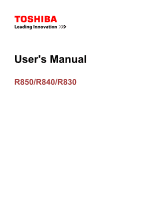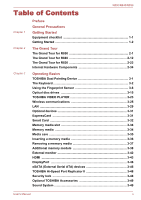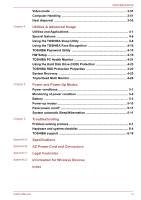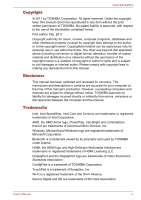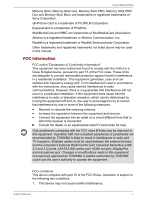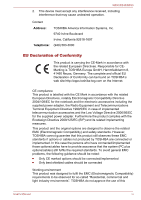Toshiba Tecra R850 User Manual
Toshiba Tecra R850 Manual
 |
View all Toshiba Tecra R850 manuals
Add to My Manuals
Save this manual to your list of manuals |
Toshiba Tecra R850 manual content summary:
- Toshiba Tecra R850 | User Manual - Page 1
User's Manual R850/R840/R830 - Toshiba Tecra R850 | User Manual - Page 2
media 3-34 Media care 3-35 Inserting a memory media 3-36 Removing a memory media 3-37 Additional memory module 3-38 External monitor 3-42 HDMI ...3-43 DisplayPort 3-46 eSATA (External Serial ATA) devices 3-46 TOSHIBA Hi-Speed Port Replicator II 3-48 Security lock 3-48 Optional TOSHIBA - Toshiba Tecra R850 | User Manual - Page 3
Monitoring of power condition 5-2 Battery ...5-3 Power-up modes 5-10 Panel power on/off 5-11 System automatic Sleep/Hibernation 5-11 Troubleshooting Problem solving process 6-1 Hardware and system checklist 6-4 TOSHIBA support 6-18 Specifications AC Power Cord and Connectors Legal Footnotes - Toshiba Tecra R850 | User Manual - Page 4
distribution on a network) without the permission manual. Disclaimer This manual has been validated and reviewed for accuracy. The instructions HDMI, the HDMI logo and High-Definition Multimedia Interface are trademarks or registered trademarks of HDMI Licensing LLC. DisplayPort and the DisplayPort - Toshiba Tecra R850 | User Manual - Page 5
eSATA/USB combo port, HDMI out port, DisplayPort and microphone jack. Changes or modifications made to this equipment, not expressly approved by TOSHIBA or parties authorized by TOSHIBA could void the user's authority to operate the equipment. FCC conditions This device complies with part 15 of the - Toshiba Tecra R850 | User Manual - Page 6
R850/R840/R830 2. Low Voltage Directive 2006/95/EC for the supplied power adapter. Furthermore the product complies with the Ecodesign Directive 2009 ) still fulfils the required standards. To avoid general EMC problems, the following guidance should be noted: Only CE marked this User's Manual vi - Toshiba Tecra R850 | User Manual - Page 7
R850/R840/R830 product in working environments other than the above mentioned "Residential, commercial and light industry environments". For example, BE IMPLIED FOR ANY OTHER USE. ADDITIONAL INFORMATION INCLUDING THAT RELATING TO PROMOTIONAL, INTERNAL AND COMMERCIAL USES AND User's Manual vii - Toshiba Tecra R850 | User Manual - Page 8
information (Canada only) This digital apparatus does not exceed the Class B limits for radio noise emissions from digital apparatus as set out in the Radio Interference Regulation of the Canadian Department information is only valid for EU-member States: Disposal of products User's Manual viii - Toshiba Tecra R850 | User Manual - Page 9
R850/R840/R830 The crossed out wheeled dust bin symbol indicates that products must be collected and disposed of separately from household waste. Integrated batteries and accumulators can be disposed of with the product stick depending on the country and region where you purchased. User's Manual ix - Toshiba Tecra R850 | User Manual - Page 10
to check the precautions at the end of this section. The drive model employs a laser system. To ensure proper use of this product, please read this instruction manual carefully and retain for future reference. Should the unit ever require maintenance, contact an authorized service location. User - Toshiba Tecra R850 | User Manual - Page 11
Ku Fukuoka, Japan SERIAL NO. MANUFACTURED: Panasonic System Networks Co.,Ltd. 2. TOSHIBA SAMSUNG STORAGE TECHNOLOGY DVD SuperMulti with Double Layer TS-U633J TOSHIBA SAMSUNG STORAGE TECHNOLOGY KOREA CORPORATION 416, MEATAN-3 DONG, YEONGTONG-GU, SUWON CITY, GYEONGGI, 443-742, KOREA User's Manual xi - Toshiba Tecra R850 | User Manual - Page 12
as a "CLASS 1 LASER PRODUCT." To use this model properly, read the instruction manual carefully and keep this manual for your future reference. In case of any trouble with this model, please contact your nearest "AUTHORIZED service station." To prevent direct exposure to the laser beam, do not try - Toshiba Tecra R850 | User Manual - Page 13
. For example: Read Only Memory (ROM). Acronyms are also defined in the Glossary. Icons Icons identify ports, dials, and other parts of your computer. The indicator panel also uses icons to identify the components it is providing information on. Keys The keyboard keys are used in the text - Toshiba Tecra R850 | User Manual - Page 14
port and connector locations for this series are different, the locations are shown in the illustrations only for some models. Short Name Short Name is defined as shown below in this manual. LCD Model name 39.6cm TECRA R850/Satellite Pro R850/Satellite R850 (15.6") Short Name R850 User's Manual - Toshiba Tecra R850 | User Manual - Page 15
R850/R840/R830 LCD Model name 35.6cm TECRA R840/Satellite Pro R840/Satellite R840 (14.0") 33.8cm PORTÉGÉ R830/Satellite R830 (13.3") Short Name R840 R830 User's Manual xv - Toshiba Tecra R850 | User Manual - Page 16
R850 included in the text of the manual. Provide adequate ventilation Always make sure your overheating when the power is turned on or when an AC adaptor is connected to a power outlet (even of the computer. Always operate your computer on a hard flat surface. Using your computer on a carpet or - Toshiba Tecra R850 | User Manual - Page 17
R850/R840/R830 Stress injury Carefully read the Instruction Manual for Safety and Comfort. It contains information on the prevention of stress injuries to your hands and wrists that can be caused by extensive keyboard with the metal plate supporting the various interface ports as this can become - Toshiba Tecra R850 | User Manual - Page 18
TOSHIBA Portable Personal Computer AC adaptor and power cord (2-pin plug or 3-pin plug) Battery pack (Is preinstalled in some computers) Spare AccuPoint (pointing device) cap (Is included with some models) Documentation Quickstart Guide Instruction Manual for Safety and Comfort Warranty Information - Toshiba Tecra R850 | User Manual - Page 19
Value Added Package TOSHIBA Web Camera Application TOSHIBA Face Recognition TOSHIBA HDD Protection TOSHIBA Service Station TOSHIBA PC Health Monitor TOSHIBA Sleep Utility TOSHIBA Fingerprint Utility User's Manual (this manual) * You may not have all the softwares listed above depending on the model - Toshiba Tecra R850 | User Manual - Page 20
or application, save any data in memory to the hard disk drive or other storage media. Failure to do so may result in the loss of data. Connecting the AC adaptor Attach the AC adaptor when you need to charge the battery or you want to operate from AC power. It is also the fastest - Toshiba Tecra R850 | User Manual - Page 21
AC adaptor on a flat and hard surface that is resistant to heat damage. Refer to the enclosed Instruction Manual for Safety and Comfort for detailed precautions and handling instructions. 1. Connect the power cord to the AC adaptor. Figure 1-1 Connecting the power cord to the AC adaptor (2-pin plug - Toshiba Tecra R850 | User Manual - Page 22
R850/R840/R830 3. Plug the power cord into a live wall outlet - the Battery and DC IN indicators on the front of the computer should glow. Opening the display The display panel can be opened to a wide range of angles for optimal viewing. While holding down the palm rest with one hand so that the - Toshiba Tecra R850 | User Manual - Page 23
display panel. 2. Press and hold the computer's power button for two or three seconds. Figure 1-6 Turning on the power (R850) 1 Figure 1-7 Turning on the power (R840) 1 Figure 1-8 Turning on the power (R830) 1 1. Power button Product appearance depends on the model you purchased. User's Manual - Toshiba Tecra R850 | User Manual - Page 24
power in Shut Down Mode no data will be saved and the computer will boot to the operating system's main screen the next time it is turned on. 1. If you have entered data, either save it to the hard disk drive or to other storage media. 2. Make sure all disk/disc activity has stopped before removing - Toshiba Tecra R850 | User Manual - Page 25
power button or any key on the keyboard for a short amount of time. Please note that keyboard keys can only be used if the Wakeup on Keyboard option is enabled within the HW Setup utility. If the computer enters Sleep Mode while a network application is active, the application might not be restored - Toshiba Tecra R850 | User Manual - Page 26
connected to the computer. Save your data. While entering Hibernation Mode, the computer saves the contents of memory to the hard disk drive. However, for safety sake, it is best to save your data manually. Data will be lost if you remove the battery or disconnect the AC adaptor before the save is - Toshiba Tecra R850 | User Manual - Page 27
Disk Drive indicator will glow. After you turn off the computer, and the content of memory has been saved to the hard disk drive, turn off the power to any peripheral devices. Do not turn the computer or devices back on immediately. Wait a moment to let all capacitors fully discharge. User's Manual - Toshiba Tecra R850 | User Manual - Page 28
) to display the menu window, then select Restart from the Shut down options. Press the power button and hold it down for five seconds. Once the computer has turned itself off, wait between ten and fifteen seconds before turning the power on again by pressing the power button. User's Manual 1-11 - Toshiba Tecra R850 | User Manual - Page 29
in this manual. LCD Model name 39.6cm TECRA R850/Satellite Pro R850/Satellite R850 (15.6") 35.6cm TECRA R840/Satellite Pro R840/Satellite R840 (14.0") 33.8cm PORTÉGÉ R830/Satellite R830 (13.3") Short Name R850 R840 R830 The Grand Tour for R850 Front with the display closed (R850) The following - Toshiba Tecra R850 | User Manual - Page 30
/R830 Figure 2-1 Front of the computer with display panel closed (R850) 12 3 4 5 6 7 1. DC IN indicator 2. Power indicator 3. Battery indicator 4. Hard Disk Drive/Optical Disc Drive/eSATA indicator 5. Memory media slot indicator 6. Wireless communication indicator 7. Wireless WAN/WiMAX indicator - Toshiba Tecra R850 | User Manual - Page 31
left side. Figure 2-2 The left side of the computer (R850) 1 2 3 1. DC IN 19V jack 2. Cooling vents 3. External RGB monitor port 4. HDMI out port or DisplayPort* 4 5 6 7 5. Universal Serial Bus (USB 2.0 or 3.0) port 6. Memory media slot 7. ExpressCard slot or Smart Card slot* * Provided - Toshiba Tecra R850 | User Manual - Page 32
allows you to connect an external RGB monitor to the computer. HDMI out port HDMI out port can connect with Type A connector HDMI cable. Some models are equipped with an HDMI out port. DisplayPort One DisplayPort, which complies to the V1.1a standard, is provided on the left side of the computer - Toshiba Tecra R850 | User Manual - Page 33
the computer's right side. Figure 2-3 The right side of the computer (R850) 12 2 3 1. Headphone/Microphone jack 2. Universal Serial Bus (USB 2.0) ports 3. eSATA/USB combo port 6 4 5 4. Optical disc drive* 5. LAN jack 6. Security lock slot * Provided with some models. Product appearance - Toshiba Tecra R850 | User Manual - Page 34
right side of the computer. This port has eSATA (External Serial ATA) function. The port with the icon has Sleep and Charge function. Optical disc drive The computer may be configured with a DVD Super Multi with Double Layer recording drive. 2.6GB and 5.2GB DVD-RAM media cannot be read from or - Toshiba Tecra R850 | User Manual - Page 35
the computer. You should ensure that the display is closed before the computer is turned over to avoid causing any damage. Figure 2-5 The underside of the computer (R850) 1 3 2 5 4 1. Battery lock 2. Battery release latch 3. Docking port* 4. Memory module slot 5. Cooling vents * Provided with - Toshiba Tecra R850 | User Manual - Page 36
any other Port Replicator. Keep foreign objects out of the docking port. A pin or similar object can damage the computer's circuitry. Memory module slot The memory module slot allows for the installation, replacement and removal of additional memory module. 1 GB, 2 GB or 4 GB memory modules can be - Toshiba Tecra R850 | User Manual - Page 37
/R830 Figure 2-6 The front of the computer with the display panel open (R850) 5 3 2 4 1 8 7 16 17 18 6 9 10 15 6 13 14 1. Display screen 2. Web Camera* 3. Web Camera LED* 4. Microphone* 5. Bluetooth antenna, Wireless LAN antennas, Wireless WAN antennas, WiMAX antennas(not shown)* 6. Stereo - Toshiba Tecra R850 | User Manual - Page 38
series are equipped with the WiMAX antennas. Bluetooth antenna Some computers in this series are equipped with the Bluetooth antenna. Stereo speakers The speakers emit sound generated by your software as well as audio alarms, such as low battery condition, generated by the system. User's Manual - Toshiba Tecra R850 | User Manual - Page 39
eco Utility can be used only in Windows® 7. TOSHIBA Presentation button The TOSHIBA Presentation button has the same functionality as the Connect display button in the Mobility Center. AccuPoint A pointer control device located in the center of the keyboard is used to control the on-screen - Toshiba Tecra R850 | User Manual - Page 40
the closed position. Figure 2-7 Front of the computer with display panel closed (R840) 12 3 4 5 6 7 1. DC IN indicator 2. Power indicator 3. Battery indicator 4. Hard Disk Drive/Optical Disc Drive/eSATA indicator 5. Memory media slot indicator 6. Wireless communication indicator 7. Wireless WAN - Toshiba Tecra R850 | User Manual - Page 41
5, Power and Power-Up Modes for more information on this feature. Hard Disk Drive/Optical Disc Drive/eSATA indicator The Hard Disk Drive/Optical Disc Drive/ eSATA indicator blinks green whenever the computer is accessing the built-in hard disk drive, optical disc drive or eSATA device. Memory - Toshiba Tecra R850 | User Manual - Page 42
R850/R840/R830 Figure 2-8 The left side of the computer (R840) 1 2 3 1. DC IN 19V jack 2. Cooling vents 3. External RGB monitor port 4. HDMI out port or DisplayPort* 8 4 5 6 7 5. eSATA/USB combo port 6. Universal Serial Bus (USB 2.0) port 7. Microphone jack 8. Headphone jack * Provided - Toshiba Tecra R850 | User Manual - Page 43
sound system provides support for the computer's internal speakers and microphone, as allowing an external microphone and headphones SmartCard slot* 2. Optical disc drive* 3. ExpressCard slot* 4. Memory media slot 7 3 4 5 6 5. Universal Serial Bus (USB 2.0 or 3.0) port 6. LAN jack 7. Security - Toshiba Tecra R850 | User Manual - Page 44
R850/R840/R830 2.6GB and 5.2GB DVD-RAM media cannot be read from or written to. ExpressCard slot This slot allows you to install a single ExpressCard/34 device. Some models are equipped with a ExpressCard slot. Memory media slot This slot lets you insert an SD™/SDHC™/ SDXC™ memory card, miniSD™/ - Toshiba Tecra R850 | User Manual - Page 45
of this it may be noted that some functions associated with a specific device might not operate properly. Keep foreign metal objects, such as screws, staples and paper clips, out of the Memory media slot, ExpressCard slot, eSATA/USB combo port and USB port. Foreign metal objects can create a short - Toshiba Tecra R850 | User Manual - Page 46
5. Memory module slot 6. Cooling vents * Provided with some models. Product appearance depends on the model you purchased. Battery lock Slide the battery lock to release the battery pack ready for removal. Docking port This port enables connection of an optional TOSHIBA Hi-Speed Port Replicator - Toshiba Tecra R850 | User Manual - Page 47
R850/R840/R830 Memory module slot The memory module slot allows for the installation, replacement and removal of additional memory module. 1 GB, 2 GB or 4 GB memory modules can be installed in the computer's two memory slots for a maximum of 8 GB system memory. The actual amount of useable system - Toshiba Tecra R850 | User Manual - Page 48
15 8 13 9 10 14 18 16 17 16 1. Display screen 2. Microphone* 3. Web Camera LED* 4. Web Camera* 5. Bluetooth antenna, Wireless LAN antennas, Wireless WAN antennas, WiMAX antennas(not shown)* 6. LCD Sensor switch (not shown) 7. Stereo speakers 8. Display hinge 9. Power button 10. Keyboard - Toshiba Tecra R850 | User Manual - Page 49
R850/R840/R830 Microphone Web Camera LED Web Camera A built-in microphone brighter images with less noise. Wireless LAN anten- Some computers in this series are equipped with nas the this series are equipped with nas the Wireless WAN antennas. WiMAX antennas Some computers in this series are - Toshiba Tecra R850 | User Manual - Page 50
battery condition, generated by the system. The display hinges allow the display panel to be position at a variety of easy-to-view angles. Power button Press this button to turn the computer's power on and off. Keyboard The internal keyboard provides the embedded numeric overlay keys, dedicated - Toshiba Tecra R850 | User Manual - Page 51
of the computer with display panel closed (R830) 12 3 4 5 6 7 1. DC IN indicator 2. Power indicator 3. Battery indicator 4. Hard Disk Drive/Optical Disc Drive/eSATA indicator 5. Memory media slot indicator 6. Wireless communication indicator 7. Wireless WAN/WiMAX indicator User's Manual 2-23 - Toshiba Tecra R850 | User Manual - Page 52
5, Power and Power-Up Modes for more information on this feature. Hard Disk Drive/Optical Disc Drive/eSATA indicator The Hard Disk Drive/Optical Disc Drive/ eSATA indicator blinks green whenever the computer is accessing the built-in hard disk drive, optical disc drive or eSATA device. Memory - Toshiba Tecra R850 | User Manual - Page 53
eSATA/USB combo port 5. Universal Serial Bus (USB 2.0) port 6. HDMI out port * Provided with some models. Product appearance depends on the model you purchased. DC IN 19V jack The AC adaptor connects to this jack in order to power the computer and charge its internal batteries. Please note that - Toshiba Tecra R850 | User Manual - Page 54
. HDMI out port HDMI out port can connect with Type A connector HDMI cable. Right side (R830) The following figure shows the computer's right side. Figure 2-15 The right side of the computer (R830) 1 2 8 3 4 5 6 7 1.Memory media slot 2.Optical disc drive* 3. Headphone jack 4. Microphone - Toshiba Tecra R850 | User Manual - Page 55
R850/R840/R830 The integrated sound system provides support for the computer's internal speakers and microphone, as allowing an external microphone and headphones to be connected via the appropriate jacks. Universal Serial Bus (USB 2.0 or 3.0) port One Universal Serial Bus port power Manual 2-27 - Toshiba Tecra R850 | User Manual - Page 56
of this it may be noted that some functions associated with a specific device might not operate properly. Keep foreign metal objects, such as screws, staples and paper clips, out of the Memory media slot, ExpressCard slot, eSATA/USB combo port and USB port. Foreign metal objects can create a short - Toshiba Tecra R850 | User Manual - Page 57
5. Memory module slot 6. Cooling vents * Provided with some models. Product appearance depends on the model you purchased. Battery lock Slide the battery lock to release the battery pack ready for removal. Docking port This port enables connection of an optional TOSHIBA Hi-Speed Port Replicator - Toshiba Tecra R850 | User Manual - Page 58
R850/R840/R830 Memory module slot The memory module slot allows for the installation, replacement and removal of additional memory module. 1 GB, 2 GB or 4 GB memory modules can be installed in the computer's two memory slots for a maximum of 8 GB system memory. The actual amount of useable system - Toshiba Tecra R850 | User Manual - Page 59
control buttons 13. Touch Pad 14. Keyboard 15. Display hinge 16. Power button 17. LCD Sensor switch (not shown) 18. Stereo speaker * Provided with some models. Product appearance depends on the model you purchased. Display screen 33.8cm (13.3") LCD screen, 16 million colors, configured with the - Toshiba Tecra R850 | User Manual - Page 60
the WiMAX antennas. Some computers in this series are equipped with the Bluetooth antenna. The speakers emit sound generated by your software as well as audio alarms, such as low battery condition, generated by the system. Display hinges The display hinges allow the display panel to be position at - Toshiba Tecra R850 | User Manual - Page 61
button to enable or disable the Touch Pad function. Touch Pad control buttons Touch Pad Fingerprint Sensor Keyboard The control buttons located below the Touch Pad allow you to select menu items or manipulate text and graphics as designated by the on-screen pointer. The Touch Pad located in the - Toshiba Tecra R850 | User Manual - Page 62
, open the TOSHIBA PC Diagnostic Tool Utility by clicking Start -> All Programs -> TOSHIBA -> Utilities -> PC Diagnostic Tool. Please note that part of the hard disk's overall capacity is reserved as administration space. In this manual, the word "HDD" or "Hard disk drive" also refers to the SSD - Toshiba Tecra R850 | User Manual - Page 63
. Legal Footnote (Hard Disk Drive (HDD) Capacity) For more information regarding Hard Disk Drive (HDD) Capacity, please refer to the Legal Footnotes section in Appendix C. RTC battery Video RAM The internal RTC battery backs up the Real Time Clock (RTC) and calendar. The memory in a computer - Toshiba Tecra R850 | User Manual - Page 64
LCD display only The Display Power Saving Technology feature is disabled at factory default. If you want to expand computer's battery life time, you can enable this feature. The Display Power Saving Technology feature can be enabled in the Intel® Graphics and Media Control Panel. You can access this - Toshiba Tecra R850 | User Manual - Page 65
R850/R840/R830 The Display Power Saving Technology feature is enabled at factory default. If you want to disable this feature, you can disable it. The Display Power Saving Technology feature can be disabled in the Intel® Graphics and Media Control Panel. You can access this control panel in one of - Toshiba Tecra R850 | User Manual - Page 66
or graphics designated by the pointer, and press the right button to display a menu or other function depending on the software you are using. Using the AccuPoint To use the AccuPoint, simply push it with your finger tip in the direction you want to move the on-screen pointer. User's Manual 3-1 - Toshiba Tecra R850 | User Manual - Page 67
so be careful to align the cap's square hole with the peg. The Keyboard The computer's keyboard layouts are compatible with a 104/105-key enhanced keyboard - by pressing some keys in combination, all of the 104/105-key enhanced keyboard functions can be performed on the computer. User's Manual 3-2 - Toshiba Tecra R850 | User Manual - Page 68
are six different types of keys, specifically typewriter keys, function keys, soft keys, Hot keys, Windows special keys and the keypad overlay. Never remove the key caps on your keyboard. Doing so could cause damage to the parts under the key caps. Keyboard indicators The following figures show - Toshiba Tecra R850 | User Manual - Page 69
F12 (ScrLock) to lock the cursor on a specific line. The power on default is off. Press FN + ENTER to simulate ENTER on the enhanced keyboard's numeric keypad. This function is supported with some models. Hot key functions Hot key functions let you enable or disable certain features of the computer - Toshiba Tecra R850 | User Manual - Page 70
. To access this help, click Start -> All Programs -> TOSHIBA -> Utilities > Flash Cards - Help. Hot keys This section describes the associated functions of the hot keys. Mute Pressing FN + ESC turns the volume on and off. Lock Pressing FN + F1 enters ''Lock computer mode''. To restore your desktop - Toshiba Tecra R850 | User Manual - Page 71
TOSHIBA Accessibility utility, click Start -> All Programs -> TOSHIBA -> Utilities -> Accessibility. Windows special keys The keyboard provides two keys that have special functions in Windows, the Windows Start Button key activates the Start menu while the application key has the same function as - Toshiba Tecra R850 | User Manual - Page 72
F11 again to turn off this overlay function. Temporarily using normal keyboard (overlay on) While using the overlay, you can temporarily access the normal keyboard functions without having to turn the overlay off: 1. Hold down FN key and press any other key - this key will operate as if the overlay - Toshiba Tecra R850 | User Manual - Page 73
can be encrypted/decrypted and third party access to them prevented. Unlock the password-protected screen-saver. Authentication of the User Password (and, if applicable, the HDD (Hard Disk Drive) Password) when booting up the computer (boot authentication). Single Sign-On feature Fingerprint cannot - Toshiba Tecra R850 | User Manual - Page 74
too slowly - follow any on-screen instructions to adjust the speed used problems or a lower fingerprint recognition success rate. Do not scratch or poke the sensor with your nails or any hard Remove static electricity from your fingers by touching any metal surface. Static electricity is a common - Toshiba Tecra R850 | User Manual - Page 75
/Export on TOSHIBA Fingerprint Utility main menu. Please also refer to the fingerprint utility Help file for more information. You can start it using the following method: Click Start -> All Programs -> TOSHIBA -> Utilities -> TOSHIBA Fingerprint Utility. The main screen is displayed. Click ? in the - Toshiba Tecra R850 | User Manual - Page 76
1. Click Start -> All Programs -> TOSHIBA -> Utilities -> TOSHIBA Fingerprint Utility, or click the Fingerprint utility icon in the Taskbar. 2. The Enroll screen is displayed. Enter the current account password into the Windows Password field. If no Windows password has been configured, you will be - Toshiba Tecra R850 | User Manual - Page 77
Delete All in the lower right. 6. "Are you sure you want to delete all fingerprints?" message box will appear on the screen. Click OK. 7. Click Close. 8. "Are you sure you want to quit?" is displayed. Click OK. It will be returned to the TOSHIBA Fingerprint Utility main menu. User's Manual 3-12 - Toshiba Tecra R850 | User Manual - Page 78
is displayed. This will switch the password input screen across to the keyboard-based one. You must ensure that you use the TOSHIBA Password Utility to register a User Password before using the Fingerprint boot authentication and its extended function to allow fingerprints to be used to access the - Toshiba Tecra R850 | User Manual - Page 79
your system, see Manual to register your Windows Logon Password. Only one fingerprint authentication is required to replace the User/BIOS Password (and, if applicable, the HDD (Hard Disk Drive) Password) and the Windows Logon Password. How to Enable Fingerprint boot authentication and Single Sign - Toshiba Tecra R850 | User Manual - Page 80
R850/R840/R830 Optical disc drives The computer may be installed with an Optical Disc Drive. When the computer is accessing an optical disc, an indicator on the drive glows. Some models are equipped with an optical disc drive. Formats The drives support the following formats. DVD Super Multi drive - Toshiba Tecra R850 | User Manual - Page 81
R850/R840/R830 2. Grasp the disc tray gently and pull until it is fully opened. Figure 3-7 Pressing the eject button and pulling the disc tray open (R830) 1. Disc tray 1 2 2. Eject button User's Manual 3-16 - Toshiba Tecra R850 | User Manual - Page 82
Inserting a disc (R830) R850/R840/R830 1 1. cause misalignment. Prevent foreign objects from entering the drive. Check the surface of the disc are no such objects before closing the drive. 4. Press gently at the center of Removing discs To remove the disc, follow the steps as detailed below: User - Toshiba Tecra R850 | User Manual - Page 83
R850/R840/R830 Do not press the eject button while the computer is accessing the media drive. Wait for the optical disc drive indicator to go out before you open the disc tray. Also, if the disc is spinning when you open the disc tray, wait for it to stop before you remove it. 1. To pop - Toshiba Tecra R850 | User Manual - Page 84
changed. DVD-RW, DVD+RW and DVD-RAM discs can be recorded more than once. battery power - in these instances data loss may occur. Important message Before you write or rewrite to any of the media supported by the Optical Disc Drive, please read and follow all of the setup and operating instructions - Toshiba Tecra R850 | User Manual - Page 85
be caused by using third party equipment or software. Given the technological limitations of current optical disc writing drives, you may experience unexpected writing or rewriting errors due to disc quality or problems with hardware devices. In view of this, it is good practice to make two or more - Toshiba Tecra R850 | User Manual - Page 86
other function, including such tasks as using a mouse or Touch Pad, or closing/opening the display panel. Start a communication application such as a modem. Apply impact or vibration to the computer. Install, remove or connect external devices, including such items as an ExpressCard, memory media - Toshiba Tecra R850 | User Manual - Page 87
Service Pack 2. In addition to this, some DVD-ROM and DVD-ROM / CD-R/RW drives cannot read this added data regardless of the operating system. TOSHIBA Disc Creator does not support recording to DVD-RAM discs - to achieve this you should use Windows Explorer or another similar utility. User's Manual - Toshiba Tecra R850 | User Manual - Page 88
R850/R840/R830 When you back up a DVD disc, be sure that the source drive supports -> CD&DVD Applications > Disc Creator to access the TOSHIBA Disc Creator. 2. Display the setting dialog box by one of the . Playback may stop or not function properly in some situations. Unfinalized DVDs created on - Toshiba Tecra R850 | User Manual - Page 89
DVD-Video using battery power, set the Power Options to "Balance". The screen saver is disabled during video playback using the TOSHIBA VIDEO PLAYER. The computer will not automatically go into Hibernation, Sleep, or shut-down mode. Do not configure the Display automatic power off function to run - Toshiba Tecra R850 | User Manual - Page 90
features and instructions are also explained in detail in "TOSHIBA VIDEO PLAYER HELP". Use the following procedure to open "TOSHIBA VIDEO PLAYER HELP". Click the "Help" button ( ) in the Display Area. Wireless communications The computer's wireless communication function supports some wireless - Toshiba Tecra R850 | User Manual - Page 91
Follow the instruction of your medical device when using any wireless functionality. Always turn off wireless functionality if the over multiple channels Card power management Wired Equivalent Privacy (WEP) data encryption based on an 128-bit encryption algorithm Wi-Fi Protected Access™ (WPA™) The - Toshiba Tecra R850 | User Manual - Page 92
the documentation accompanied with your router or ask your wireless network administrator for the settings. Security TOSHIBA strongly recommend that you enable encryption functionality, otherwise your computer will be open to illegal access by an outsider using a wireless connection. If this occurs - Toshiba Tecra R850 | User Manual - Page 93
R850 in this series have Bluetooth wireless communication function which eliminates network environment which is safe and trustworthy, that is quick and easy. You cannot use the computer's built-in Bluetooth functions of security: Authentication prevents access to critical data and makes Manual 3-28 - Toshiba Tecra R850 | User Manual - Page 94
per second, 1000BASE-T). This section describes how to connect/disconnect to a LAN. Do not install or remove a memory module while Wake-up on LAN is enabled. The Wake-up on LAN function consumes power even when the system is off. Leave the AC adaptor connected while using this feature. The Link - Toshiba Tecra R850 | User Manual - Page 95
R850 If you disconnect the AC Adaptor while the computer is accessing a LAN, the system may hang up. Do not damage may occur. Do not connect any power supplying device to the LAN cable that is connected to or damage may occur. 1. Turn off the power to the computer and to all external devices connected - Toshiba Tecra R850 | User Manual - Page 96
or installation of the following devices: Cards/memory ExpressCard (ExpressCard/34 or ExpressCard/54) Smart Card Memory media slot Additional memory module Peripheral devices External monitor HDMI DisplayPort eSATA devices TOSHIBA Hi-Speed Port Replicator II Other Security lock Optional TOSHIBA - Toshiba Tecra R850 | User Manual - Page 97
R850/R840/R830 2. Grasp the Dummy card and draw ExpressCard in order to eject the ExpressCard partially out of the computer. 4. Grasp the ExpressCard and remove it. 5. Insert the Dummy card into the ExpressCard slot. When you do not use an equipped with a Smart Card slot. User's Manual 3-32 - Toshiba Tecra R850 | User Manual - Page 98
connectors facing up. 2. Press the Smart Card gently to ensure a firm connection is made. The computer will identify the Smart Card and display Always remove the Smart Card from the Smart Card slot before moving the computer. Remove the Smart Card after use. Failure to follow these instructions may - Toshiba Tecra R850 | User Manual - Page 99
out of the memory media slot. Never allow metal objects, such as screws, staples and paper clips, to enter the computer or Keyboard. Foreign metal objects all memory media will operate properly. The slot for some models does not support Magic Gate functions. Figure 3-12 Examples of memory media - Toshiba Tecra R850 | User Manual - Page 100
R850/R840/R830 SD, SDHC and SDXC memory cards appear the same externally. However, the logo on memory cards is different, so pay careful attention to the logo when purchasing. The SD memory card logo is ( ). The SDHC memory card logo is ( ). The SDHC memory 64GB Memory media part of a card or - Toshiba Tecra R850 | User Manual - Page 101
to a card if the battery power is low. Low power could affect writing accuracy. Do not remove a card while read/write is in progress. For more details on using memory cards, see manuals accompanying the cards. About the write-protect The memory media cards have a function for protect. SD Card (SD - Toshiba Tecra R850 | User Manual - Page 102
of the computer. 4. Grasp the media and remove it. Make sure the Memory Media slot indicator is out before you remove the memory media or turn off the computer's power. If you remove the memory media or turn off the power while the computer is accessing the memory media, you may lose data or damage - Toshiba Tecra R850 | User Manual - Page 103
B respectively. The computer will operate in dual channel mode. You can access the inserted memory modules efficiently in dual channel. Use only memory modules approved by TOSHIBA. Do not try to install or remove a memory module under the following conditions. a. The computer is turned on. b. The - Toshiba Tecra R850 | User Manual - Page 104
connected to the computer. 3. Close the display panel. 4. Turn the computer upside down and remove the battery pack (refer to Replacing the battery pack section in Chapter 5, Power and Power-Up Modes, if required). 5. Loosen the screw(s) securing the memory module cover in place please note that the - Toshiba Tecra R850 | User Manual - Page 105
clips, to enter the computer. Foreign metal objects can create a short circuit, which can cause computer damage and fire, possibly resulting in serious injury. Do not touch the connectors on the memory module or on the computer. Debris on the connectors may cause memory access problems. The slot - Toshiba Tecra R850 | User Manual - Page 106
off the power section in Chapter 1, Getting Started if required). 2. Remove the AC adaptor and all cables and peripherals connected to the computer. 3. Close the display panel. 4. Turn the computer upside down and remove the battery pack. 5. Loosen the screw(s) securing the memory module cover in - Toshiba Tecra R850 | User Manual - Page 107
Debris on the connectors may cause memory access problems. Figure 3-17 Removing the memory module (R830) 1 1 1. Latches 9. Seat the memory module cover in place and secure it with the screw(s). Take care to ensure that the memory module cover is firmly closed. 10. Install the battery pack. 11. Turn - Toshiba Tecra R850 | User Manual - Page 108
time, please read the manual of the monitor and set the display mode which is supporting at the monitor. Then it will be displayed with suitable size with correct aspect ratio. Some models are equipped with an HDMI out port. An HDMI monitor can be connected to the HDMI out port on the computer. To - Toshiba Tecra R850 | User Manual - Page 109
computer is in Sleep Mode or Hibernation Mode. When you connect a television or external monitor to the HDMI port, the display output device is set to HDMI. When you unplug the HDMI cable and re-plug it, please wait at least 5 seconds before you re-plug the HDMI cable again. User's Manual 3-44 - Toshiba Tecra R850 | User Manual - Page 110
R850/R840/R830 When you change the display output device by hot key like FN + F5, the playback device may not switch automatically. In this case, in order to set the playback device to the same device as the display output device, please adjust the playback device manually by the following steps: 1. - Toshiba Tecra R850 | User Manual - Page 111
720 by 480, True Color (32bit), 60Herts R850/R840/R830 HD Format 480p The above display mode is a typical HDMI display mode. The selectable display modes will vary for different HDMI monitors. DisplayPort Some models are equipped with a DisplayPort. This port enables you to connect an external - Toshiba Tecra R850 | User Manual - Page 112
an eSATA device or the drive. 1. Click the Safely Remove Hardware and Eject Media icon on the Windows Taskbar. 2. Click an eSATA device that you want to remove. 3. Carefully pull an eSATA device's eSATA/USB combo connector out from within the computer's eSATA/USB combo port. User's Manual 3-47 - Toshiba Tecra R850 | User Manual - Page 113
's AC Adaptor. When the replicator is docked, booting from USB 3.0 ports may be not available. To check whether your computer supports booting from USB 3.0, please contact TOSHIBA support for assistance. Refer to the TOSHIBA Hi-Speed Port Replicator II User's Manual for more details. Security lock - Toshiba Tecra R850 | User Manual - Page 114
site in order to remove the need to always carry the adaptor with you. Battery Pack An additional battery pack can be purchased for use as either a spare or replacement. Please refer to Chapter 5, Power and Power-Up Modes for further information. TOSHIBA Hi-Speed Port Replicator II The TOSHIBA - Toshiba Tecra R850 | User Manual - Page 115
R850/R840/R830 To launch the Volume Mixer utility, right click on the speaker icon on the Taskbar, and select Open Volume Mixer from the sub menu . Microphone Level Follow the steps below to change the microphone recording is the default output device. Microphone is the default input device. - Toshiba Tecra R850 | User Manual - Page 116
, adjust the resolution of display, lowering it until the screen is displayed properly. Disabling Windows Aero™ may also help correct this issue. Computer Handling This section explains computer handling and maintenance. Cleaning the computer To help ensure long, trouble-free operation, keep the - Toshiba Tecra R850 | User Manual - Page 117
R850/R840/R830 You can clean the display screen by spraying a small amount of glass cleaner onto a soft, clean cloth and then wiping the screen gently with the cloth. Never spray cleaner directly onto the computer or let liquid run into any part the Hard Disk Drive Protection a cooling fan or lowers - Toshiba Tecra R850 | User Manual - Page 118
range, the fan will be turned off and the processor operation returned to its standard speed. If the processor's temperature reaches an unacceptably high level with either setting, the computer automatically shuts down to prevent any damage. In this instance all unsaved data in memory will be lost - Toshiba Tecra R850 | User Manual - Page 119
TOSHIBA PC Diagnostic Tool will display basic system configuration information and allow the functionality of some of the computer's builtin hardware devices to be tested. TOSHIBA Password Utility The TOSHIBA Password utility allows you to set a password in order to restrict access to the computer - Toshiba Tecra R850 | User Manual - Page 120
and third party access to them is prevented. Disable the password-protected screensaver when returning from a power-saving mode such as Sleep Mode. Authentication of the User Password (and, if applicable, the HDD (Hard Disk Drive) Password) when booting up the computer (Power-on Security). Single - Toshiba Tecra R850 | User Manual - Page 121
the ease and control of communication devices and network connections, help in the identification of communication problems and allow the creation of profiles if you need to switch between different locations and communication networks. To access this utility, click Start -> All Programs -> TOSHIBA - Toshiba Tecra R850 | User Manual - Page 122
-> Utilities -> Service Station. TOSHIBA Sleep Utility This utility is able to either enable or disable the Sleep and Charge function. Shows the positions of USB ports that support the USB Sleep and Charge function and displays the battery's remaining capacity. To access this utility, click - Toshiba Tecra R850 | User Manual - Page 123
drive. BIOS setup and Infineon TPM Software Professional Package must be installed and configured in order to use TPM. To enable TPM through the BIOS setup: 1. Turn on the computer while pressing the F2 key. When the TOSHIBA Leading Innovation>>> screen appears, release the F2 key. User's Manual - Toshiba Tecra R850 | User Manual - Page 124
's display panel when there is no keyboard input for a specified time, with power being restored the next time a key is pressed. This can be specified in the Power Options. HDD automatic power This feature automatically cuts off power to the off *1 hard disk drive when it is not accessed for - Toshiba Tecra R850 | User Manual - Page 125
Basics, for information on using this feature. Power on password Two levels of password security, supervisor and user, are available to prevent unauthorized access to your computer. Instant security A specific hot key function automatically locks the system providing data security. Intelligent - Toshiba Tecra R850 | User Manual - Page 126
activities related to their usage. Using the TOSHIBA Sleep Utility This utility displays whether the Sleep and Charge function is enabled or disabled and shows the positions of USB ports that support the Sleep and Charge function. It also displays the remaining battery capacity. User's Manual 4-8 - Toshiba Tecra R850 | User Manual - Page 127
R850/R840/R830 Sleep and Charge Your computer can supply USB bus power (DC5V) to the USB port even when the power of the computer is turned OFF. "Power OFF" includes Sleep Mode, Hibernation Mode or shutdown state. This function can be used for ports that support the Sleep and Charge function ( - Toshiba Tecra R850 | User Manual - Page 128
situation, clear the "Enable Sleep and Charge" check box and stop using this function. *1. Some computers may not support all modes. Battery Settings This utility can be used to specify the lower limit of remaining battery life for Sleep and Charge. Move the slider bar to specify the lower limit - Toshiba Tecra R850 | User Manual - Page 129
R850 password. utility. TOSHIBA, ITS AFFILIATES AND SUPPLIERS SHALL HAVE NO RESPONSIBILITY FOR DAMAGE TO OR LOSS OF ANY BUSINESS, PROFITS, PROGRAMS, DATA, NETWORK SYSTEMS OR REMOVABLE utility, click Start -> All Programs -> TOSHIBA -> Utilities -> Face Recognition. The Registration screen is displayed - Toshiba Tecra R850 | User Manual - Page 130
. To delete the Face Recognition Data, follow the steps as described below: 1. To launch this utility, click Start -> All Programs -> TOSHIBA -> Utilities -> Face Recognition. The Management screen is displayed. 2. Select a user which is displayed in the Management screen. User's Manual 4-12 - Toshiba Tecra R850 | User Manual - Page 131
tile is selected by default, you can log in without using the keyboard or mouse. 1:1 Mode Login screen: This mode is essentially the same as AUTO mode, but the Select Account screen will appear before the Display Captured Image screen, and you will need to select the user account to be authenticated - Toshiba Tecra R850 | User Manual - Page 132
displayed asking whether you want to save it to a floppy diskette or other media. If you forget the password, you can open the password file on another computer. Be sure to keep the media in a safe place. When entering the character string to register the password, enter from the keyboard character - Toshiba Tecra R850 | User Manual - Page 133
to delete a registered password. Before you can delete a password, you must first enter the current password correctly. Please use BIOS Setup to change or delete the HDD Passwords or to set the HDD Master Password. To start BIOS Setup: 1. Turn on the computer. 2. Press the F2 key when the TOSHIBA - Toshiba Tecra R850 | User Manual - Page 134
Fingerprint utility and enabled Fingerprint System Boot Authentication. If you would not like to swipe your finger or cannot authenticate the fingerprint for some reasons, push the BACK SPACE key to skip the fingerprint authentication screen. Enter the password manually. The password is necessary - Toshiba Tecra R850 | User Manual - Page 135
is started. Please note that this setting is only available on standard VGA mode and is not available as part of the Windows Desktop properties. The Power On Display is supported with some models. Auto-Selected System LCD Only Selects an external monitor if one is connected, otherwise, it selects - Toshiba Tecra R850 | User Manual - Page 136
settings and manually select a boot device by pressing one of the following keys while the computer is booting: U Selects the USB floppy diskette drive*1 N Selects the network. 1 Selects the built-in hard disk drive. C Selects the CD-ROM*2. M Selects the USB memory drive. E Selects the - Toshiba Tecra R850 | User Manual - Page 137
system will continue to boot according to the current and available settings in HW Setup. USB Memory BIOS Support Type This option allows you to set the type of the USB memory to be used as a startup device. HDD Sets the USB memory to be the equivalent of a hard disk drive (default). With this - Toshiba Tecra R850 | User Manual - Page 138
Disabled R850/R840/R830 Disables the Wake-up on Keyboard function. (Default) LAN Wake-up on LAN This feature lets the computer's power be turned on from shutdown when it receives a wake-up packet (Magic packet) from the LAN. Do not install or remove a memory module while Wake-up on LAN is enabled. - Toshiba Tecra R850 | User Manual - Page 139
and FN key combination uses, AC adaptor, battery, LCD, fan, HDD, sound volume, wireless communication switch, TOSHIBA Express Port Replicator and USB information), date of initial system use, and also computer and device usage (i.e.: power settings, battery temperature and recharging, CPU, memory - Toshiba Tecra R850 | User Manual - Page 140
monitoring system functions and collecting information. If a TOSHIBA PC Health Monitor message is displayed. A message will be displayed if any changes which may interfere with the operation of the program are detected. Follow the instructions displayed on screen in the message. User's Manual 4-22 - Toshiba Tecra R850 | User Manual - Page 141
detects a shock or vibration and the hard disk drive's head is parked, the playback might be temporarily interrupted. TOSHIBA HDD Protection cannot be used in models that are equipped with SSD. When vibration is detected, a message will be displayed on the screen, and the icon in the Taskbar - Toshiba Tecra R850 | User Manual - Page 142
level automatically switches according to the power connection mode. 3D Viewer This feature displays a 3D object on the screen which moves in according to tilting or vibration of the computer. When the TOSHIBA HDD Protection detects computer vibration the Hard Disk Drive head is parked and the 3D - Toshiba Tecra R850 | User Manual - Page 143
Mode, or powered off. Do not subject the computer to vibration or impact while the function is disabled. System Recovery There is a hidden partition allocated on the hard disk drive for the System Recovery Options in the event of a problem. You can also create recovery media and restore the system - Toshiba Tecra R850 | User Manual - Page 144
it to load the Windows 7 operating system from the hard disk drive as normal. 3. Insert the first blank disc into the external optical disc drive tray, or insert the USB Flash Memory into one available USB port. 4. Double click the Recovery Media Creator icon on the Windows 7 desktop, or select - Toshiba Tecra R850 | User Manual - Page 145
and down cursor key to select the appropriate option from the menu according to your actual recovery media. Please refer to the Boot Setting section for further information. 5. A menu will be displayed from which you should follow the on-screen instructions. When drivers/utilities are installed, you - Toshiba Tecra R850 | User Manual - Page 146
TOSHIBA support for assistance. Restoring the pre-installed software from the Recovery hard disk drive A portion of the total hard disk drive space is configured as a hidden recovery partition. This partition stores files which can be used to restore pre-installed software in the event of a problem - Toshiba Tecra R850 | User Manual - Page 147
- HDMI Yes - Yes Replicator RGB - Yes Yes HDMI - - - DisplayPort Yes Yes Yes Quad Multi Monitor DisplayPort Model With TOSHIBA Hi-Speed Port Replicator II: Computer LCD Yes RGB - DisplayPort Yes Replicator RGB Yes HDMI - DisplayPort Yes Yes: Support. User's Manual - Toshiba Tecra R850 | User Manual - Page 148
R850/R840/R830 Chapter 5 Power and Power-Up Modes The computer's power resources include the AC adaptor, battery pack and any internal batteries. This chapter provides details on making the most effective use of these resources, and includes information on charging and changing batteries, tips for - Toshiba Tecra R850 | User Manual - Page 149
charge is Computer shuts exhausted down No battery installed • No operation • LED: Battery off DC IN off R850/R840/R830 Power off (no operation) Monitoring of power condition As shown in the below table, the Battery, DC IN and Power indicators on the system indicator alert you to the computer - Toshiba Tecra R850 | User Manual - Page 150
types The computer has different types of batteries. Battery pack When the AC adaptor is not connected, the computer's main power source is a removable lithium ion battery pack, also referred to in this manual as the main battery. You can purchase additional battery packs for extended use of the - Toshiba Tecra R850 | User Manual - Page 151
Mode, the contents of memory will be saved to the hard disk drive, although for safety sake, it is best to also save your data manually. Real Time Clock (RTC) battery The Real Time Clock (RTC) battery provides power for the internal real time clock and calendar function and also maintains the - Toshiba Tecra R850 | User Manual - Page 152
other charger. Charging Time (hours) for R850 series Battery type Battery pack (48Wh, 6 cell) Power off about 3 Battery pack (66Wh, 6 about 4 cell) RTC battery Doesn't charge RTC battery (High Capacity) Doesn't charge Power on about 3 ~11 about 4 ~15 about 10 about 20 User's Manual 5-5 - Toshiba Tecra R850 | User Manual - Page 153
R850/R840/R830 Charging Time (hours) for R830/R840 series Battery type Battery pack (66Wh, 6 cell) Power off about 5 Power on about 5 ~15 Battery pack (93Wh, 9 about 5 cell) about 5 ~21.5 RTC battery Doesn't charge about 10 Battery charging notice The battery may not begin charging - Toshiba Tecra R850 | User Manual - Page 154
how long the charge lasts in a battery depends on: Processor speed Screen brightness System Sleep Mode System Hibernation Mode Display power off period Hard disk drive power off period How often and for how long you use the hard disk drive and external disk(c) drives, for example, optical disc and - Toshiba Tecra R850 | User Manual - Page 155
days about 5 days about 30 days about 90 days R850/R840/R830 Shut Down Mode about 75 days about 100 days about 30 days about 90 days Retention Time for R840 series Battery type Battery pack (66Wh, 6 cell) Battery pack (93Wh, 9 cell) RTC battery Sleep Mode about 5 days about 5 days about 30 days - Toshiba Tecra R850 | User Manual - Page 156
in Sleep Mode. Data is stored in RAM, so if the computer loses power it could be lost. In Hibernation Mode, data will be lost if you remove the battery pack or disconnect the AC adaptor before the save is completed. Wait for the Hard Disk Drive/Optical Disc Drive/eSATA indicator to go out. Do not - Toshiba Tecra R850 | User Manual - Page 157
computer off. Hibernation Mode: Data in memory will be saved to the hard disk drive. Sleep Mode: Data will be maintained in the computer's memory. Please refer to the sections Turning on the power and Turning off the power in Chapter 1, Getting Started for further information. User's Manual 5-10 - Toshiba Tecra R850 | User Manual - Page 158
R850/R840/R830 Windows utilities You can configure various settings associated with both Sleep Mode and Hibernation Mode within the Power Options (to access it, Start -> Control Panel -> System and Security -> Power Options). Hot keys You can use the FN + F3 hot key to enter Sleep Mode or FN + F4 to - Toshiba Tecra R850 | User Manual - Page 159
of the current display. Please also be aware that the questions and procedures described in this chapter are meant only as a guide, they are not definitive problem solving techniques. In reality many problems can be solved simply, but a few may require help from TOSHIBA Support - if you find - Toshiba Tecra R850 | User Manual - Page 160
faster. Analyzing the problem Sometimes the computer will give you clues that can help you identify why it is malfunctioning. In view of this you should keep the following questions in mind: Which part of the computer is not operating properly - keyboard, hard disk drive, display panel, touch pad - Toshiba Tecra R850 | User Manual - Page 161
problem, try to identify the source - the next section provides checklists for individual components and peripherals. Before using a peripheral device or application software that is not an authorized TOSHIBA part AC adaptor and power cord/cable properly or installed a charged battery. If you are - Toshiba Tecra R850 | User Manual - Page 162
or attached peripherals. Basic problems may occur in the following areas: Power Keyboard Internal display panel Hard disk drive Optical Disc Drive ExpressCard Smart Card Memory Media Card Dual Pointing Device Fingerprint Sensor USB device eSATA device Additional memory module Sound system External - Toshiba Tecra R850 | User Manual - Page 163
. If the cord is frayed or damaged it should be replaced, while if the terminals are soiled, they should be cleaned with a clean cotton cloth. If the AC adaptor still does not power the computer, you should contact TOSHIBA Support. Battery If you suspect a problem with the battery, you should - Toshiba Tecra R850 | User Manual - Page 164
, if the indicator still does not glow, the battery may be at the end of its operating life and should be replaced. However, if you do not believe the battery is at the end of its operating life, you should speak to TOSHIBA Support. Battery doesn't power the computer as long as expected If you - Toshiba Tecra R850 | User Manual - Page 165
R850/R840/R830 Real Time Clock Problem The following message is Displayed on the screen: RTC Power Failure. Check system. Then press [F2] key. Procedure The charge in the Real Time Clock (RTC) battery has run out - you will need to set the date and time in the BIOS setup application by using the - Toshiba Tecra R850 | User Manual - Page 166
instructions with the screen cleaner and always ensure you let the display panel dry properly before closing it. Hard disk drive Problem Computer does not boot from hard disk drive Slow performance Procedure Check to see whether there is a CD-ROM/DVDROM in the optical disc drive - if so remove - Toshiba Tecra R850 | User Manual - Page 167
R850/R840/R830 Problem Procedure You cannot access a Make sure the drive's disc tray is securely closed. disc in the drive. Press Memory Media Card For further information, please refer to Chapter 3, Operating Basics. Problem Procedure Memory media card error occurs Remove the memory - Toshiba Tecra R850 | User Manual - Page 168
double-click speed as required and click OK. The on-screen pointer moves too fast or too slow In this instance, you should initially try changing the speed setting within the Mouse Control utility. 1. To access this utility, click Start -> Control Panel -> Hardware and Sound -> Mouse. 2. Within - Toshiba Tecra R850 | User Manual - Page 169
on-screen pointer moves erratically The elements of the mouse responsible for detecting movement might be dirty - please refer to the documentation supplied with the mouse for instructions on how to clean it. If you are still unable to resolve the problem, contact TOSHIBA Support. User's Manual - Toshiba Tecra R850 | User Manual - Page 170
all the enrolled fingers cannot be read, you should instead log into the computer by using the keyboard to input the password. If you are still unable to resolve the problem, contact TOSHIBA Support. USB device In addition to the information in this section, please also refer to the documentation - Toshiba Tecra R850 | User Manual - Page 171
connected to the compatible port, USB bus power (DC5V) supply may be stopped for safety reasons. When this happens, disconnect an external device if some external devices are connected. After that, turn the power of the computer ON/OFF to restore the function. If this function can not be still - Toshiba Tecra R850 | User Manual - Page 172
device documentation and the operating system documentation. If you are still unable to resolve the problem, contact TOSHIBA Support. Additional memory module Please also refer to Chapter 3, Operating Basics, for further information on installing and removing memory modules. User's Manual 6-14 - Toshiba Tecra R850 | User Manual - Page 173
R850/R840/R830 Problem Procedure If there is a memory malfunction, the Power battery pack. 4. Remove the incompatible memory module. 5. Install the battery and/or connect the AC adaptor. 6. Turn on the computer. If you are still unable to resolve the problem, contact TOSHIBA Support Manual 6-15 - Toshiba Tecra R850 | User Manual - Page 174
monitor for further information. Problem Procedure Monitor does not turn on After confirming that the monitor's power switch is on, you should check the connections to make sure that the power cord/adaptor is firmly connected to the monitor and to a working power outlet. User's Manual 6-16 - Toshiba Tecra R850 | User Manual - Page 175
unable to resolve the problem, contact TOSHIBA Support. LAN Problem Procedure Cannot access LAN Check for a firm cable connection between the LAN jack and the LAN hub. Wake-up on LAN does not work Make sure the AC adaptor is connected. The Wake-up on LAN function consumes power even when the - Toshiba Tecra R850 | User Manual - Page 176
procedures do not restore LAN access, consult your LAN administrator. For more information on wireless communication, refer to Chapter 3, Operating Basics. Problem Cannot access Wireless LAN Procedure Make sure the computer's Wireless communication function is on. If problems persist, contact your - Toshiba Tecra R850 | User Manual - Page 177
R850/R840/R830 If a problem occurs when you are running software applications, consult the software documentation for troubleshooting suggestions and consider calling the software company's technical support department for assistance. Consult the reseller or dealer from where you purchased your - Toshiba Tecra R850 | User Manual - Page 178
Dimensions Physical Dimensions shown below do not include parts that extend beyond the main body. R850 379(w) x 252 (d) x 20.8~25.4 (h) millimeters (with 6 cell battery -operating -60 to 10,000 meters maximum Power Requirements AC adaptor Computer 100-240 volts AC 50 or 60 hertz (cycles per - Toshiba Tecra R850 | User Manual - Page 179
R850/R840/R830 External RGB monitor port pin assignment 5 10 15 1 6 11 Pin Signal Name Description I/O 1 CRV Red Video Signal O 2 CGV Green Video Signal O 3 CBV Blue Video Signal O 4 Reserved Reserved 5 GND Ground 6 GND Ground 7 GND Ground 8 GND Ground 9 +5V Power - Toshiba Tecra R850 | User Manual - Page 180
R850/R840/R830 Appendix B AC Power Cord and Connectors The power cord's AC input plug must be compatible with the various international AC power outlets and the cord must meet the standards for the country/region in which it is used. All cords must meet the following specifications: Wire size: - Toshiba Tecra R850 | User Manual - Page 181
Part II. The following illustrations show the plug shapes for the U.S.A. and Canada, the United Kingdom, Australia, Europe and China. USA United Kingdom UL approved Australia AS approved Canada BS approved Europe Approved by the appropriate agency China CSA approved CCC approved User's Manual - Toshiba Tecra R850 | User Manual - Page 182
following conditions: use of certain external peripheral products use of battery power instead of AC power use of certain multimedia, computer generated graphics or video applications use of standard telephone lines or low speed network connections use of complex modeling software, such as high end - Toshiba Tecra R850 | User Manual - Page 183
System 64-bit CPU, Chipset and BIOS (Basic Input/Output System) 64-bit Device drivers 64-bit applications Certain device drivers and/or applications may not be compatible with a 64bit CPU and therefore may not function properly. Memory (Main System) Part of the main system memory may be used by the - Toshiba Tecra R850 | User Manual - Page 184
its ability to perform at maximum capacity and will need to be replaced. This is a normal phenomenon for all batteries. To purchase a new battery pack, see the accessories information that is shipped with your computer. Hard Disk Drive (HDD) Capacity 1 Gigabyte (GB) means 109 = 1,000,000,000 bytes - Toshiba Tecra R850 | User Manual - Page 185
R850/R840/R830 Copy Protection Applicable copy protection standards included in certain media may prevent or limit recording or viewing of the media. User's Manual C-4 - Toshiba Tecra R850 | User Manual - Page 186
R850/R840/R830 Appendix D Information for Wireless Devices Wireless LAN Interoperability The , you may occasionally experience a less than optimal network performance or even lose your network connection. If you should experience any such problem, immediately turn off either one of your Bluetooth - Toshiba Tecra R850 | User Manual - Page 187
R850/R840/R830 Please visit http://www.pc.support of scientists who continually review and interpret the extensive the risk of interference to other devices or services is perceived or identified as harmful. If strict accordance with the manufacturer's instructions as described in the user Manual D-2 - Toshiba Tecra R850 | User Manual - Page 188
R850/R840/R830 For private use, a general authorization is required if WAS/ RLAN's are used outside own premises. For public use, a general authorization is required. General authorization required for network and service network and service local networks of aircraft crew service communications - Toshiba Tecra R850 | User Manual - Page 189
of aircraft crew service communications on board aircraft in area of the airport and at all stages of flight. 2. Permitted to use for public wireless access local networks on board aircraft the limits for a Class B digital device, pursuant to Part 15 of FCC Rules. These limits are User's Manual D-4 - Toshiba Tecra R850 | User Manual - Page 190
R850/R840/R830 designed to provide reasonable protection against harmful interference in a residential installation. Refer to the FCC information section for the detailed information. Caution: Exposure to Radio Frequency Radiation The radiated output power user's manual for the in the 5.15 to 5.25GHz - Toshiba Tecra R850 | User Manual - Page 191
Contact an authorized TOSHIBA service provider if you have problems with interference caused by this product to Other Radio Stations. 2. Indication for Wireless 2.4 : This equipment uses a frequency of 2.4 GHz. 2. FH : This equipment uses FH-SS modulation. 3. 1 : The interference range of this - Toshiba Tecra R850 | User Manual - Page 192
and it belongs to the device class of radio equipment of low-power data communication system radio station stipulated in the Telecommunications Business Law of Japan. Atheros AR9285 Wireless Network Adapter b/g/n (b/g) Wireless LAN The Name of the radio equipment: AR5B95 DSP Research, Inc - Toshiba Tecra R850 | User Manual - Page 193
the embedded wireless module into other device. When using the wireless device in any country or region, refer to the section Approved Countries/Regions for use in the online manual. Radio approvals for wireless devices Approved Countries/Regions for the Atheros® AR9285 Wireless Network Adapter - Toshiba Tecra R850 | User Manual - Page 194
R850/R840/R830 Albania Australia Argentina Bahrain Bosnia and Herzegovina Bulgaria Chile China Croatia Cyprus Dominican Republic Ecuador a/b/g/n (a/b/g) Wireless LAN This equipment is approved to the radio standard by the countries/regions in the following table. User's Manual D-9 - Toshiba Tecra R850 | User Manual - Page 195
R850/R840/R830 Do not use this Available channel of Peer-to-peer connection by ad-hoc mode is Ch1Ch11. Available channel at connection with an access point by the Infrastructure mode is Ch1-Ch13, Ch36, Ch40, Ch44, Ch48, Ch52, Ch56, Ch60, Ch64 Romania Rwanda Slovakia Slovenia User's Manual D-10 - Toshiba Tecra R850 | User Manual - Page 196
Zimbabwe Spain Tanzania UK Sri Lanka Thailand Uruguay R850/R840/R830 Sweden Trinidad and Tobago USA Approved Peer-to-peer connection by ad-hoc mode is Ch1Ch11. Connection with an access point by the Infrastructure mode is Ch1Ch13. As of Feb. 2011 Argentina Liechtenstein User's Manual D-11 - Toshiba Tecra R850 | User Manual - Page 197
R850/R840/R830 Malaysia Monaco Nicaragua Papua New Guinea Romania Singapore South Korea Taiwan UAE USA Approved Countries/Regions for the Atheros AR938x Wireless Network Adapter mode is Ch1Ch11. Available channel at connection with an access point by the Infrastructure mode is Ch1-Ch13, Manual D-12 - Toshiba Tecra R850 | User Manual - Page 198
Philippines Romania Slovakia Sweden Thailand Ukraine Vietnam R850/R840/R830 Dominican Republic France Hong channel of Peer-to-peer connection by ad-hoc mode is Ch1Ch11. Available channel at connection with an access point by the Infrastructure mode is Ch1-Ch13, Ch36, Ch40, Ch44, Ch48, Ch52, Ch56, - Toshiba Tecra R850 | User Manual - Page 199
R850/R840/R830 Approved Countries of Peer-to-peer connection by ad-hoc mode is Ch1Ch11. Available channel at connection with an access point by the Infrastructure mode is Ch1-Ch13, Ch36, Ch40, Ch44, Ch48, Ch52, Ch56, Bahrain Austria Bangladesh Austria Barbados Bahamas Belgium User's Manual D-14 - Toshiba Tecra R850 | User Manual - Page 200
Qatar Slovakia Sri Lanka Thailand USA R850/R840/R830 Brazil China Czech Republic /Regions for the Atheros AR9002WB-1NG Wireless Network Adapter b/g/n (b/g) Wireless LAN and Bluetooth This Connection with an access point by the Infrastructure mode is Ch1Ch13. As of Feb. 2011 - Toshiba Tecra R850 | User Manual - Page 201
R850/R840/R830 Australia Austria Azerbaijan Bangladesh Belarus Belgium Bosnia and Herzegovina Botswana Brazil Burkina Faso Burundi Cambodia Jordan Kyrgyzstan Liberia Libya Malta Montenegro Netherland s Nigeria Panama Poland Republic of Chad Romania Serbia Slovenia User's Manual D-16 - Toshiba Tecra R850 | User Manual - Page 202
South Korea Sweden Thailand Turkmenista Uruguay Yemen Spain Switzerland Togo UAE USA Zambia R850/R840/R830 Sri Lanka Taiwan Tunisia UK Venezuela Zimbabwe Approved Countries/Regions for Salvador Germany Hong Kong India Japan Kuwait Liechtenstei n Malta Monaco Netherland s User's Manual D-17 - Toshiba Tecra R850 | User Manual - Page 203
Nicaragua Pakistan Nigeria Panama Peru Philippines Puerto Rico Qatar Saudi Arabia Senegal Slovak Republic Slovenia Spain Taiwan UK Venezuela Sri Lanka Thailand Ukraine Vietnam R850/R840/R830 Norway Papua New Guinea Poland Romania Serbia South Africa Sweden Turkey USA Zimbabwe User - Toshiba Tecra R850 | User Manual - Page 204
Battery indicator Battery pack additional 5-1 replacing 5-9 Bluetooth Bluetooth Stack for Windows by Toshiba 4-3 problems 6-18 Boot Priority 4-18 C Cleaning the computer 3-51 Cooling vents 2-3, 2-8, 2-14, 2-19, 2-25, 2-30 D DC IN indicator 2-2, 2-12, 2-24 DC IN indicator 5-3 Display automatic power - Toshiba Tecra R850 | User Manual - Page 205
) FN + F6 (Brightness Down) FN + F7 (Brightness Up) FN + F8 (Wireless) FN + F9 (Touch Pad) HW Setup accessing 4-16 Boot 4-18 display 4-17 general 4-17 keyboard 4-19 LAN 4-20 SATA 4-21 USB 4-20 window 4-16 FN + space (Zoom) Function keys 3-3 K Keyboard FN Sticky key 3-6 User's Manual Index-2 - Toshiba Tecra R850 | User Manual - Page 206
1-7 System Auto Off 5-11 turning off 1-7 turning on 1-6 Problems AC power 6-5 Additional memory module 6-14 Analyzing the problem 6-2 Battery 6-5 Bluetooth 6-18 Dual Pointing device 6-10 eSATA device 6-14 External monitor 6-16 Fingerprint Sensor 6-12 Hard disc drive 6-8, 6-9 User's Manual Index-3 - Toshiba Tecra R850 | User Manual - Page 207
6-4 Internal display panel 6-7 Keyboard 6-7 LAN 6-17 Memory Media Card 6-9 Optical Disc Drive 6-8 Overheating power down 6-4 Power 6-4 Real Time Clock 6-7 Smart Card 6-9 Sound system 6-15 TOSHIBA support 6-18 Touch Pad 6-10 USB device 6-12 USB mouse 6-11 Wireless LAN 6-18 R R850/R840/R830 ENTER - Toshiba Tecra R850 | User Manual - Page 208
Wireless WAN indicator 2-3, 2-13, 2-24 R850/R840/R830 User's Manual Index-5
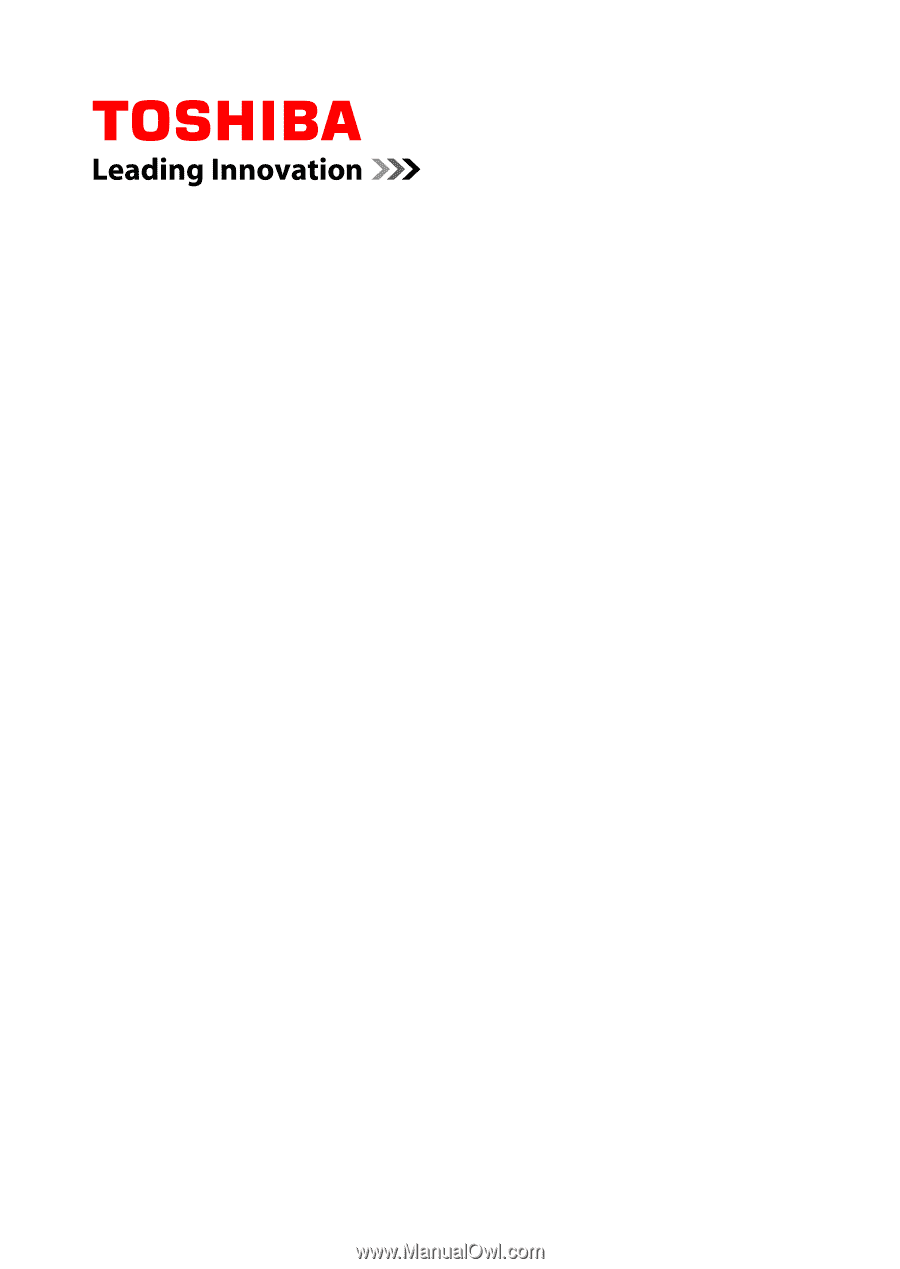
User's Manual
R850/R840/R830