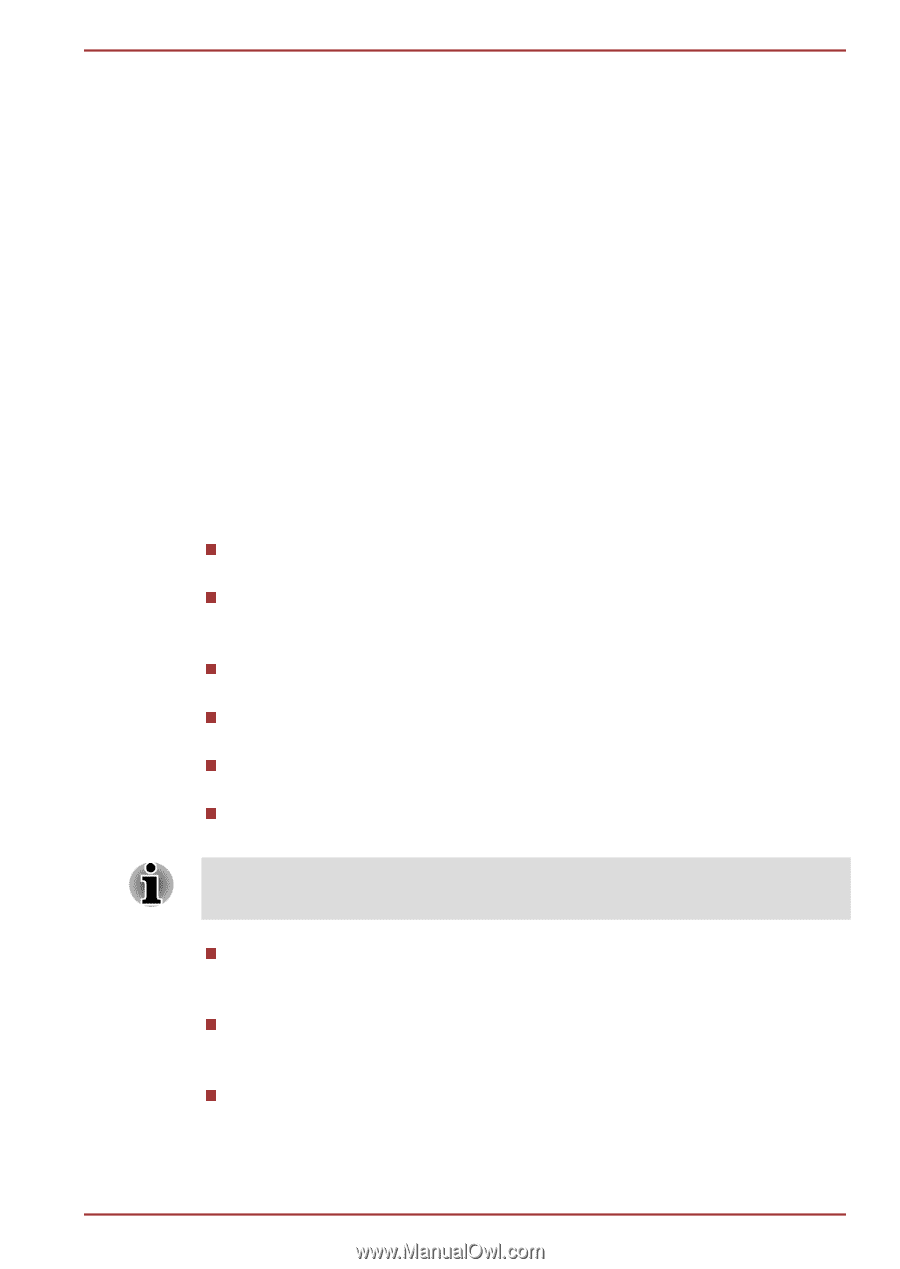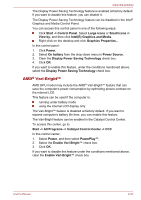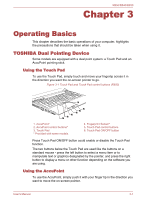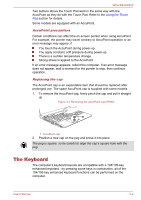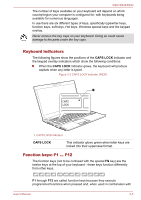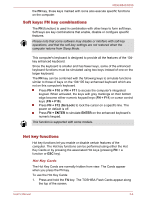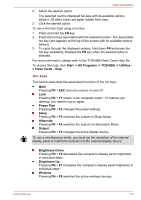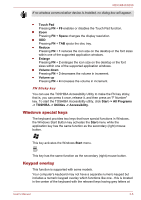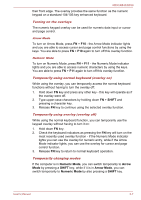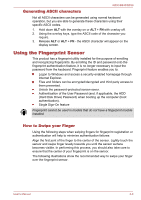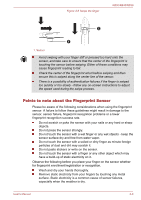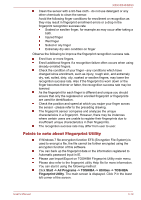Toshiba Tecra R850 User Manual - Page 70
Start -> All Programs -> TOSHIBA -> Utilities, > Flash Cards - Help, Power Plan, Sleep
 |
View all Toshiba Tecra R850 manuals
Add to My Manuals
Save this manual to your list of manuals |
Page 70 highlights
R850/R840/R830 2. Select the desired option. The selected Card is displayed full-size with its available options below it. All other Cards are again hidden from view. 3. Click the desired option. To use a Hot Key Card using a hot key: 1. Press and hold the FN key. 2. Press the hot key associated with the desired function. The associated hot key card appears at the top of the screen with its available options below it. 3. To cycle through the displayed options, hold down FN and press the hot key repeatedly. Release the FN key when the desired option is selected. For more information, please refer to the TOSHIBA Flash Cards Help file. To access this help, click Start -> All Programs -> TOSHIBA -> Utilities > Flash Cards - Help. Hot keys This section describes the associated functions of the hot keys. Mute Pressing FN + ESC turns the volume on and off. Lock Pressing FN + F1 enters ''Lock computer mode''. To restore your desktop, you need to log on again. Power Plan Pressing FN + F2 changes the power settings. Sleep Pressing FN + F3 switches the system to Sleep Mode. Hibernate Pressing FN + F4 switches the system to Hibernation Mode. Output Pressing FN + F5 changes the active display device. To use a simultaneous mode, you must set the resolution of the internal display panel to match the resolution of the external display device. Brightness Down Pressing FN + F6 decreases the computer's display panel brightness in individual steps. Brightness Up Pressing FN + F7 increases the computer's display panel brightness in individual steps. Wireless Pressing FN + F8 switches the active wireless devices. User's Manual 3-5