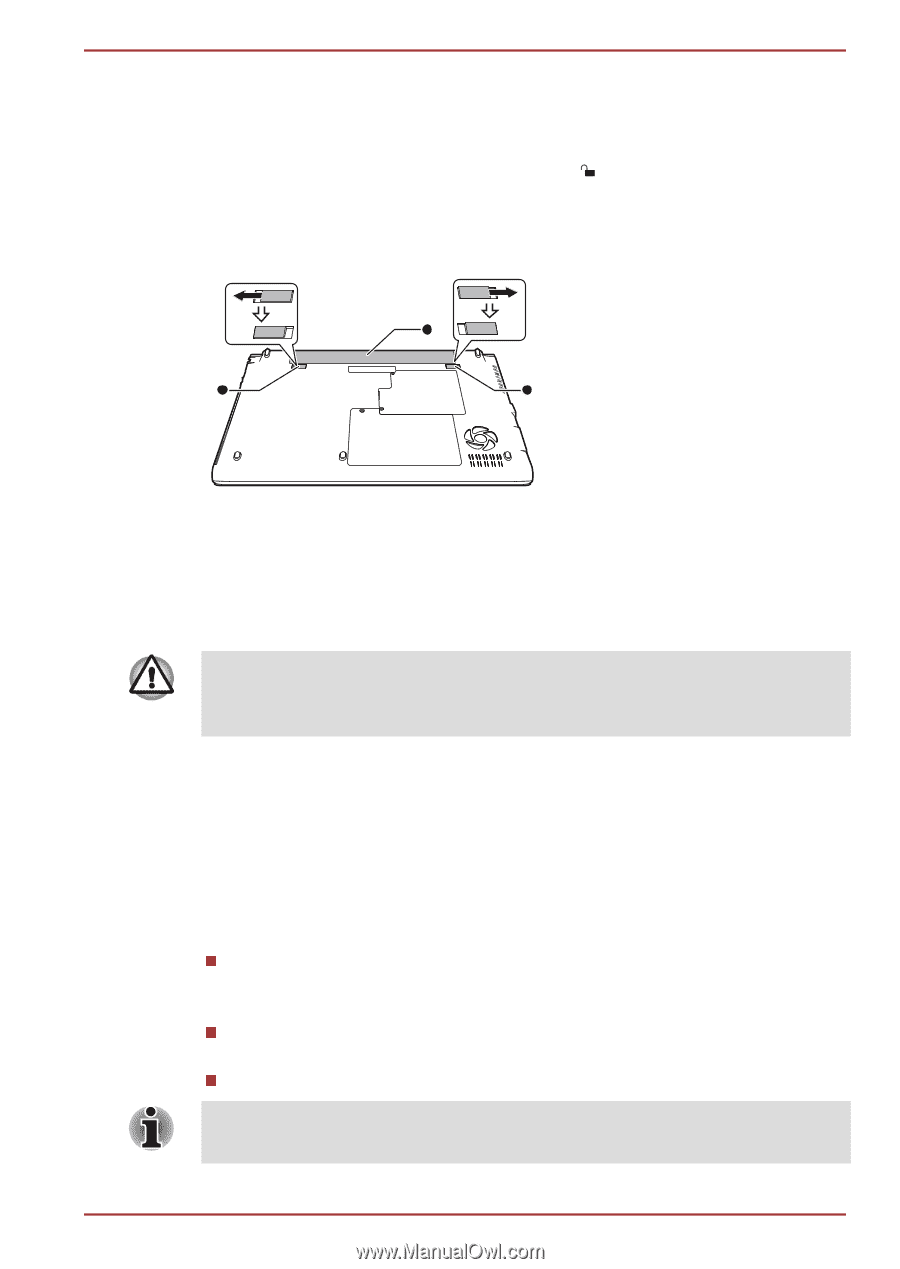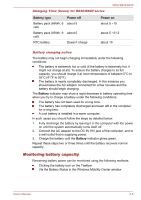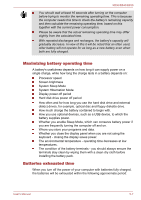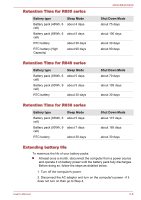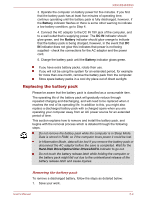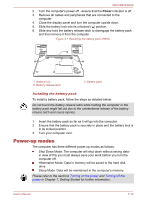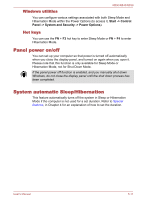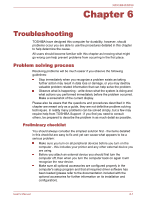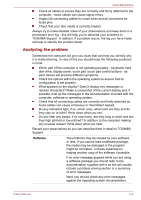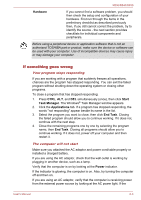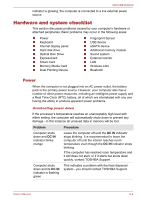Toshiba Tecra R850 User Manual - Page 157
Power-up modes, Installing the battery pack
 |
View all Toshiba Tecra R850 manuals
Add to My Manuals
Save this manual to your list of manuals |
Page 157 highlights
R850/R840/R830 2. Turn the computer's power off - ensure that the Power indicator is off. 3. Remove all cables and peripherals that are connected to the computer. 4. Close the display panel and turn the computer upside down. 5. Slide the battery lock into its unlocked ( ) position. 6. Slide and hold the battery release latch to disengage the battery pack and then remove it from the computer. Figure 5-1 Releasing the battery pack (R830) 3 1 2 1. Battery lock 2. Battery release latch 3. Battery pack Installing the battery pack To install a battery pack, follow the steps as detailed below: Do not touch the battery release latch while holding the computer or the battery pack might fall out due to the unintentional release of the battery release latch and cause injuries. 1. Insert the battery pack as far as it will go into the computer. 2. Ensure that the battery pack is securely in place and the battery lock is in its locked position. 3. Turn your computer over. Power-up modes The computer has three different power-up modes as follows: Shut Down Mode: The computer will shut down without saving data in view of this you must always save your work before you turn the computer off. Hibernation Mode: Data in memory will be saved to the hard disk drive. Sleep Mode: Data will be maintained in the computer's memory. Please refer to the sections Turning on the power and Turning off the power in Chapter 1, Getting Started for further information. User's Manual 5-10