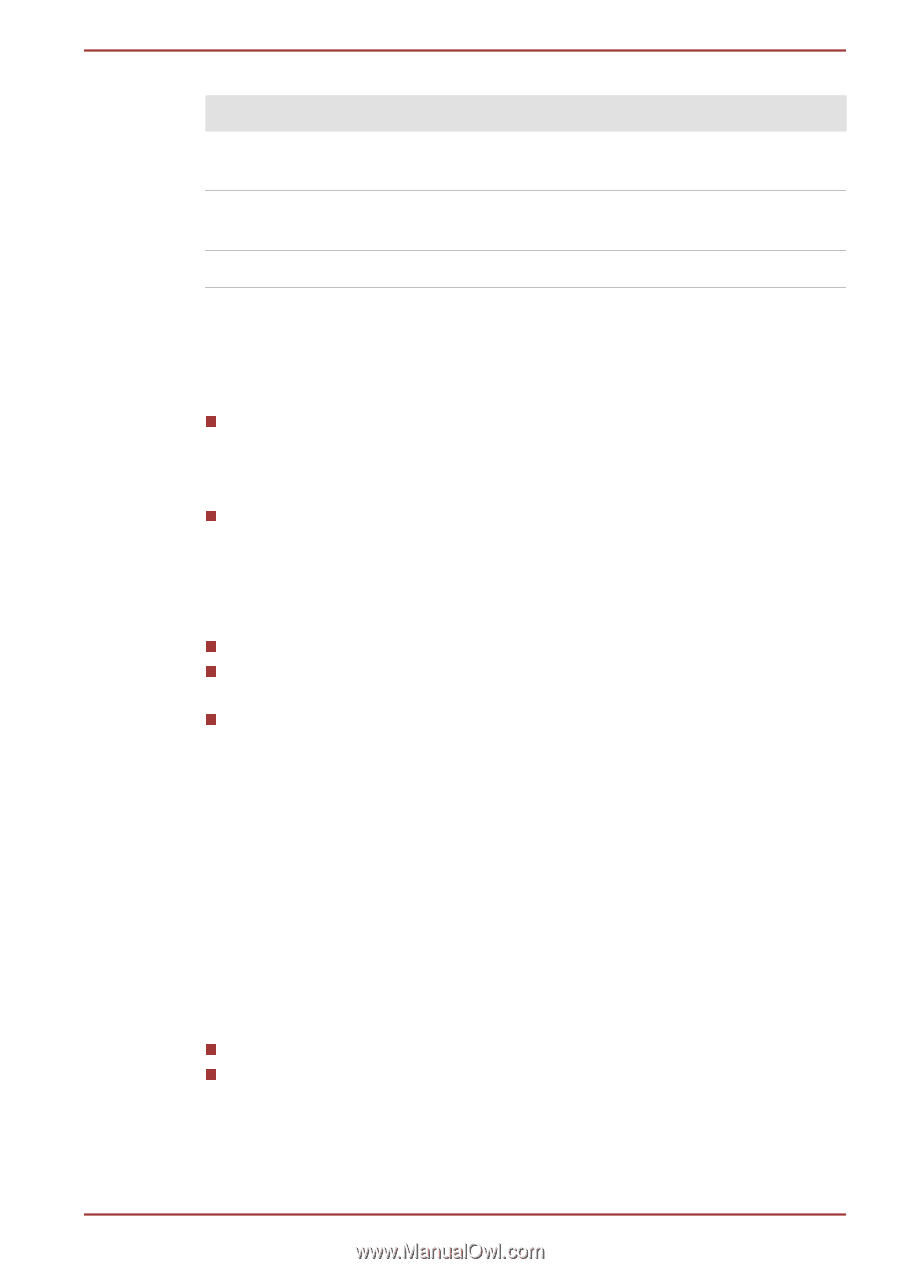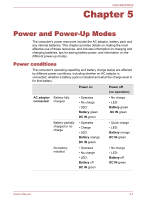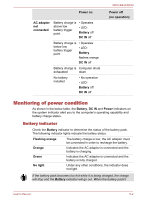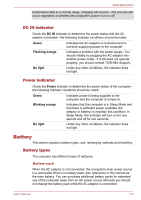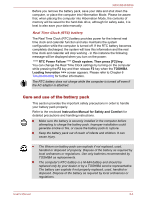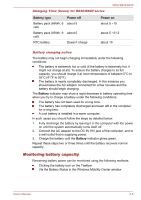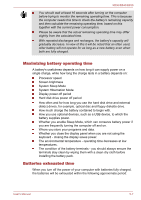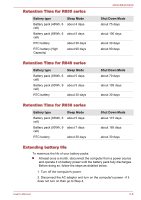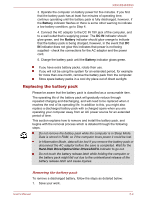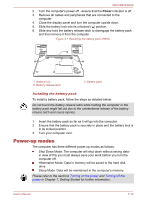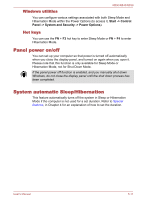Toshiba Tecra R850 User Manual - Page 153
Monitoring battery capacity, Battery type, Power off, Battery
 |
View all Toshiba Tecra R850 manuals
Add to My Manuals
Save this manual to your list of manuals |
Page 153 highlights
R850/R840/R830 Charging Time (hours) for R830/R840 series Battery type Battery pack (66Wh, 6 cell) Power off about 5 Power on about 5 ~15 Battery pack (93Wh, 9 about 5 cell) about 5 ~21.5 RTC battery Doesn't charge about 10 Battery charging notice The battery may not begin charging immediately under the following conditions: The battery is extremely hot or cold (if the battery is extremely hot, it might not charge at all). To ensure the battery charges to its full capacity, you should charge it at room temperature of between 5°C to 35°C (41°F to 95°F). The battery is nearly completely discharged. In this instance you should leave the AC adaptor connected for a few minutes and the battery should begin charging. The Battery indicator may show a rapid decrease in battery operating time when you try to charge a battery under the following conditions: The battery has not been used for a long time. The battery has completely discharged and been left in the computer for a long time. A cool battery is installed in a warm computer. In such cases you should follow the steps as detailed below: 1. Fully discharge the battery by leaving it in the computer with the power on until the system automatically turns itself off. 2. Connect the AC adaptor to the DC IN 19V jack of the computer, and to a wall outlet that is supplying power. 3. Charge the battery until the Battery indicator glows green. Repeat these steps two or three times until the battery recovers normal capacity. Monitoring battery capacity Remaining battery power can be monitored using the following methods. Clicking the battery icon on the Taskbar Via the Battery Status in the Windows Mobility Center window User's Manual 5-6