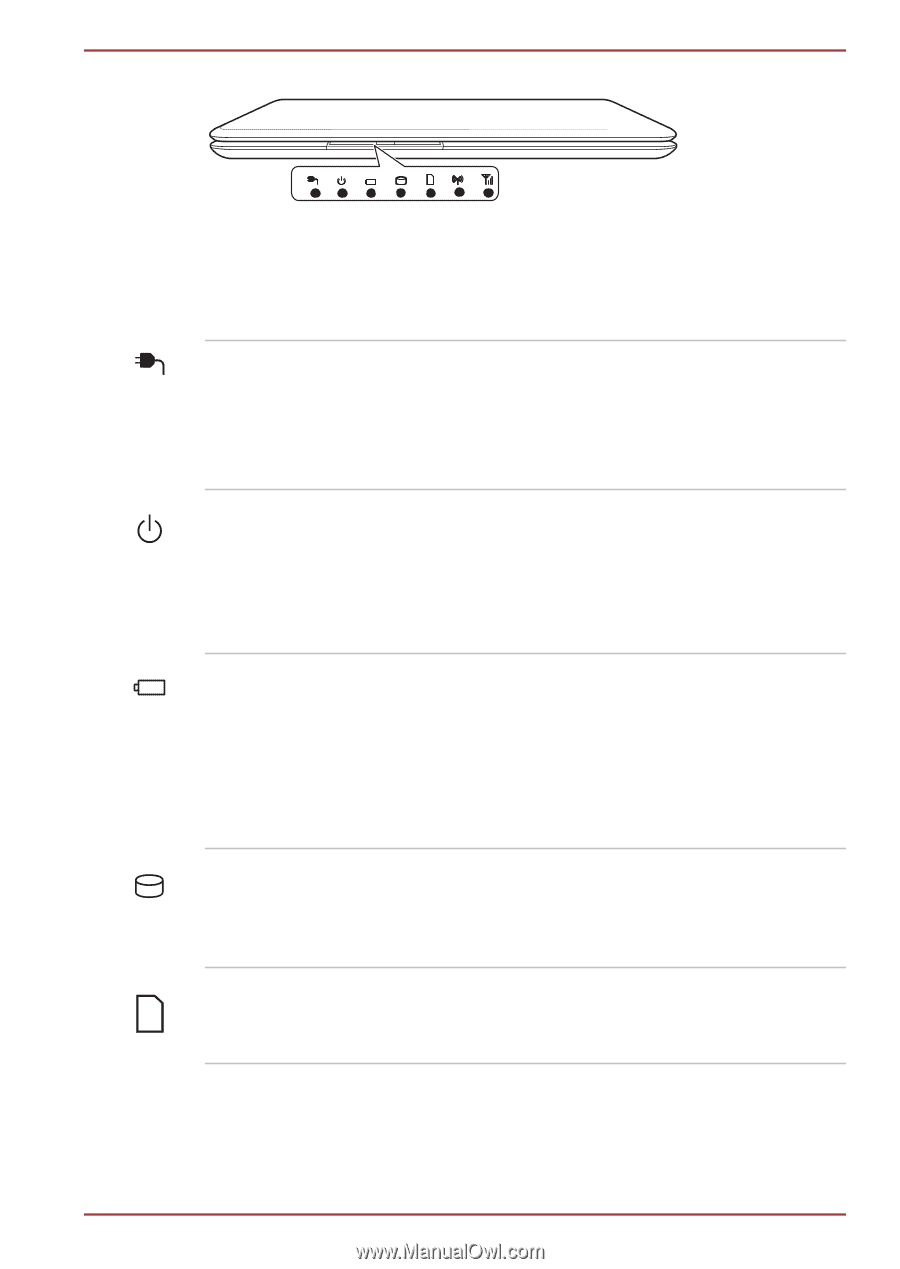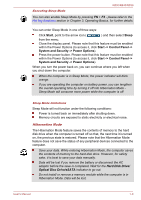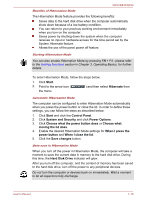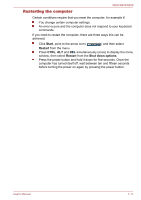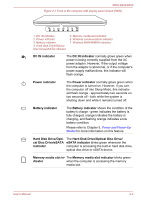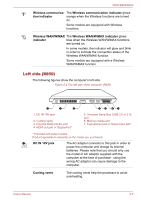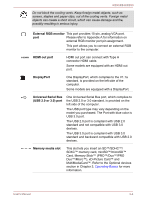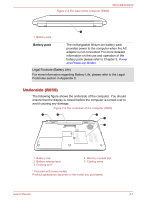Toshiba Tecra R850 User Manual - Page 30
Hard Disk Drive/Optical Disc Drive, Hard Disk Drive/Opti
 |
View all Toshiba Tecra R850 manuals
Add to My Manuals
Save this manual to your list of manuals |
Page 30 highlights
R850/R840/R830 Figure 2-1 Front of the computer with display panel closed (R850) 12 3 4 5 6 7 1. DC IN indicator 2. Power indicator 3. Battery indicator 4. Hard Disk Drive/Optical Disc Drive/eSATA indicator 5. Memory media slot indicator 6. Wireless communication indicator 7. Wireless WAN/WiMAX indicator DC IN indicator The DC IN indicator normally glows green when power is being correctly supplied from the AC power adaptor. However, If the output voltage from the adaptor is abnormal, or if the computer's power supply malfunctions, this indicator will flash orange. Power indicator The Power indicator normally glows green when the computer is turned on. However, if you turn the computer off into Sleep Mode, this indicator will flash orange - approximately two seconds on, two seconds off - both while the system is shutting down and while it remains turned off. Battery indicator The Battery indicator shows the condition of the battery's charge - green indicates the battery is fully charged, orange indicates the battery is charging, and flashing orange indicates a low battery condition. Please refer to Chapter 5, Power and Power-Up Modes for more information on this feature. Hard Disk Drive/Optical Disc Drive/eSATA indicator The Hard Disk Drive/Optical Disc Drive/ eSATA indicator blinks green whenever the computer is accessing the built-in hard disk drive, optical disc drive or eSATA device. Memory media slot in- The Memory media slot indicator blinks green dicator when the computer is accessing the memory media slot. User's Manual 2-2