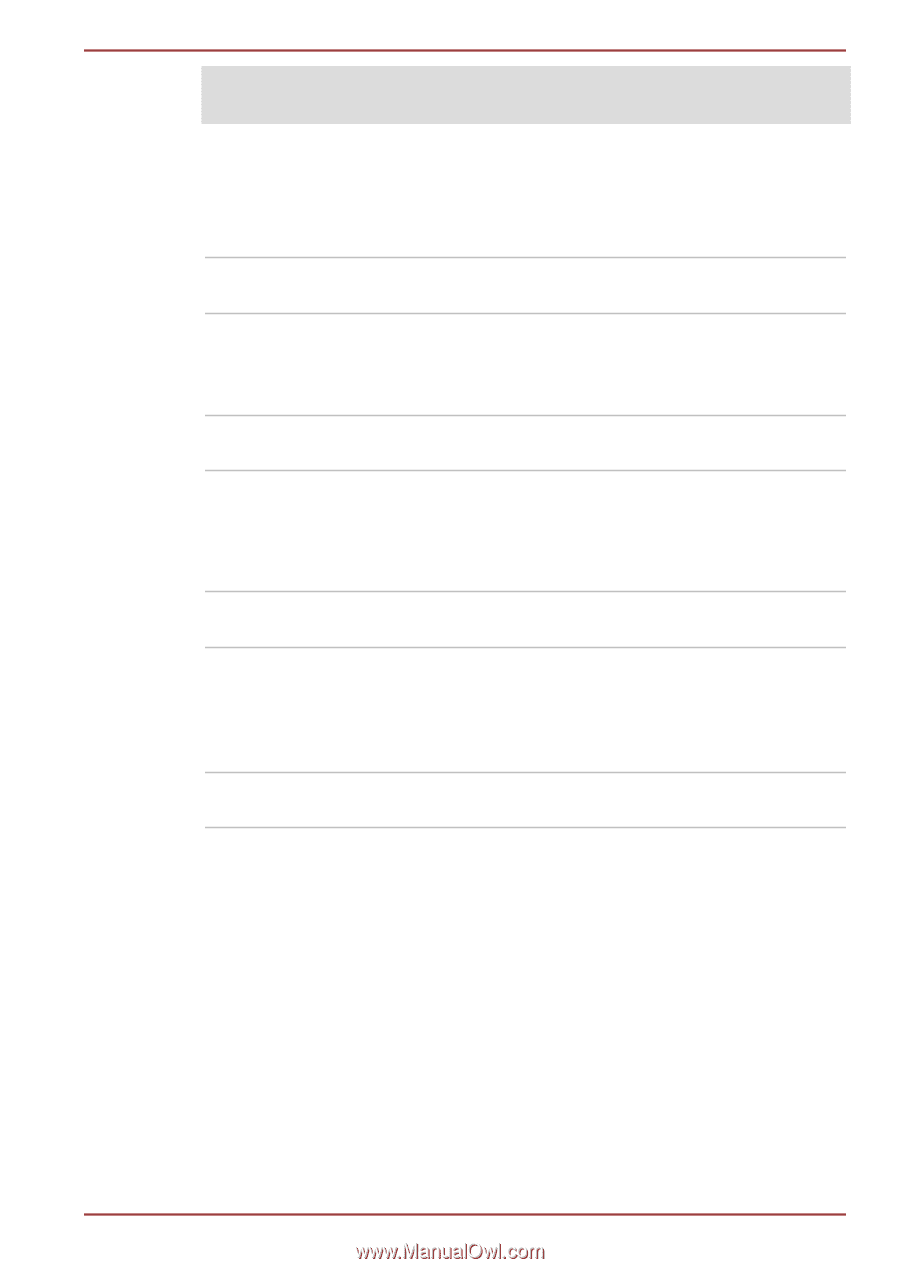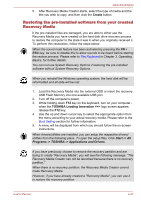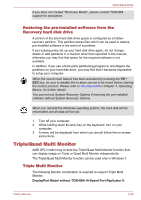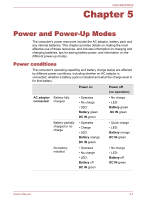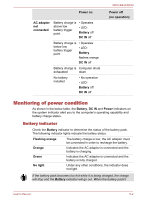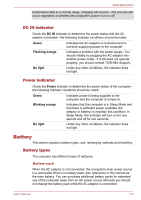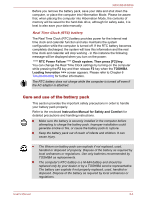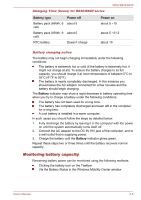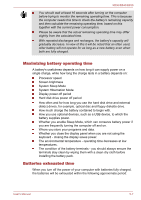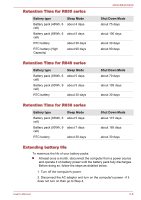Toshiba Tecra R850 User Manual - Page 150
DC IN indicator, Power indicator, Battery, Battery types
 |
View all Toshiba Tecra R850 manuals
Add to My Manuals
Save this manual to your list of manuals |
Page 150 highlights
R850/R840/R830 temperature falls to a normal range, charging will resume - this process will occur regardless of whether the computer's power is on or off. DC IN indicator Check the DC IN indicator to determine the power status with the AC adaptor connected - the following indicator conditions should be noted: Green Indicates the AC adaptor is connected and is correctly supplying power to the computer. Flashing orange Indicates a problem with the power supply. You should initially try plugging the AC adaptor into another power outlet - if it still does not operate properly, you should contact TOSHIBA Support. No light Under any other conditions, the indicator does not light. Power indicator Check the Power indicator to determine the power status of the computer the following indicator conditions should be noted: Green Indicates power is being supplied to the computer and the computer is turned on. Blinking orange Indicates that the computer is in Sleep Mode and that there is sufficient power available (AC adaptor or battery) to maintain this condition. In Sleep Mode, this indicator will turn on for one second and off for two seconds. No light Under any other conditions, the indicator does not light. Battery This section explains battery types, use, recharging methods and handling. Battery types The computer has different types of batteries. Battery pack When the AC adaptor is not connected, the computer's main power source is a removable lithium ion battery pack, also referred to in this manual as the main battery. You can purchase additional battery packs for extended use of the computer away from an AC power source although you should not change the battery pack while the AC adaptor is connected. User's Manual 5-3