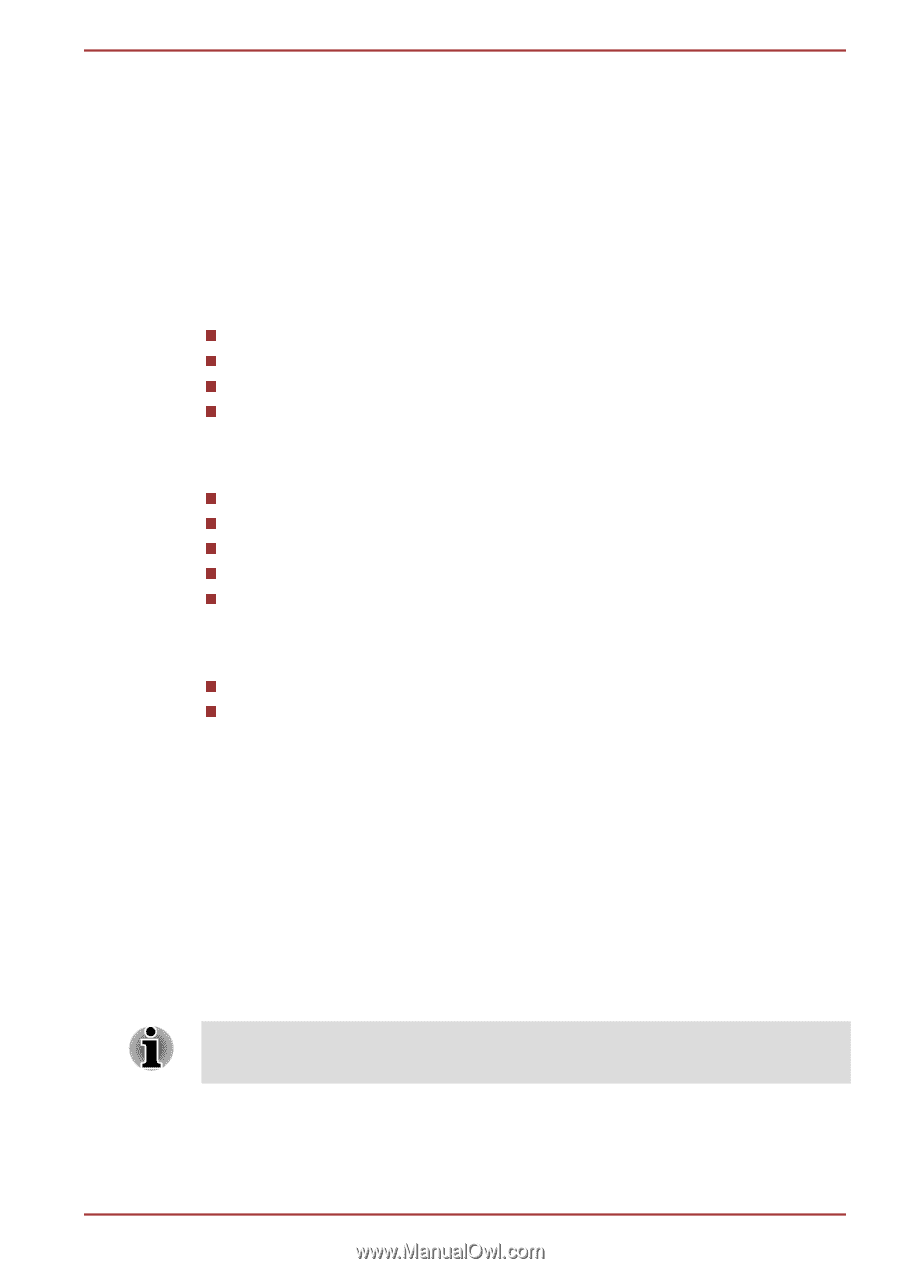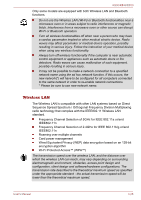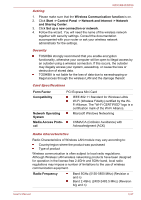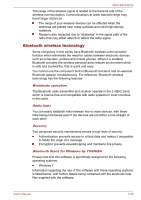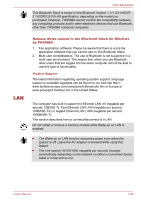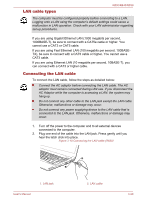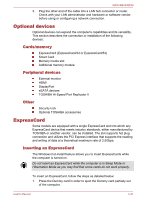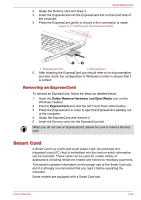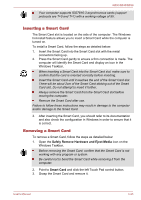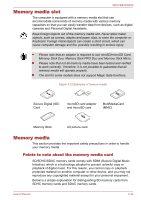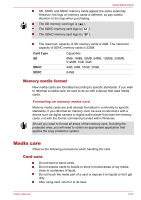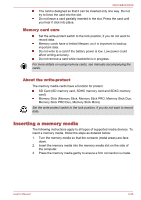Toshiba Tecra R850 User Manual - Page 96
Optional devices, Cards/memory, Peripheral devices, Other, ExpressCard, Inserting an ExpressCard - displayport
 |
View all Toshiba Tecra R850 manuals
Add to My Manuals
Save this manual to your list of manuals |
Page 96 highlights
R850/R840/R830 3. Plug the other end of the cable into a LAN hub connector or router. Check with your LAN administrator and hardware or software vendor before using or configuring a network connection. Optional devices Optional devices can expand the computer's capabilities and its versatility. This section describes the connection or installation of the following devices: Cards/memory ExpressCard (ExpressCard/34 or ExpressCard/54) Smart Card Memory media slot Additional memory module Peripheral devices External monitor HDMI DisplayPort eSATA devices TOSHIBA Hi-Speed Port Replicator II Other Security lock Optional TOSHIBA accessories ExpressCard Some models are equipped with a single ExpressCard slot into which any ExpressCard device that meets industry standards, either manufactured by TOSHIBA or another vendor, can be installed. The slot supports hot plug connection and utilizes the PCI Express interface that supports the reading and writing of data at a theoretical maximum rate of 2.5Gbps. Inserting an ExpressCard The Windows hot-install feature allows you to insert ExpressCards while the computer is turned on. Do not insert an ExpressCard while the computer is in Sleep Mode or Hibernation Mode as you may find that some cards do not work properly. To insert an ExpressCard, follow the steps as detailed below: 1. Press the Dummy card in order to eject the Dummy card partially out of the computer. User's Manual 3-31