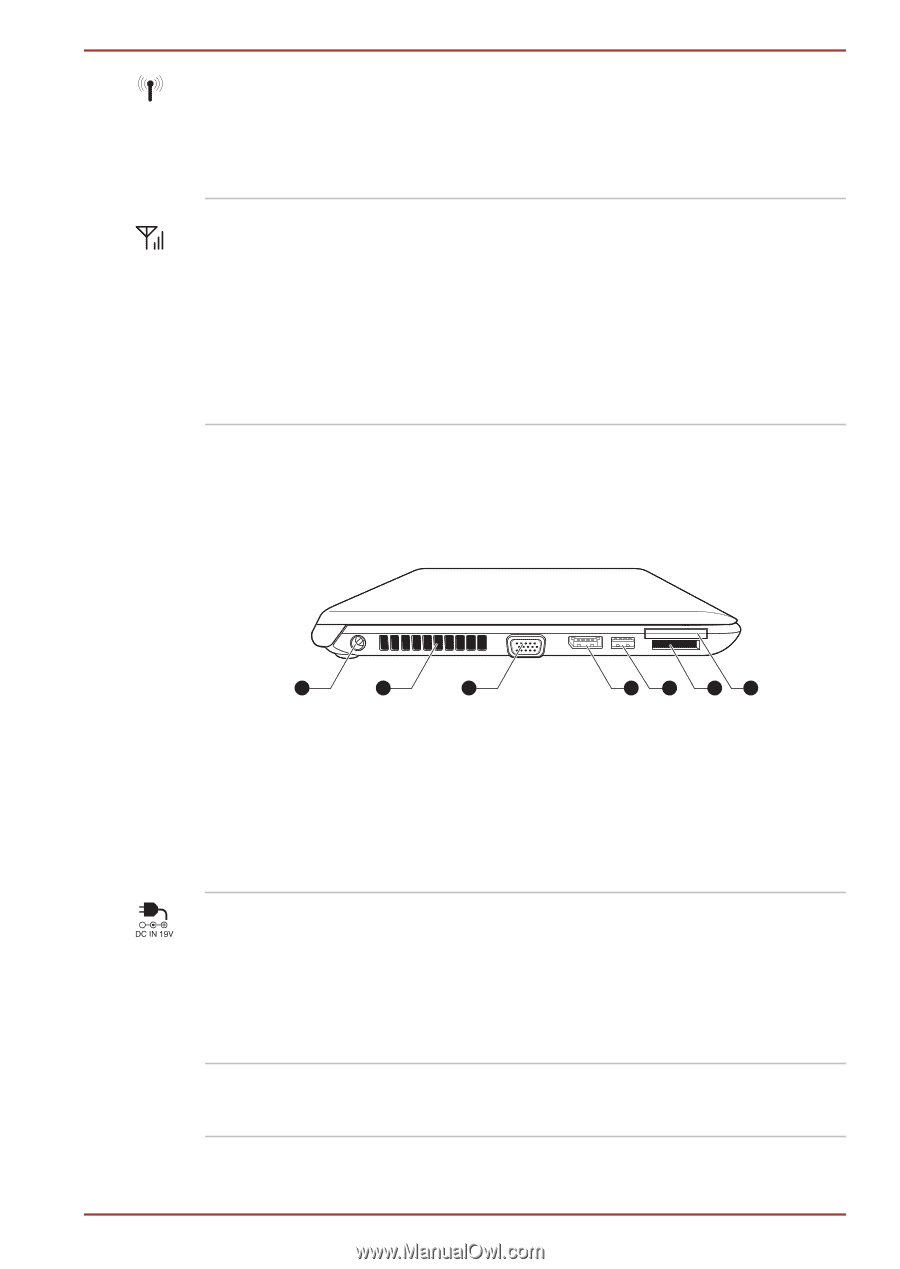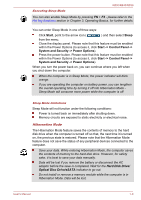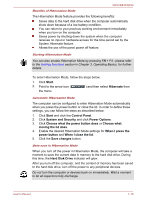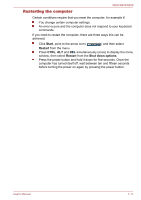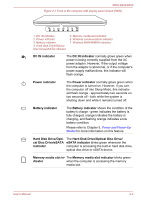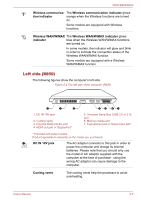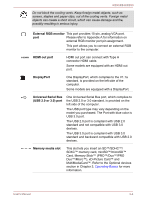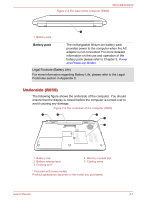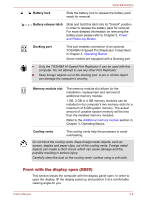Toshiba Tecra R850 User Manual - Page 31
Left side (R850), Wireless WAN/WiMAX indicator - hdmi port manual
 |
View all Toshiba Tecra R850 manuals
Add to My Manuals
Save this manual to your list of manuals |
Page 31 highlights
R850/R840/R830 Wireless communica- The Wireless communication indicator glows tion indicator orange when the Wireless functions are turned on. Some models are equipped with Wireless functions. Wireless WAN/WiMAX The Wireless WAN/WiMAX indicator glows indicator blue when the Wireless WAN/WiMAX functions are turned on. In some models, the indicator will glow and blink in order to indicate the connection status of the Wireless WAN/WiMAX function. Some models are equipped with a Wireless WAN/WiMAX function. Left side (R850) The following figures show the computer's left side. Figure 2-2 The left side of the computer (R850) 1 2 3 1. DC IN 19V jack 2. Cooling vents 3. External RGB monitor port 4. HDMI out port or DisplayPort* 4 5 6 7 5. Universal Serial Bus (USB 2.0 or 3.0) port 6. Memory media slot 7. ExpressCard slot or Smart Card slot* * Provided with some models. Product appearance depends on the model you purchased. DC IN 19V jack The AC adaptor connects to this jack in order to power the computer and charge its internal batteries. Please note that you should only use the model of AC adaptor supplied with the computer at the time of purchase - using the wrong AC adaptor can cause damage to the computer. Cooling vents The cooling vents help the processor to avoid overheating. User's Manual 2-3