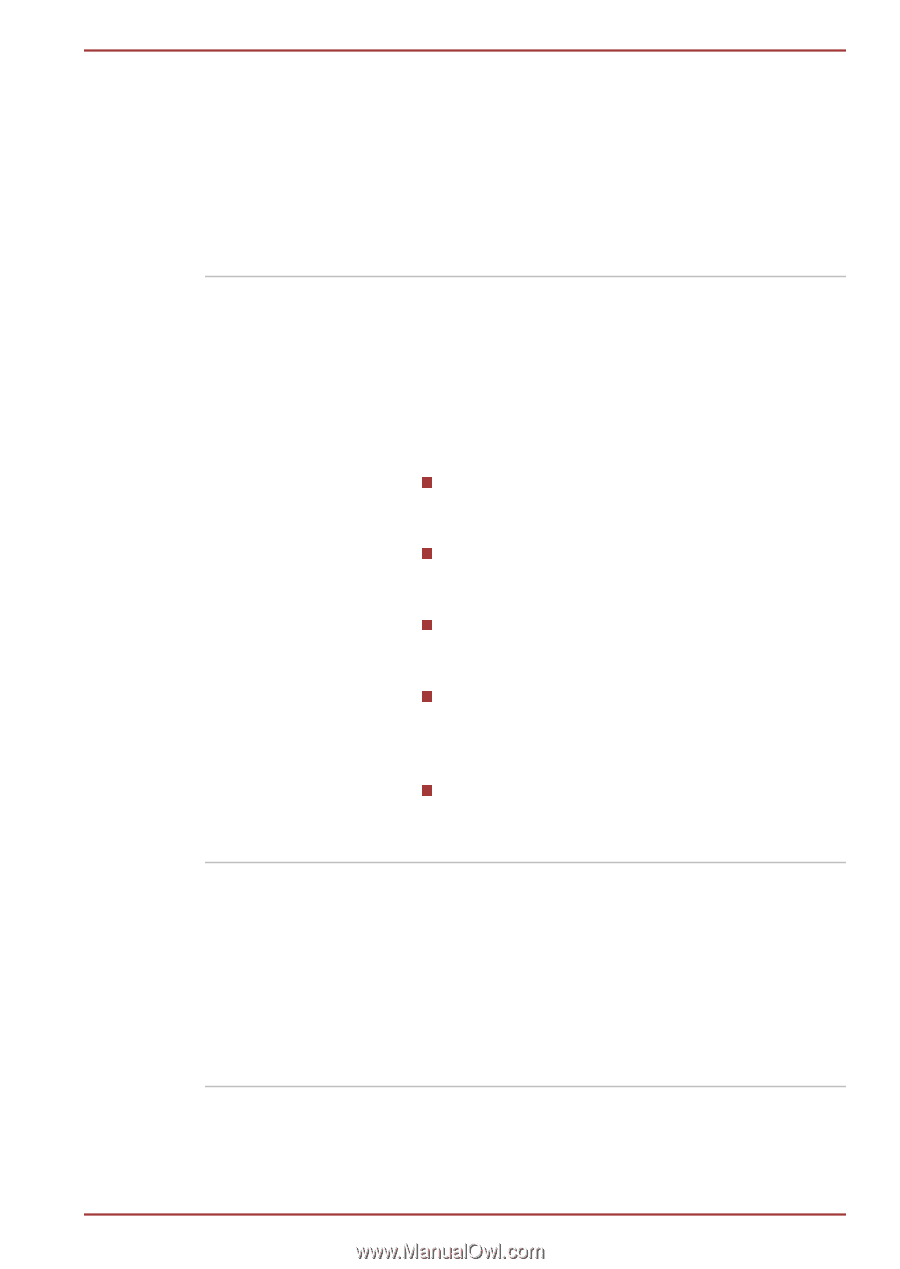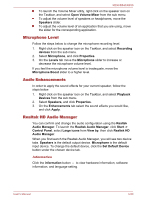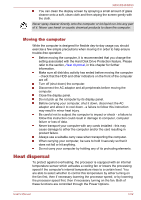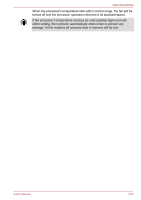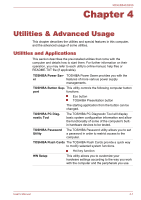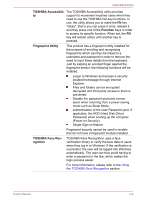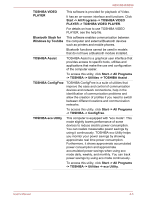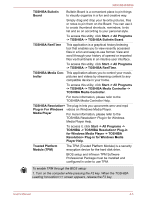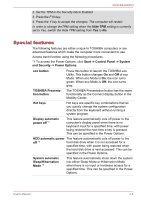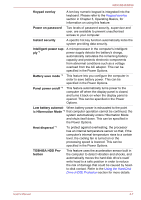Toshiba Tecra R850 User Manual - Page 120
TOSHIBA Accessibili, Function, Fingerprint Utility, TOSHIBA Face Rec, ognition, applicable - function keys
 |
View all Toshiba Tecra R850 manuals
Add to My Manuals
Save this manual to your list of manuals |
Page 120 highlights
R850/R840/R830 TOSHIBA Accessibili- The TOSHIBA Accessibility utility provides ty support to movement impaired users when they need to use the TOSHIBA Hot-key functions. In use, the utility allows you to make the FN key "sticky", that is you can press it once, release it, and they press one of the Function keys in order to access its specific function. When set, the FN key will remain active until another key is pressed. Fingerprint Utility This product has a fingerprint utility installed for the purpose of enrolling and recognizing fingerprints which can then be linked to a username and password in order to remove the need to input these details from the keyboard. Just by swiping an enrolled finger against the fingerprint sensor, the following functions will be enabled: Logon to Windows and access a security enabled homepage through Internet Explorer. Files and folders can be encrypted/ decrypted and third party access to them is prevented. Disable the password-protected screensaver when returning from a power-saving mode such as Sleep Mode. Authentication of the User Password (and, if applicable, the HDD (Hard Disk Drive) Password) when booting up the computer (Power-on Security). Single Sign-on feature Fingerprint security cannot be used in models that do not have a fingerprint module installed. TOSHIBA Face Recognition TOSHIBA Face Recognition uses a face verification library to verify the face data of users when they log in to Windows. If the verification is successful, the user will be logged into Windows automatically. The user can thus avoid having to enter a password or the like, which makes the login process easier. For more information, please refer to the Using the TOSHIBA Face Recognition section. User's Manual 4-2