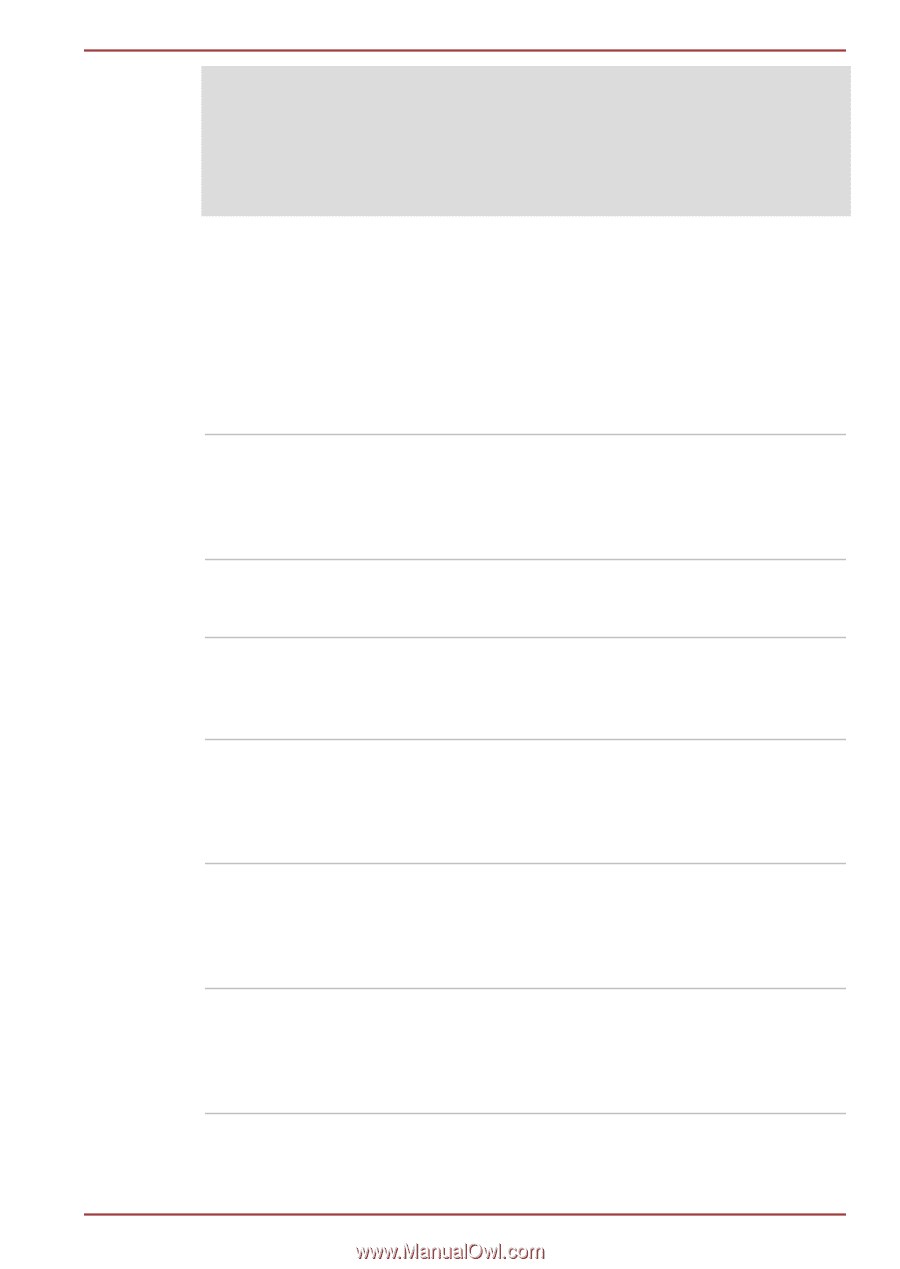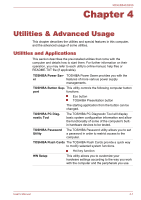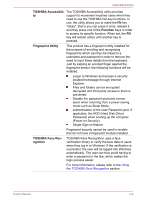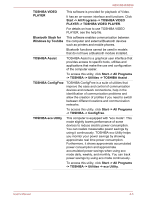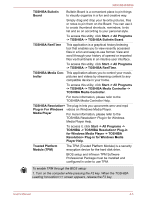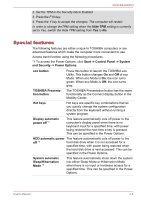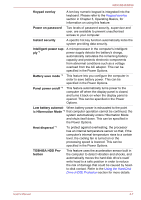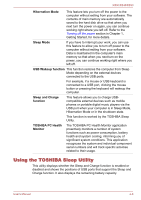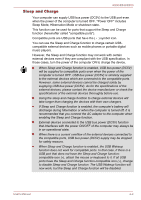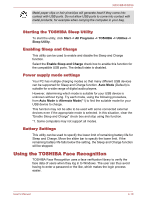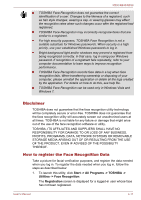Toshiba Tecra R850 User Manual - Page 124
Special features, Sleep/Hibernation
 |
View all Toshiba Tecra R850 manuals
Add to My Manuals
Save this manual to your list of manuals |
Page 124 highlights
R850/R840/R830 2. Set the TPM in the Security tab to Enabled 3. Press the F10 key. 4. Press the Y key to accept the changes. The computer will restart. In order to change theTPM setting when the Hide TPM setting is currently set to Yes, switch the Hide TPM setting from Yes to No. Special features The following features are either unique to TOSHIBA computers or are advanced features which make the computer more convenient to use. Access each function using the following procedures. *1 To access the Power Options, click Start -> Control Panel -> System and Security -> Power Options. eco button Press this button to launch the TOSHBIA eco Utility. This button changes On and Off of eco Mode. When eco Mode is On, the icon turns green. When eco Mode is Off, the icon turns gray. TOSHIBA Presentation button The TOSHIBA Presentation button has the same functionality as the Connect display button in the Mobility Center. Hot keys Hot keys are specific key combinations that let you quickly change the system configuration directly from the keyboard without running a system program. Display automatic power off *1 This feature automatically cuts off power to the computer's display panel when there is no keyboard input for a specified time, with power being restored the next time a key is pressed. This can be specified in the Power Options. HDD automatic power This feature automatically cuts off power to the off *1 hard disk drive when it is not accessed for a specified time, with power being restored when the hard disk drive is next accessed. This can be specified in the Power Options. System automatic Sleep/Hibernation Mode *1 This feature automatically shuts down the system into either Sleep Mode or Hibernation Mode when there is no input or hardware access for a specified time. This can be specified in the Power Options. User's Manual 4-6