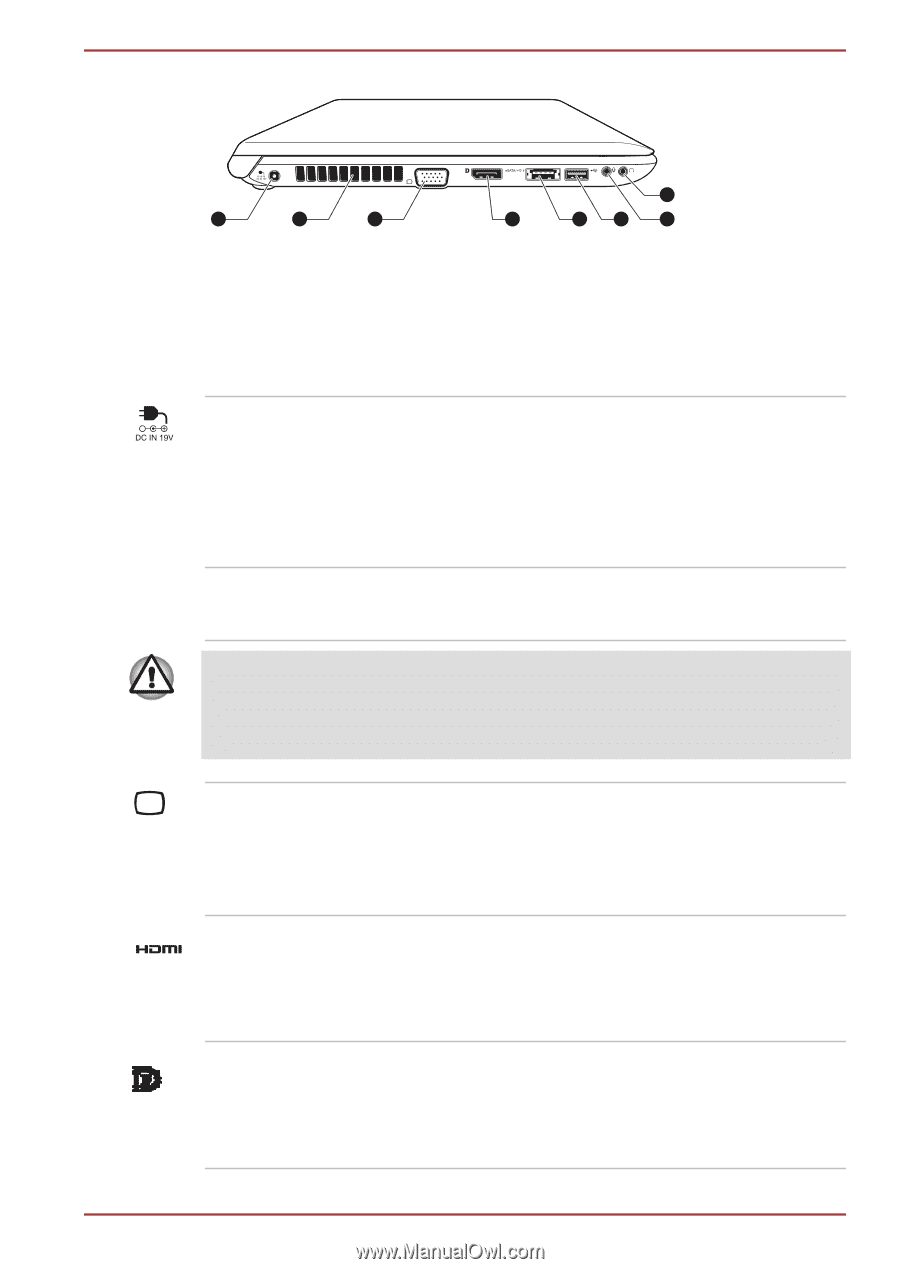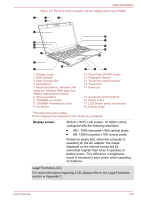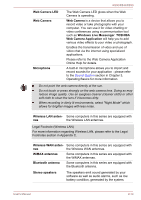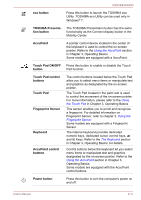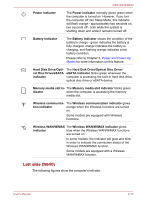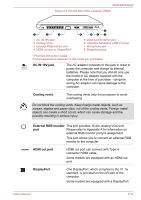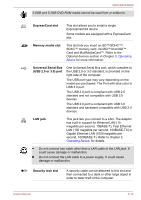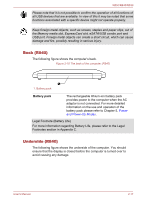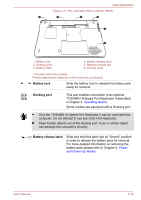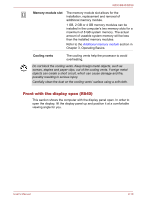Toshiba Tecra R850 User Manual - Page 42
DC IN 19V jack, Cooling vents, External RGB monitor, HDMI out port, DisplayPort - microphone connector
 |
View all Toshiba Tecra R850 manuals
Add to My Manuals
Save this manual to your list of manuals |
Page 42 highlights
R850/R840/R830 Figure 2-8 The left side of the computer (R840) 1 2 3 1. DC IN 19V jack 2. Cooling vents 3. External RGB monitor port 4. HDMI out port or DisplayPort* 8 4 5 6 7 5. eSATA/USB combo port 6. Universal Serial Bus (USB 2.0) port 7. Microphone jack 8. Headphone jack * Provided with some models. Product appearance depends on the model you purchased. DC IN 19V jack The AC adaptor connects to this jack in order to power the computer and charge its internal batteries. Please note that you should only use the model of AC adaptor supplied with the computer at the time of purchase - using the wrong AC adaptor can cause damage to the computer. Cooling vents The cooling vents help the processor to avoid overheating. Do not block the cooling vents. Keep foreign metal objects, such as screws, staples and paper clips, out of the cooling vents. Foreign metal objects can create a short circuit, which can cause damage and fire, possibly resulting in serious injury. External RGB monitor This port provides 15-pin, analog VGA port. port Please refer to Appendix A for information on external RGB monitor port pin assignment. This port allows you to connect an external RGB monitor to the computer. HDMI out port HDMI out port can connect with Type A connector HDMI cable. Some models are equipped with an HDMI out port. DisplayPort One DisplayPort, which complies to the V1.1a standard, is provided on the left side of the computer. Some models are equipped with a DisplayPort. User's Manual 2-14