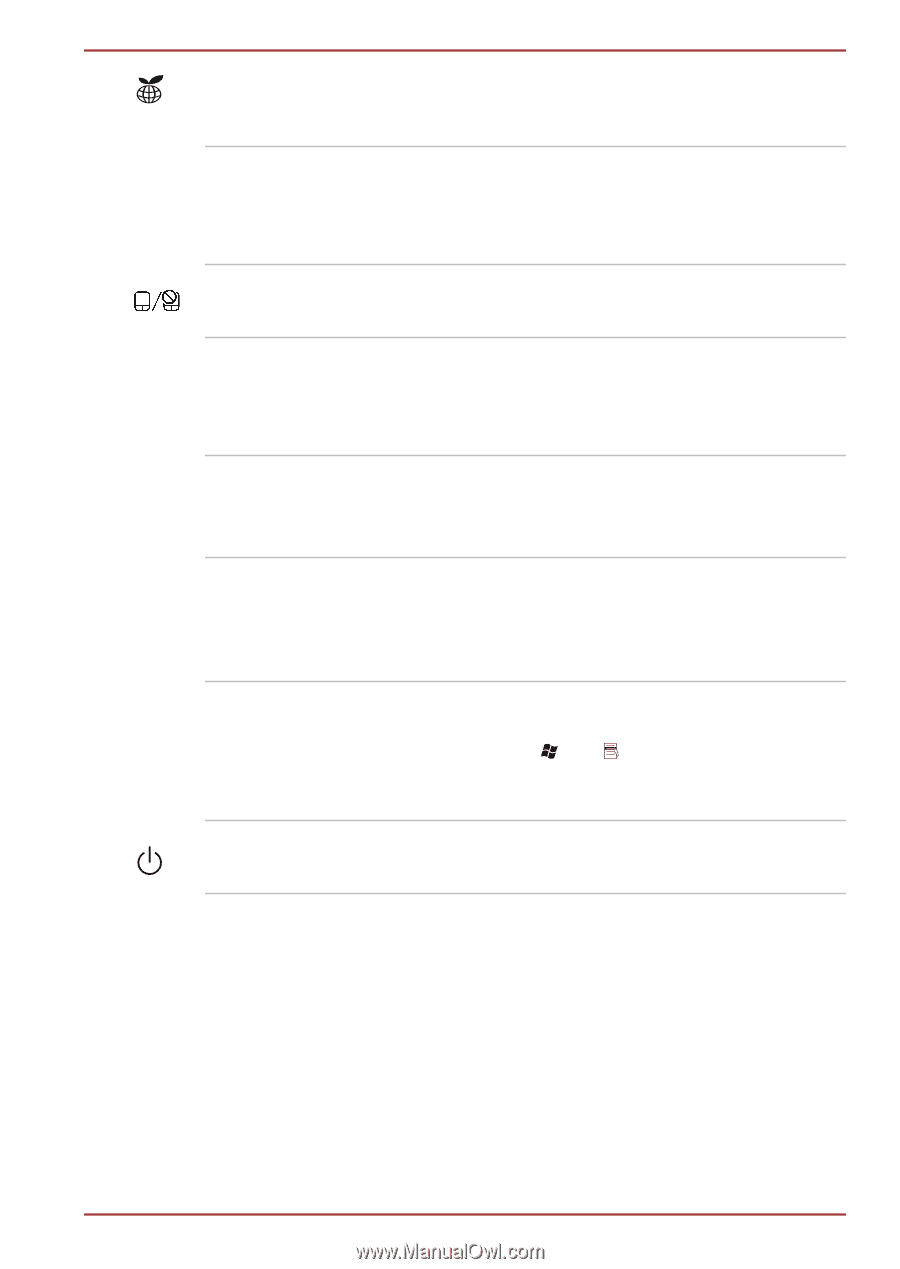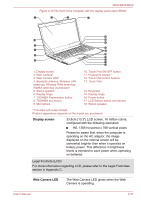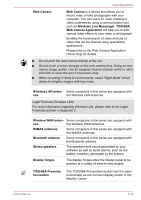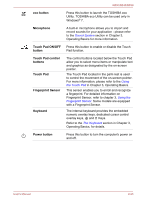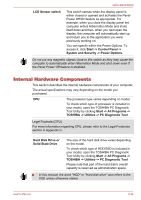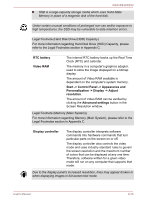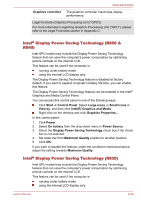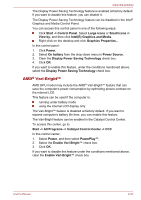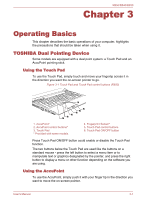Toshiba Tecra R850 User Manual - Page 61
eco button, Microphone, Touch Pad ON/OFF, button, Touch Pad, Fingerprint Sensor, Keyboard
 |
View all Toshiba Tecra R850 manuals
Add to My Manuals
Save this manual to your list of manuals |
Page 61 highlights
R850/R840/R830 eco button Press this button to launch the TOSHIBA eco Utility. TOSHIBA eco Utility can be used only in Windows® 7. Microphone A built-in microphone allows you to import and record sounds for your application - please refer to the Sound System section in Chapter 3, Operating Basics for more information. Touch Pad ON/OFF button Press this button to enable or disable the Touch Pad function. Touch Pad control buttons Touch Pad Fingerprint Sensor Keyboard The control buttons located below the Touch Pad allow you to select menu items or manipulate text and graphics as designated by the on-screen pointer. The Touch Pad located in the palm rest is used to control the movement of the on-screen pointer. For more information, please refer to the Using the Touch Pad in Chapter 3, Operating Basics. This sensor enables you to enroll and recognize a fingerprint. For detailed information on Fingerprint Sensor, refer to chapter 3, Using the Fingerprint Sensor. Some models are equipped with a Fingerprint Sensor. The internal keyboard provides the embedded numeric overlay keys, dedicated cursor control overlay keys, and Keys. Refer to the The Keyboard section in Chapter 3, Operating Basics, for details. Power button Press this button to turn the computer's power on and off. User's Manual 2-33