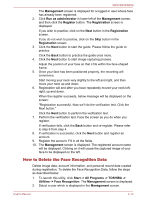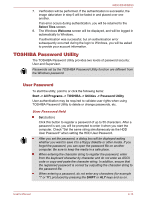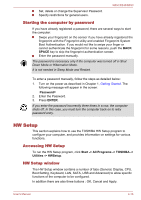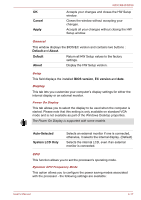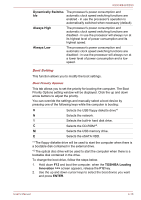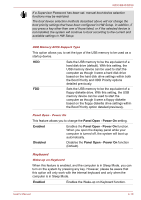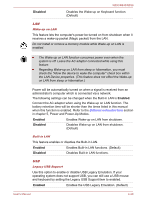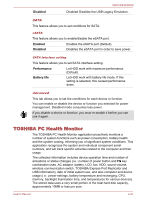Toshiba Tecra R850 User Manual - Page 135
Cancel, Apply, Default, About, BIOS version, EC version, Auto-Selected, System LCD Only, General
 |
View all Toshiba Tecra R850 manuals
Add to My Manuals
Save this manual to your list of manuals |
Page 135 highlights
OK Cancel Apply R850/R840/R830 Accepts your changes and closes the HW Setup window. Closes the window without accepting your changes. Accepts all your changes without closing the HW Setup window. General This window displays the BIOS/EC version and contains two buttons : Default and About. Default Return all HW Setup values to the factory settings. About Display the HW Setup version. Setup This field displays the installed BIOS version, EC version and date. Display This tab lets you customize your computer's display settings for either the internal display or an external monitor. Power On Display This tab allows you to select the display to be used when the computer is started. Please note that this setting is only available on standard VGA mode and is not available as part of the Windows Desktop properties. The Power On Display is supported with some models. Auto-Selected System LCD Only Selects an external monitor if one is connected, otherwise, it selects the internal display. (Default) Selects the internal LCD, even if an external monitor is connected. CPU This function allows you to set the processor's operating mode. Dynamic CPU Frequency Mode This option allows you to configure the power saving modes associated with the processor - the following settings are available: User's Manual 4-17