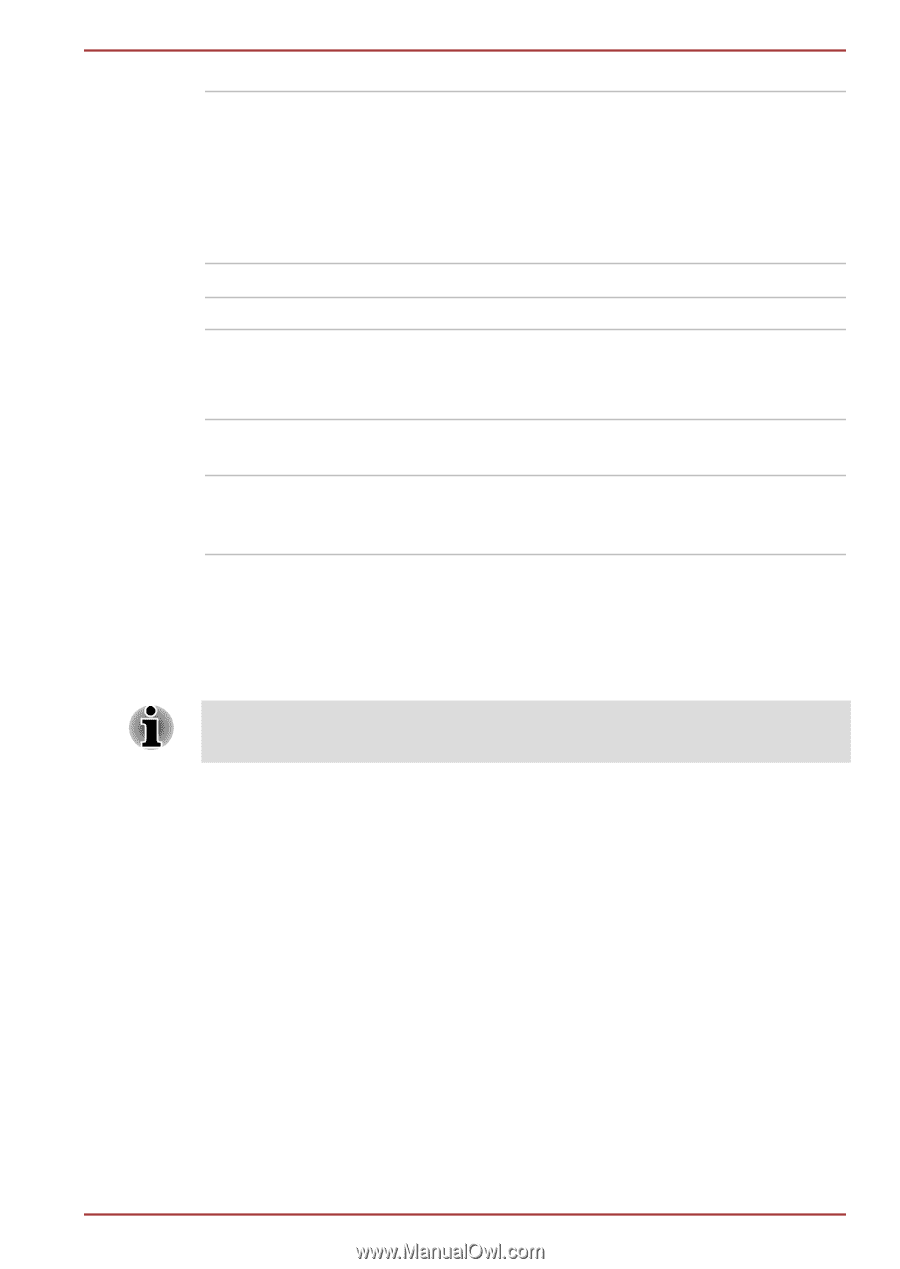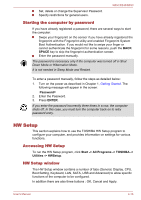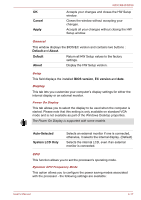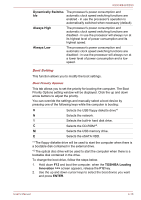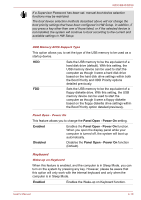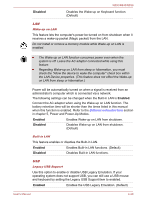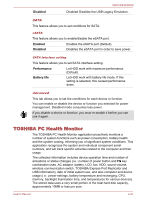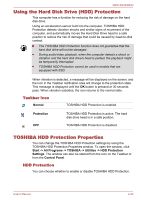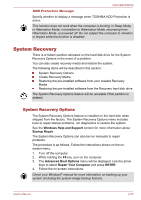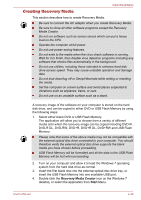Toshiba Tecra R850 User Manual - Page 139
TOSHIBA PC Health Monitor, Disabled, Enabled, Performance, Battery life
 |
View all Toshiba Tecra R850 manuals
Add to My Manuals
Save this manual to your list of manuals |
Page 139 highlights
Disabled R850/R840/R830 Disabled Disables the USB Legacy Emulation. SATA This feature allows you to set conditions for SATA. eSATA This feature allows you to enable/disable the eSATA port. Enabled Enables the eSATA port (Default). Disabled Disables the eSATA port in order to save power. SATA Interface setting This feature allows you to set SATA interface setting. Performance Let HDD work with maximum performance. (Default) Battery life Let HDD work with battery life mode. If this setting is selected, this caused performance down. Advanced This tab allows you to set the conditions for each device or function. You can enable or disable the device or function you selected for power management. Disabled mode consumes less power. If you disable a device or function, you must re-enable it before you can use it again. TOSHIBA PC Health Monitor The TOSHIBA PC Health Monitor application proactively monitors a number of system functions such as power consumption, battery health and the system cooling, informing you of significant system conditions. This application recognizes the system and individual component serial numbers, and will track specific activities related to the computer and their usage. The collected information includes device operation time and number of actuations or status changes (i.e.: number of power button and FN key combination uses, AC adaptor, battery, LCD, fan, HDD, sound volume, wireless communication switch, TOSHIBA Express Port Replicator and USB information), date of initial system use, and also computer and device usage (i.e.: power settings, battery temperature and recharging, CPU, memory, backlight illumination time, and temperatures for various devices). The stored data uses a very small portion of the total hard disk capacity, approximately 10MB or less per year. User's Manual 4-21