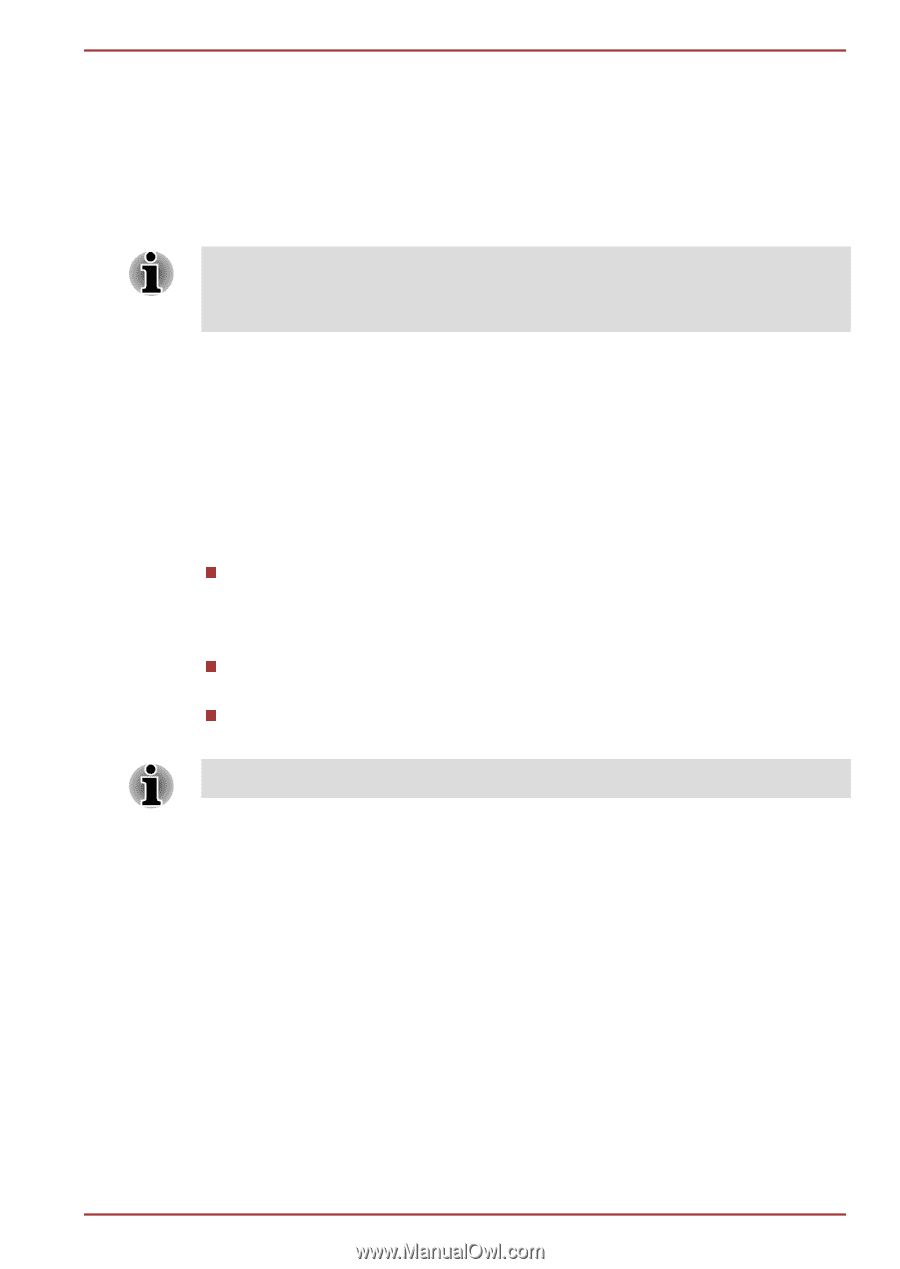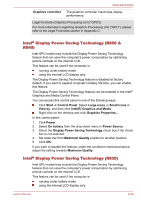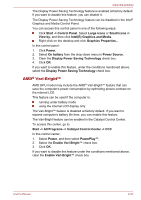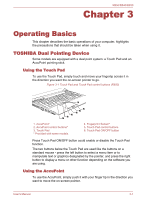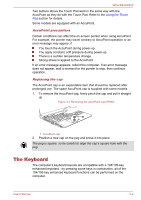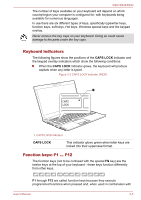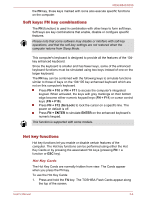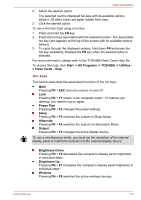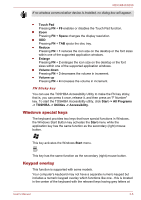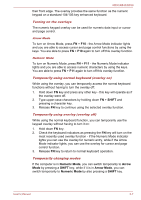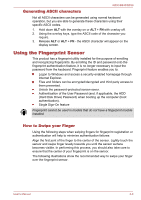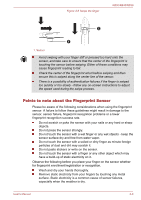Toshiba Tecra R850 User Manual - Page 69
Soft keys: FN key combinations, Hot key functions, FN + F10, ScrLock, FN + ENTER, ENTER
 |
View all Toshiba Tecra R850 manuals
Add to My Manuals
Save this manual to your list of manuals |
Page 69 highlights
R850/R840/R830 the FN key, those keys marked with icons also execute specific functions on the computer. Soft keys: FN key combinations The FN (function) is used in combination with other keys to form soft keys. Soft keys are key combinations that enable, disable or configure specific features. Please note that some software may disable or interfere with soft-key operations, and that the soft-key settings are not restored when the computer returns from Sleep Mode. This computer's keyboard is designed to provide all the features of the 104key enhanced keyboard. Since the keyboard is smaller and has fewer keys, some of the enhanced keyboard functions must be simulated using two keys instead of one on the larger keyboard. The FN key can be combined with the following keys to simulate functions similar to those of keys on the 104/105 key enhanced keyboard which are not on this computer's keyboard. Press FN + F10 or FN + F11 to access the computer's integrated keypad. When activated, the keys with grey markings on their bottom edge become either numeric keypad keys (FN + F11) or cursor control keys (FN + F10). Press FN + F12 (ScrLock) to lock the cursor on a specific line. The power on default is off. Press FN + ENTER to simulate ENTER on the enhanced keyboard's numeric keypad. This function is supported with some models. Hot key functions Hot key functions let you enable or disable certain features of the computer. The Hot key functions can be performed using either the Hot Key Cards or by pressing the associated Hot keys (pressing FN + a function or ESC key). Hot Key Cards The Hot Key Cards are normally hidden from view. The Cards appear when you press the FN key. To use the Hot Key Cards: 1. Press and hold the FN key. The TOSHIBA Flash Cards appear along the top of the screen. User's Manual 3-4