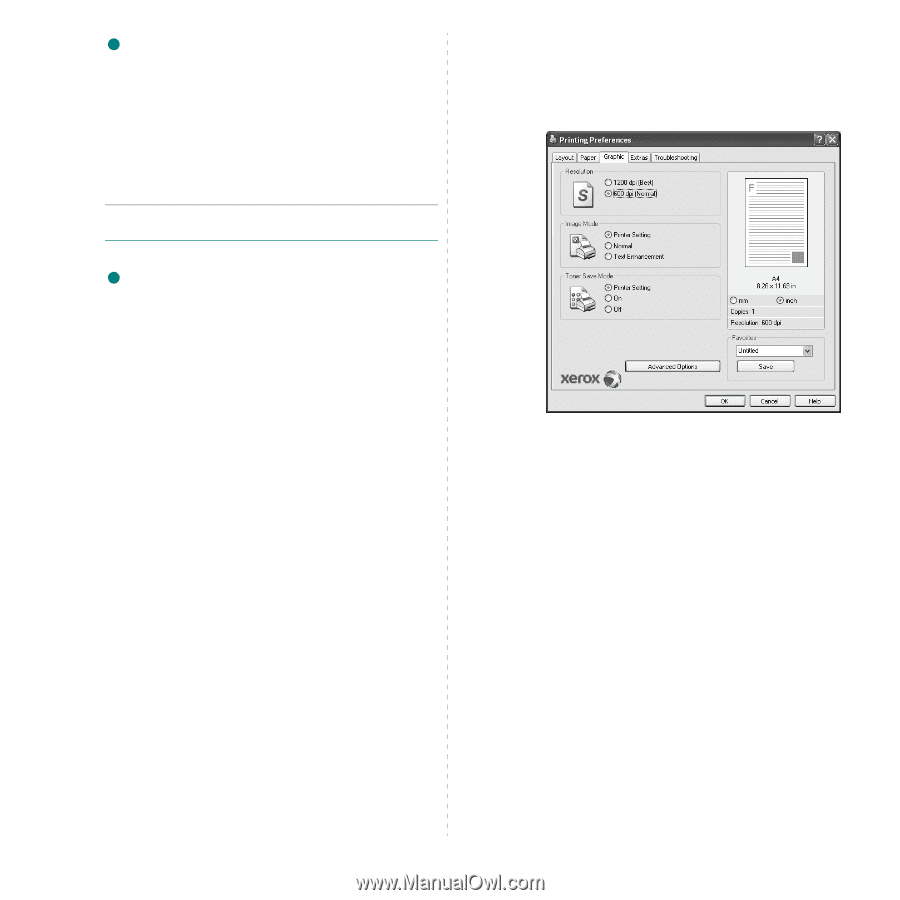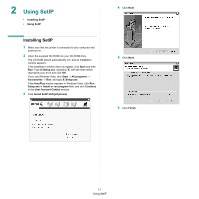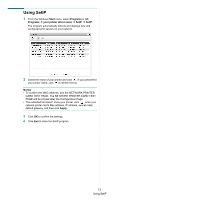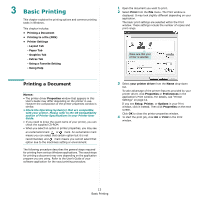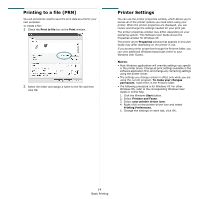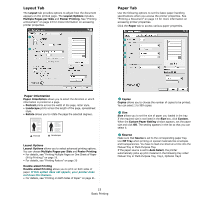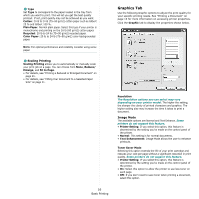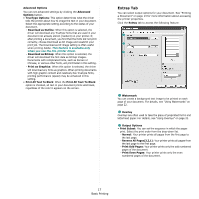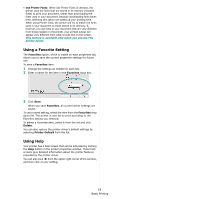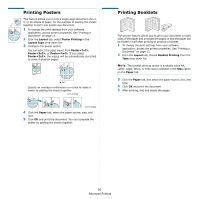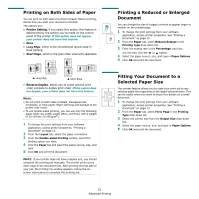Xerox 3300MFP User Guide - Page 120
Graphics Tab, Scaling Printing, Image Mode - monochrome all in one printer
 |
UPC - 095205744415
View all Xerox 3300MFP manuals
Add to My Manuals
Save this manual to your list of manuals |
Page 120 highlights
4 Type Set Type to correspond to the paper loaded in the tray from which you want to print. This will let you get the best quality printout. If not, print quality may not be acheived as you want. Cotton: 20 lb to 24 lb (75~90 g/m2) cotton paper such as Gilbert 25 % and Gilbert 100 %. Plain Paper: Normal plain paper. Select this type if your printer is monochrome and printing on the 16 lb (60 g/m2) cotton paper. Recycled: 20 lb to 24 lb (75~90 g/m2) recycled paper. Color Paper: 20 lb to 24 lb (75~90 g/m2) color-backgrounded paper. NOTE: For optimal performance and reliability consider using xerox paper. 5 Scaling Printing Scaling Printing allows you to automatically or manually scale your print job on a page. You can choose from None, Reduce/ Enlarge, and Fit to Page. • For details, see "Printing a Reduced or Enlarged Document" on page 21. • For details, see "Fitting Your Document to a Selected Paper Size" on page 21. Graphics Tab Use the following Graphic options to adjust the print quality for your specific printing needs. See "Printing a Document" on page 13 for more information on accessing printer properties. Click the Graphic tab to display the properties shown below. Resolution The Resolution options you can select may vary depending on your printer model. The higher the setting, the sharper the clarity of printed characters and graphics. The higher setting also may increase the time it takes to print a document. Image Mode The available options are Normal and Text Enhance. Some printers do not support this feature. • Printer Setting: If you select this option, this feature is determined by the setting you've made on the control panel of the printer. • Normal: This setting is for normal documents. • Text Enhancement: Image Mode allows the user to enhance printouts. Toner Saver Mode Selecting this option extends the life of your print cartridge and reduces your cost per page without a significant reduction in print quality. Some printers do not support this feature. • Printer Setting: If you select this option, this feature is determined by the setting you've made on the control panel of the printer. • On: Select this option to allow the printer to use less toner on each page. • Off: If you don't need to save toner when printing a document, select this option. 16 Basic Printing