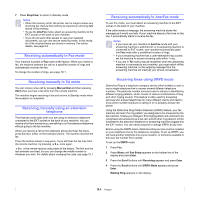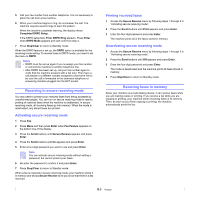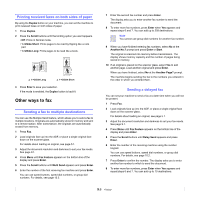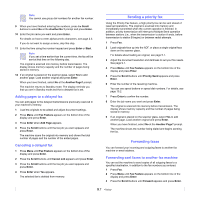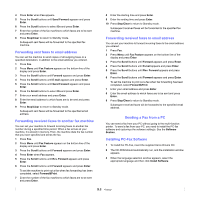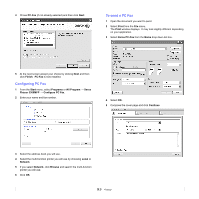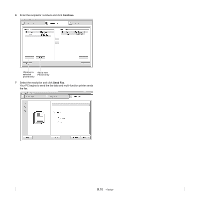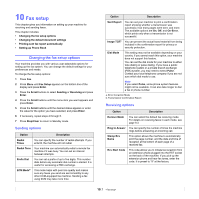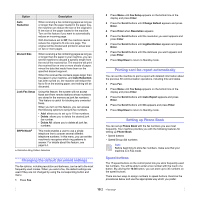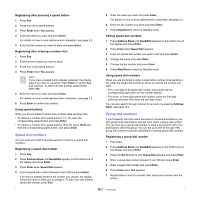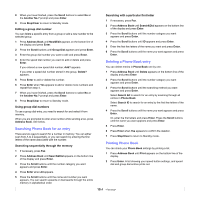Xerox 3300MFP User Guide - Page 59
Configuring PC Fax, To send a PC Fax, PC-Fax, Finish, Start, Programs, All Program, Xerox - phaser
 |
UPC - 095205744415
View all Xerox 3300MFP manuals
Add to My Manuals
Save this manual to your list of manuals |
Page 59 highlights
4 Chose PC-Fax (if not already selected) and then click Next. To send a PC Fax 1 Open the document you want to send. 2 Select Print from the File menu. The Print window displays. It may look slightly different depending on your application. 3 Select Xerox PC-Fax from the Name drop down list box. 5 At the next screen accept your choice by clicking Next and then click Finish. PC-Fax is now installed. Configuring PC Fax 1 From the Start menu, select Programs or All Program → Xerox Phaser 3300MFP → Configure PC Fax. 2 Enter your name and fax number. 4 Select OK. 5 Compose the cover page and click Continue. 3 Select the address book you will use. 4 Select the multi-function printer you will use by choosing Local or Network. 5 If you select Network, click Browse and search the multi-function printer you will use. 6 Click OK. 9.9