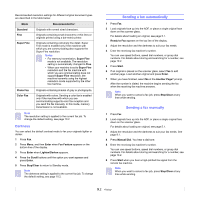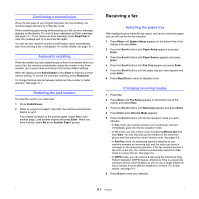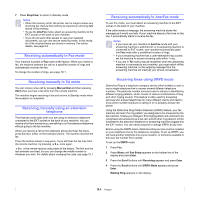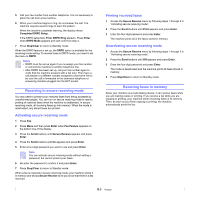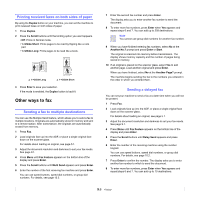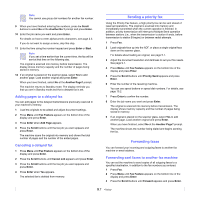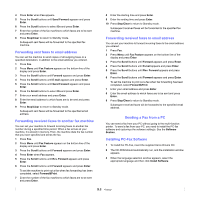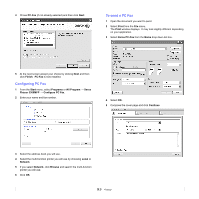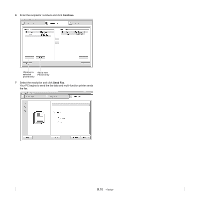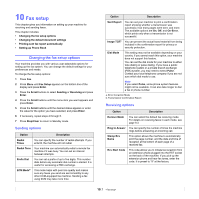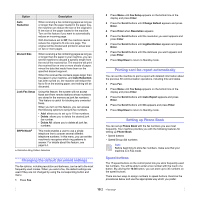Xerox 3300MFP User Guide - Page 57
Adding s to a delayed fax, Canceling a delayed fax, Sending a priority fax, Forwarding faxes
 |
UPC - 095205744415
View all Xerox 3300MFP manuals
Add to My Manuals
Save this manual to your list of manuals |
Page 57 highlights
Note You cannot use group dial numbers for another fax number. 9 When you have finished entering fax numbers, press the Scroll buttons to select No at the Another No.? prompt and press Enter. 10 Enter the job name you want and press Enter. For details on how to enter alphanumeric characters, see page 2.3. If you do not want to assign a name, skip this step. 11 Enter the time using the number keypad and press Enter or Start. Note If you set a time earlier than the current time, the fax will be sent at that time on the following day. The original is scanned into memory before transmission. The display shows memory capacity and the number of pages being stored in memory. 12 If an original is placed on the scanner glass, select Yes to add another page. Load another original and press Enter. When you have finished, select No at the Another Page? prompt. The machine returns to Standby mode. The display reminds you that you are in Standby mode and that a delayed fax is set. Adding pages to a delayed fax You can add pages to the delayed transmissions previously reserved in your machine's memory. 1 Load the originals to be added and adjust document settings. 2 Press Menu until Fax Feature appears on the bottom line of the display and press Enter. 3 Press Enter when Add Page appears. 4 Press the Scroll buttons until the fax job you want appears and press Enter. The machine scans the original into memory and shows the total number of pages and the number of the added pages. Canceling a delayed fax 1 Press Menu until Fax Feature appears on the bottom line of the display and press Enter. 2 Press the Scroll buttons until Cancel Job appears and press Enter. 3 Press the Scroll buttons until the fax job you want appears and press Enter. 4 Press Enter when Yes appears. The selected fax is deleted from memory. Sending a priority fax Using the Priority Fax feature, a high priority fax can be sent ahead of reserved operations. The original is scanned into memory and immediately transmitted when the current operation is finished. In addition, priority transmission will interrupt a Multiple Send operation between stations (i.e., when the transmission to station A ends, before transmission to station B begins) or between redial attempts. 1 Press Fax. 2 Load originals face up into the ADF, or place a single original face down on the scanner glass. For details about loading an original, see page 5.1. 3 Adjust the document resolution and darkness to suit your fax needs. See page 9.1. 4 Press Menu until Fax Feature appears on the bottom line of the display and press Enter. 5 Press the Scroll buttons until Priority Send appears and press Enter. 6 Enter the number of the receiving machine. You can use speed buttons or speed dial numbers. For details, see page 10.2. 7 Press Enter to confirm the number. 8 Enter the job name you want and press Enter. The original is scanned into memory before transmission. The display shows memory capacity and the number of pages being stored in memory. 9 If an original is placed on the scanner glass, select Yes to add another page. Load another original and press Enter. When you have finished, select No at the Another Page? prompt. The machine shows the number being dialed and begins sending the fax. Forwarding faxes You can forward your incoming and outgoing faxes to another fax machine or email address. Forwarding sent faxes to another fax machine You can set the machine to send copies of all outgoing faxes to a specified destination, in addition to the fax numbers you entered. 1 Press Fax. 2 Press Menu until Fax Feature appears on the bottom line of the display and press Enter. 3 Press the Scroll buttons until Forward appears and press Enter. 9.7