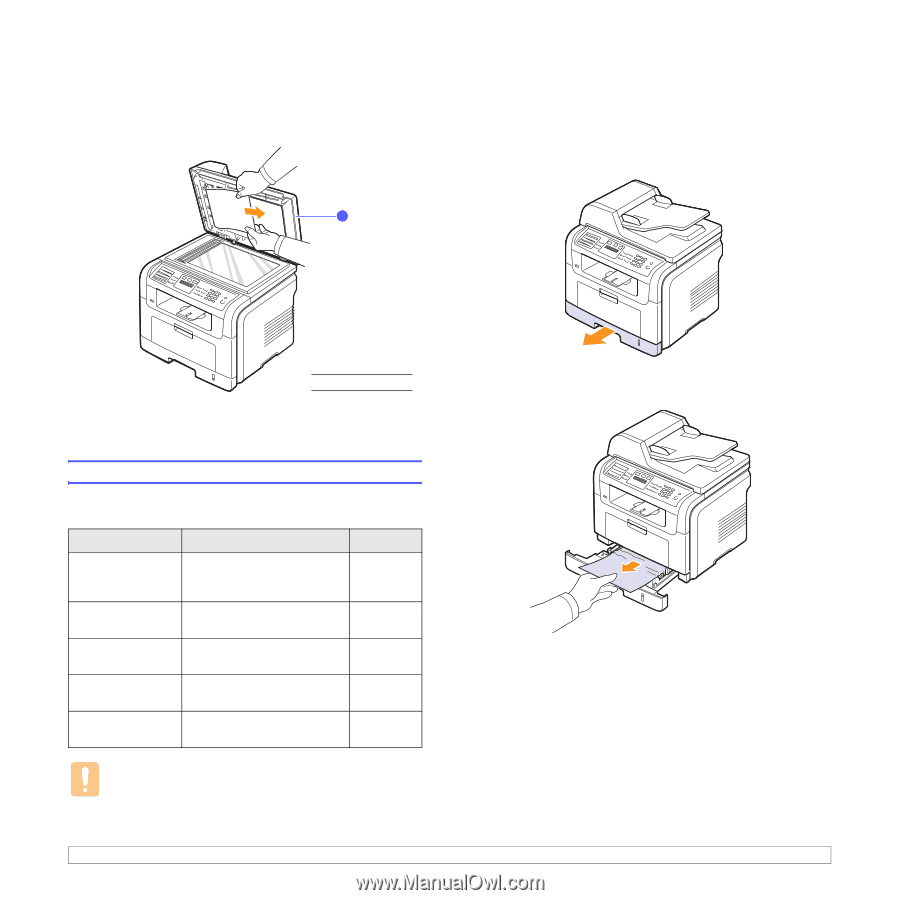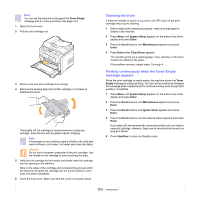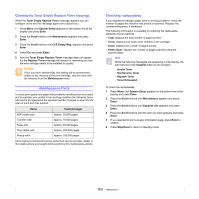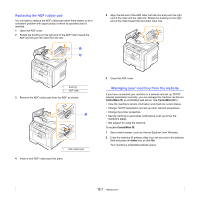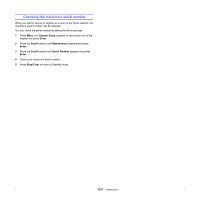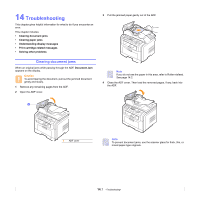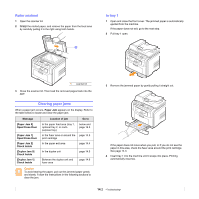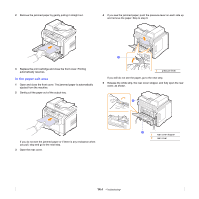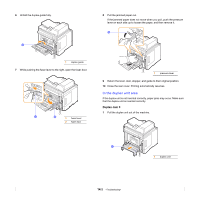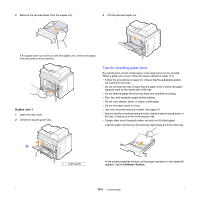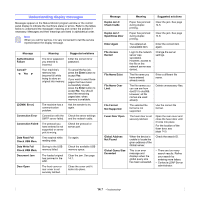Xerox 3300MFP User Guide - Page 79
Roller misfeed, Clearing paper jams, In tray 1 - troubleshooting
 |
UPC - 095205744415
View all Xerox 3300MFP manuals
Add to My Manuals
Save this manual to your list of manuals |
Page 79 highlights
Roller misfeed 1 Open the scanner lid. 2 Grasp the misfed paper, and remove the paper from the feed area by carefully pulling it to the right using both hands. 1 In tray 1 1 Open and close the front cover. The jammed paper is automatically ejected from the machine. If the paper does not exit, go to the next step. 2 Pull tray 1 open. 1 scanner lid 3 Close the scanner lid. Then load the removed pages back into the ADF. Clearing paper jams When a paper jam occurs, Paper Jam appears on the display. Refer to the table below to locate and clear the paper jam. Message [Paper Jam 0] Open/Close Door [Paper Jam 1] Open/Close Door [Paper Jam 2] Check Inside [Duplex Jam 0] Check Inside [Duplex Jam 1] Check Inside Location of jam Go to In the paper feed area (tray 1, optional tray 2, or multipurpose tray) below and page 14.3 In the fuser area or around the page 14.3 print cartridge In the paper exit area page 14.4 In the duplex unit page 14.5 Between the duplex unit and fuser area page 14.6 Caution To avoid tearing the paper, pull out the jammed paper gently and slowly. Follow the instructions in the following sections to clear the jam. 3 Remove the jammed paper by gently pulling it straight out. If the paper does not move when you pull, or if you do not see the paper in this area, check the fuser area around the print cartridge. See page 14.3. 4 Insert tray 1 into the machine until it snaps into place. Printing automatically resumes. 14.2