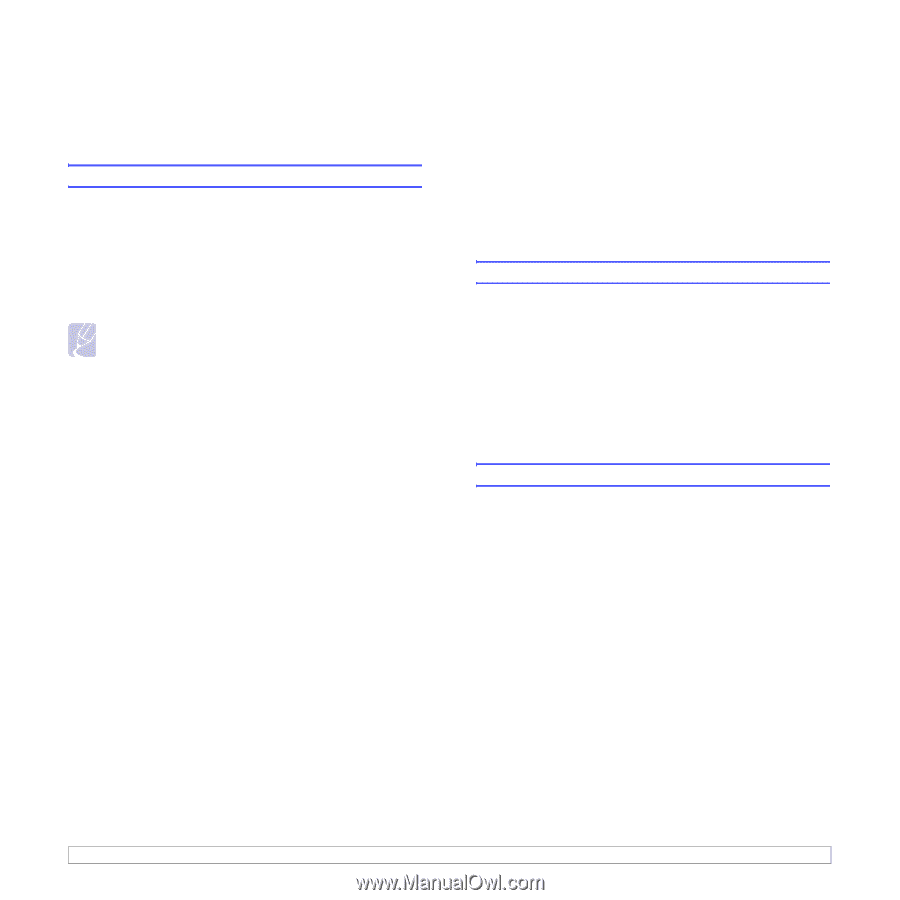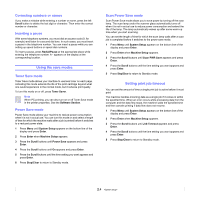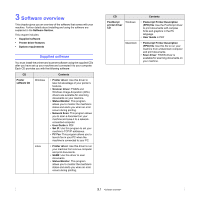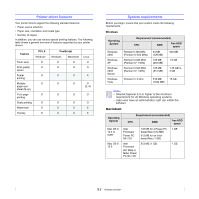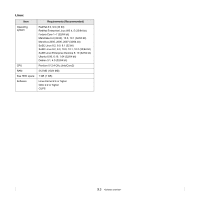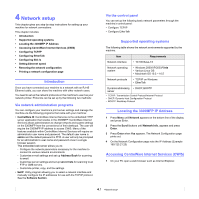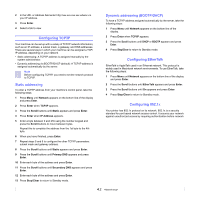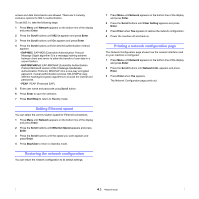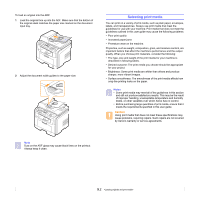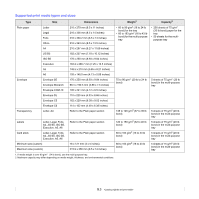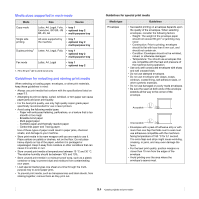Xerox 3300MFP User Guide - Page 28
Configuring TCP/IP, Static addressing, Dynamic addressing (BOOTP/DHCP), Configuring EtherTalk - control panel configure ip
 |
UPC - 095205744415
View all Xerox 3300MFP manuals
Add to My Manuals
Save this manual to your list of manuals |
Page 28 highlights
2 In the URL or Address field enter http;//xxx.xxx.xxx.xxx where x is your IP address. 3 Press Enter. 4 Select a tab to view. Configuring TCP/IP Your machine can be set up with a variety of TCP/IP network information, such as an IP address, a subnet mask, a gateway, and DNS addresses. There are several ways in which your machine can be assigned a TCP/ IP address, depending on your network. • Static addressing: A TCP/IP address is assigned manually by the system administrator. • Dynamic addressing via BOOTP/DHCP (default): A TCP/IP address is assigned automatically by the server. Note Before configuring TCP/IP, you need to set the network protocol to TCP/IP. Static addressing To enter a TCP/IP address from your machine's control panel, take the following steps: 1 Press Menu until Network appears on the bottom line of the display and press Enter. 2 Press Enter when TCP/IP appears. 3 Press the Scroll buttons until Static appears and press Enter. 4 Press Enter when IP Address appears. 5 Enter a byte between 0 and 255 using the number keypad and press the Scroll buttons to move between bytes. Repeat this to complete the address from the 1st byte to the 4th byte. 6 When you have finished, press Enter. 7 Repeat steps 5 and 6 to configure the other TCP/IP parameters: subnet mask and gateway address. 8 Press the Scroll buttons until Static appears and press Enter. 9 Press the Scroll buttons until Primary DNS appears and press Enter. 10 Enter each byte of the address and press Enter. 11 Press the Scroll buttons until Secondary DNS appears and press Enter. 12 Enter each byte of the address and press Enter. 13 Press Stop/Clear to return to Standby mode. Dynamic addressing (BOOTP/DHCP) To have a TCP/IP address assigned automatically by the server, take the following steps: 1 Press Menu until Network appears on the bottom line of the display. 2 Press Enter when TCP/IP appears. 3 Press the Scroll buttons until DHCP or BOOTP appears and press Enter. 4 Press Stop/Clear to return to Standby mode. Configuring EtherTalk EtherTalk is AppleTalk used in an Ethernet network. This protocol is widely used in Macintosh network environments. To use EtherTalk, take the following steps: 1 Press Menu until Network appears on the bottom line of the display and press Enter. 2 Press the Scroll buttons until EtherTalk appears and press Enter. 3 Press the Scroll buttons until On appears and press Enter. 4 Press Stop/Clear to return to Standby mode. Configuring 802.1x Your printer has 802.1x protocol on its network. 802.1x is a security standard for port based network access control. It secures your network against unauthorized access by requiring authentication before network 4.2