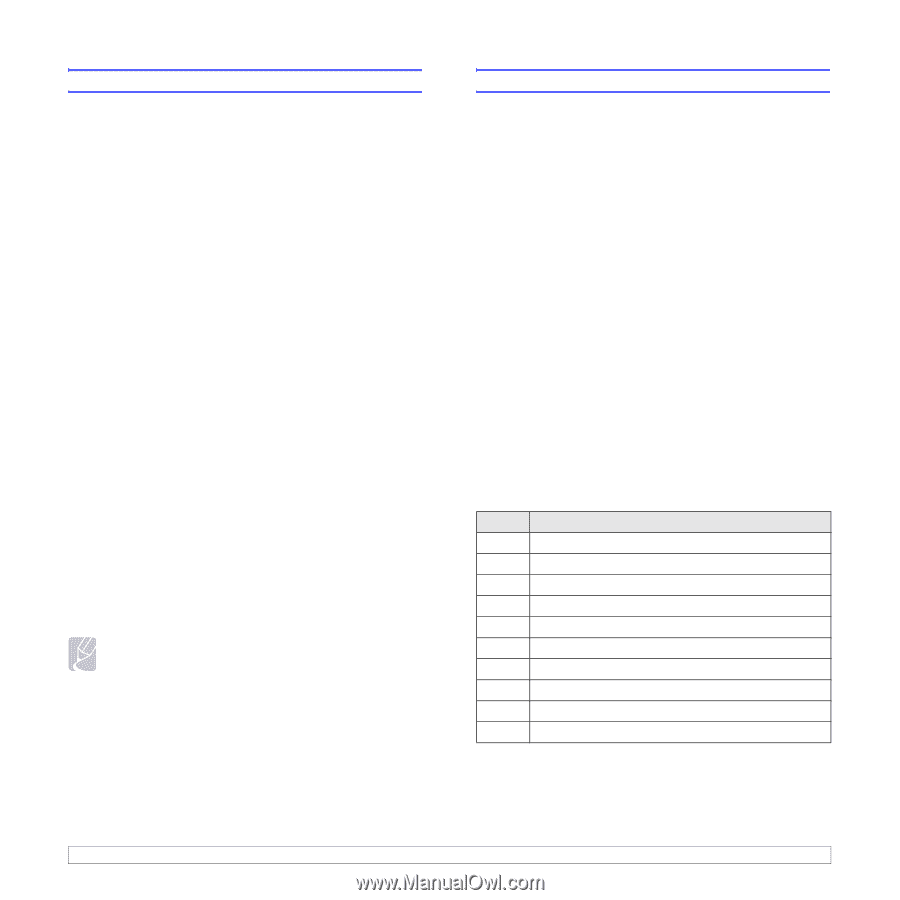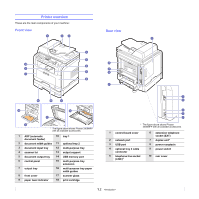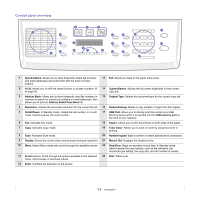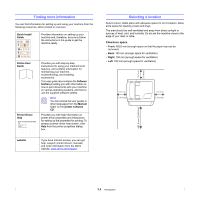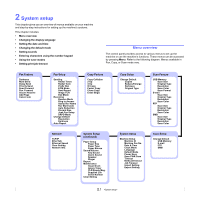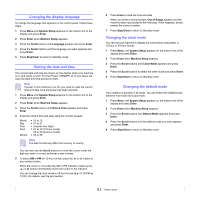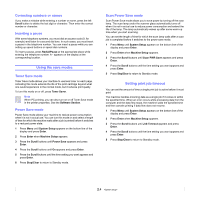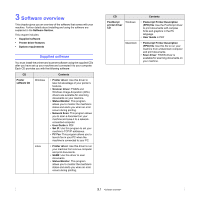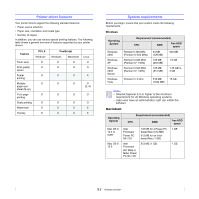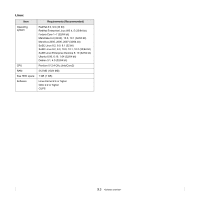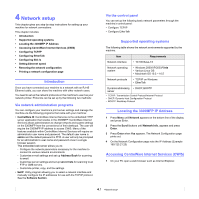Xerox 3300MFP User Guide - Page 22
Setting sounds, Speaker, ringer, key sound, and alarm sound, Speaker volume - memory
 |
UPC - 095205744415
View all Xerox 3300MFP manuals
Add to My Manuals
Save this manual to your list of manuals |
Page 22 highlights
Setting sounds You can control the following sounds: • Key Sound: Turns the key sound on or off. With this option set to On, a tone sounds each time a key is pressed. • Alarm Sound: Turns the alarm sound on or off. With this option set to On, an alarm tone sounds when an error occurs or fax communication ends. • Speaker: Turns on or off the sounds from the telephone line through the speaker, such as a dial tone or a fax tone. With this option set to Comm. which means "Common," the speaker is on until the remote machine answers. You can adjust the volume level using Manual Dial. • Ringer: Adjusts the ringer volume. For the ringer volume, you can select Off, Low, Mid, and High. Speaker, ringer, key sound, and alarm sound 1 Press Menu until System Setup appears on the bottom line of the display and press Enter. 2 Press the Scroll buttons until Sound/Volume appears and press Enter. 3 Press the Scroll buttons until the sound option you want appears and press Enter. 4 Press the Scroll buttons until the desired status or volume for the sound you have selected appears and press Enter. 5 If necessary, repeat steps 3 through 5 to set other sounds. 6 Press Stop/Clear to return to Standby mode. Speaker volume 1 Press Manual Dial. A dial tone sounds from the speaker. 2 Press the Scroll buttons until you hear the volume you want. 3 Press Manual Dial to save the change and return to Standby mode. Note You can adjust the speaker volume only when the telephone line is connected. Entering characters using the number keypad As you perform various tasks, you may need to enter names and numbers. For example, when you set up your machine, you enter your name or your company's name, and the fax number. When you store fax numbers or email addresses in memory, you may also enter the corresponding names. Entering alphanumeric characters 1 When you are prompted to enter a letter, locate the button labeled with the character you want. Press the button until the correct letter appears on the display. For example, to enter the letter O, press 6, labeled with MNO. Each time you press 6, the display shows a different letter, M, N, O, and finally 6. You can enter special characters, such as space, plus sign, and etc. For details, see the below section. 2 To enter additional letters, repeat step 1. If the next letter is printed on the same button, move the cursor by pressing the right Scroll button and then press the button labeled with the letter you want. The cursor will move to the right and the next letter will appear on the display. You can enter a space by pressing 1 twice. 3 When you have finished entering letters, press Enter. Keypad letters and numbers Key Assigned numbers, letters, or characters 1 1 Space 2 ABCabc2 3 DEFdef3 4 GHIghi4 5 JKLjkl5 6 MNOmno6 7 PQRSpqrs7 8 TUVtuv8 9 WXYZwxyz9 0 + -,.'/*#&@0 2.3