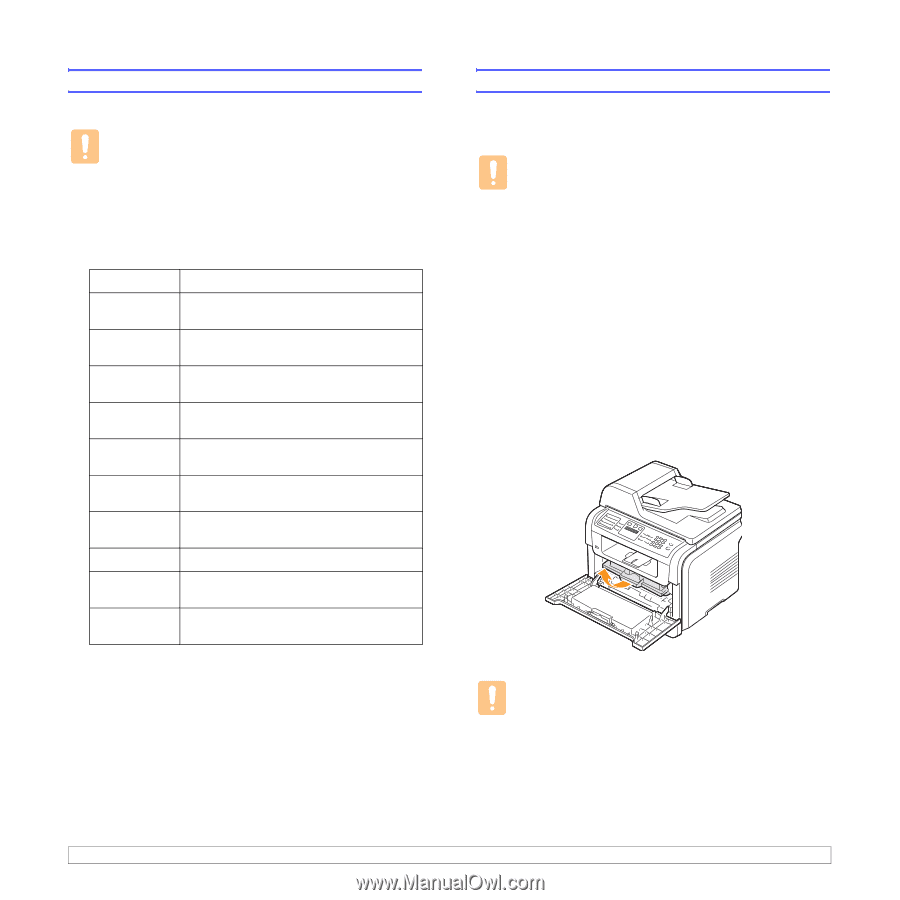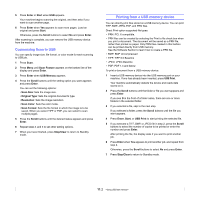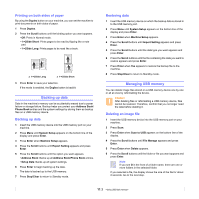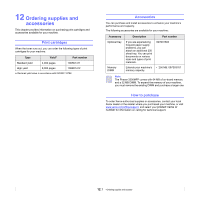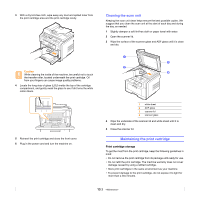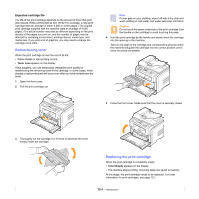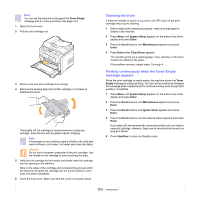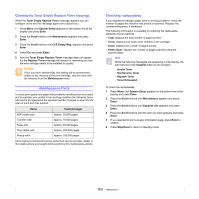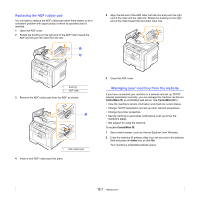Xerox 3300MFP User Guide - Page 71
Clearing memory, Cleaning your machine, Cleaning the outside - factory reset
 |
UPC - 095205744415
View all Xerox 3300MFP manuals
Add to My Manuals
Save this manual to your list of manuals |
Page 71 highlights
Clearing memory You can selectively clear information stored in your machine's memory. Caution Before clearing the memory, make sure that all fax jobs have been completed, or you will lose those jobs. 1 Press Menu until System Setup appears on the bottom line of the display and press Enter. 2 Press the Scroll buttons until Clear Setting appears and press Enter. 3 Press the Scroll buttons until the item you want to clear appears. Options Description All Settings Clears all of the data stored in memory and resets all of your settings to the factory default. Fax Setup Restores all of the fax options to the factory default. Copy Setup Restores all of the copy options to the factory default. Scan Setup Restores all of the scan options to the factory default. System Setup Restores all of the system options to the factory default. Network Restores all of the network options to the factory default. Address Book Clears all of the fax number and email address entries stored in memory. Sent Report Clears all records of sent faxes and emails. Fax Rcv Report Clears all records of received faxes. NetScan Report Clears the information on network scan sessions in memory. 4 Press Enter when Yes appears. 5 Press Enter again to confirm clearing. 6 Repeat steps 3 through 5 to clear another item. 7 Press Stop/Clear to return to Standby mode. Cleaning your machine To maintain print and scan quality, follow the cleaning procedures below each time the print cartridge is replaced or if print and scan quality problems occur. Caution Cleaning the cabinet of the machine with cleaning materials containing large amounts of alcohol, solvent, or other strong substances can discolor or distort the cabinet. Cleaning the outside Clean the cabinet of the machine with a soft lint-free cloth. You can dampen the cloth slightly with water, but be careful not to let any water drip onto or into the machine. Cleaning the inside During the printing process, paper, toner, and dust particles can accumulate inside the machine. This buildup can cause print quality problems, such as toner specks or smearing. Cleaning the inside of the machine clears or reduces these problems. 1 Turn the machine off and unplug the power cord. Wait for the machine to cool down. 2 Open the front cover and pull the print cartridge out. Set it on a clean flat surface. Cautions • To prevent damage to the print cartridge, do not expose it to light for more than a few minutes. Cover it with a piece of paper, if necessary. • Do not touch the green surface underside of the print cartridge. Use the handle on the cartridge to avoid touching this area. 13.2