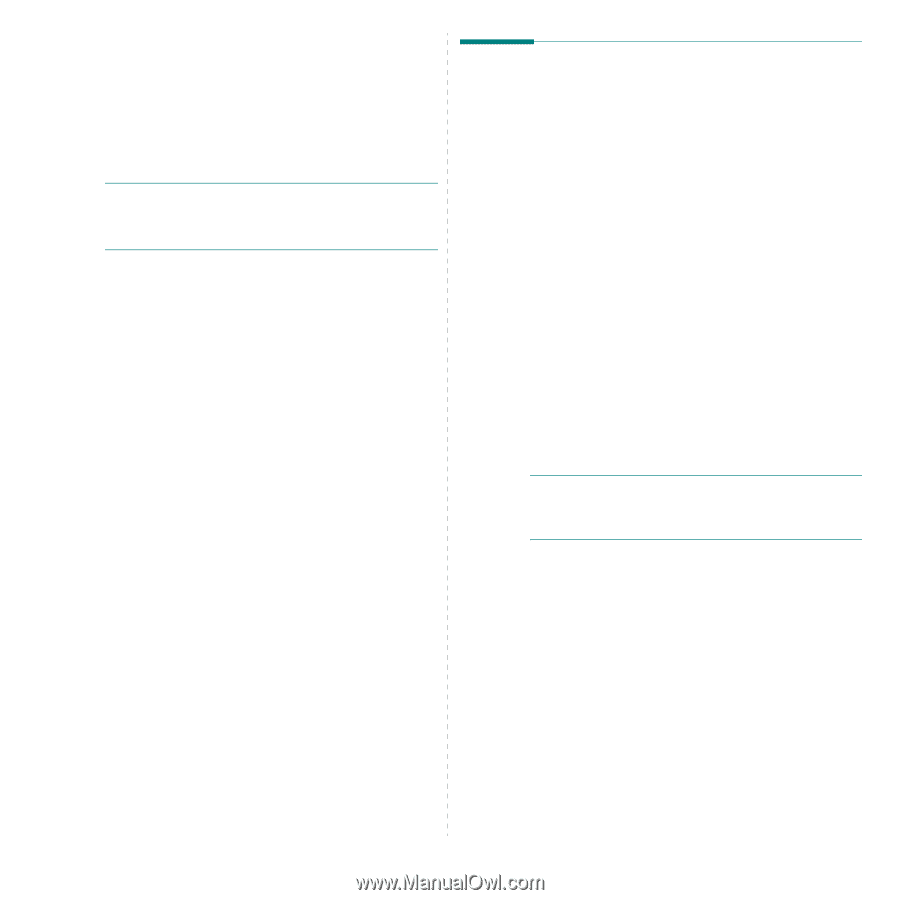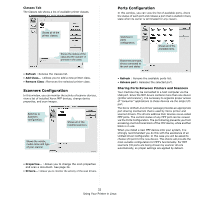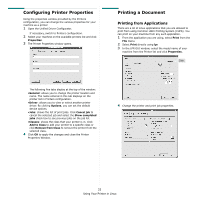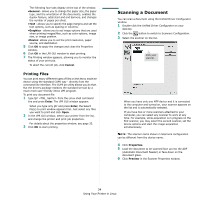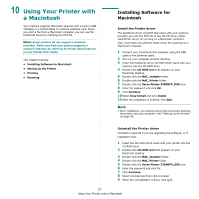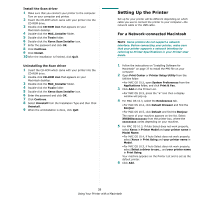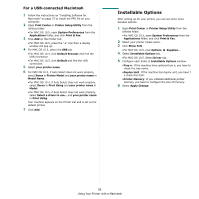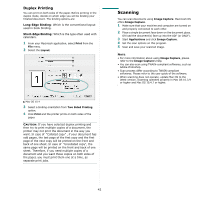Xerox 3300MFP User Guide - Page 141
Using Your Printer with a Macintosh, Installing Software for Macintosh, Installing Software - phaser scanning software
 |
UPC - 095205744415
View all Xerox 3300MFP manuals
Add to My Manuals
Save this manual to your list of manuals |
Page 141 highlights
10 Using Your Printer with a Macintosh Your machine supports Macintosh systems with a built-in USB interface or a 10/100 Base-TX network interface card. When you print a file from a Macintosh computer, you can use the PostScript driver by installing the PPD file. NOTE: Some printers do not support a network interface. Make sure that your printer supports a network interface by referring to Printer Specifications in your Printer User Guide. This chapter includes: • Installing Software for Macintosh • Setting Up the Printer • Printing • Scanning Installing Software for Macintosh Install the Printer driver The PostScript driver CD-ROM that came with your machine provides you with the PPD file to use the PS driver, Apple LaserWriter driver, for printing on a Macintosh computer. Also, it provides you with the Twain driver for scanning on a Macintosh computer. 1 Connect your machine to the computer using the USB cable or the Ethernet cable. 2 Turn on your computer and the machine. 3 Insert the PostScript driver CD-ROM which came with your machine into the CD-ROM drive. 4 Double-click CD-ROM icon that appears on your Macintosh desktop. 5 Double-click the MAC_Installer folder. 6 Double-click the MAC_Printer folder. 7 Double-click the Xerox Phaser 3300MFP_OSX icon. 8 Enter the password and click OK. 9 Click Continue. 10 Select Easy Install and click Install. 11 After the installation is finished, click Quit. NOTE: • After installation, you need to set up the connection between the printer and your computer. See "Setting Up the Printer" on page 38. Uninstall the Printer driver Uninstall is required if you are upgrading the software, or if installation fails. 1 Insert the CD-ROM which came with your printer into the CD-ROM drive. 2 Double-click CD-ROM icon that appears on your Macintosh desktop. 3 Double-click the MAC_Installer folder. 4 Double-click the MAC_Printer folder. 5 Double-click the Xerox Phaser 3300MFP_OSX icon. 6 Enter the password and click OK. 7 Click Continue. 8 Select Uninstall and then click Uninstall. 9 When the uninstallation is done, click Quit. 37 Using Your Printer with a Macintosh