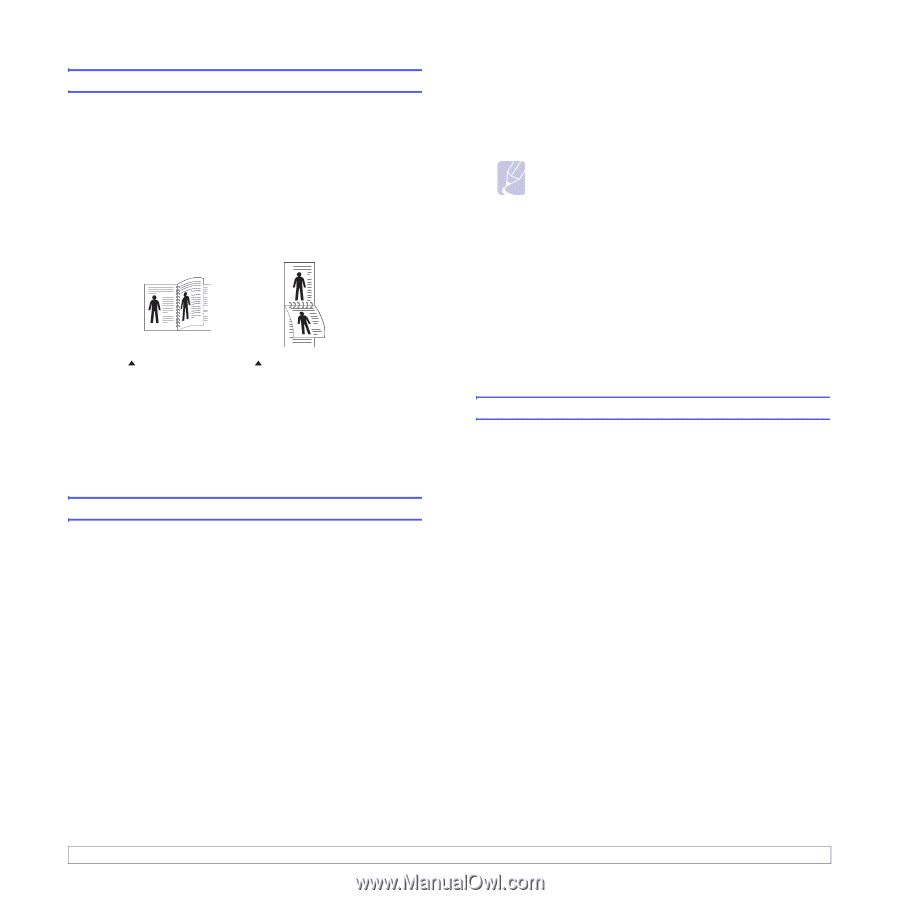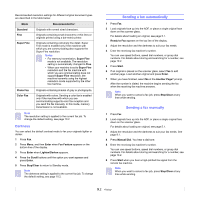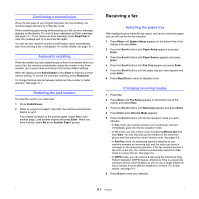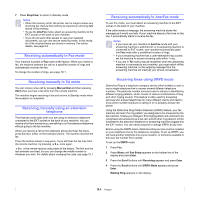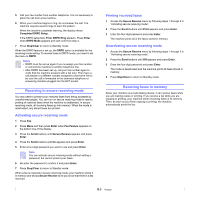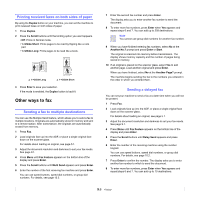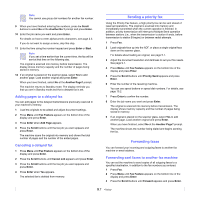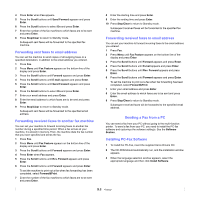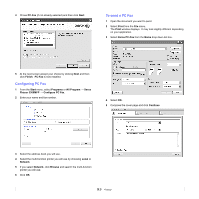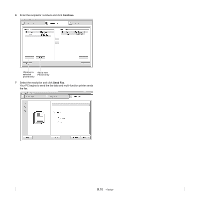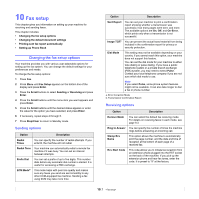Xerox 3300MFP User Guide - Page 56
Printing received faxes on both sides of paper, Sending a fax to multiple destinations - duplex scan
 |
UPC - 095205744415
View all Xerox 3300MFP manuals
Add to My Manuals
Save this manual to your list of manuals |
Page 56 highlights
Printing received faxes on both sides of paper By using the Duplex button on your machine, you can set the machine to print received faxes on both sides of paper. 1 Press Duplex. 2 Press the Scroll buttons until the binding option you want appears. • Off: Prints in Normal mode. • 1->2Side Short: Prints pages to be read by flipping like a note pad. • 1->2Side Long: Prints pages to be read like a book. 2 3 2 5 1->2Side Long 3 5 1->2Side Short 3 Press Enter to save your selection. If the mode is enabled, the Duplex button is backlit. Other ways to fax Sending a fax to multiple destinations You can use the Multiple Send feature, which allows you to send a fax to multiple locations. Originals are automatically stored in memory and sent to a remote station. After transmission, the originals are automatically erased from memory. 1 Press Fax. 2 Load originals face up into the ADF, or place a single original face down on the scanner glass. For details about loading an original, see page 5.1. 3 Adjust the document resolution and darkness to suit your fax needs. See page 9.1. 4 Press Menu until Fax Feature appears on the bottom line of the display and press Enter. 5 Press the Scroll buttons until Multi Send appears and press Enter. 6 Enter the number of the first receiving fax machine and press Enter. You can use speed buttons, speed dial numbers, or group dial numbers. For details, see page 10.2. 7 Enter the second fax number and press Enter. The display asks you to enter another fax number to send the document. 8 To enter more fax numbers, press Enter when Yes appears and repeat steps 6 and 7. You can add up to 209 destinations. Note You cannot use group dial numbers for another fax number. 9 When you have finished entering fax numbers, select No at the Another No.? prompt and press Enter or Start. The original is scanned into memory before transmission. The display shows memory capacity and the number of pages being stored in memory. 10 If an original is placed on the scanner glass, select Yes to add another page. Load another original and press Enter. When you have finished, select No at the Another Page? prompt. The machine begins sending the fax to the numbers you entered in the order in which you entered them. Sending a delayed fax You can set your machine to send a fax at a later time when you will not be present. 1 Press Fax. 2 Load originals face up into the ADF, or place a single original face down on the scanner glass. For details about loading an original, see page 5.1. 3 Adjust the document resolution and darkness to suit your fax needs. See page 9.1. 4 Press Menu until Fax Feature appears on the bottom line of the display and press Enter. 5 Press the Scroll buttons until Delay Send appears and press Enter. 6 Enter the number of the receiving machine using the number keypad. You can use speed buttons, speed dial numbers, or group dial numbers. For details, see page 10.2. 7 Press Enter to confirm the number. The display asks you to enter another fax number to which to send the document. 8 To enter more fax numbers, press Enter when Yes appears and repeat steps 6 and 7. You can add up to 10 destinations. 9.6