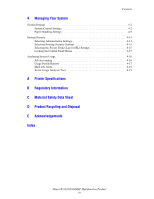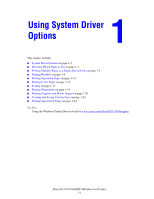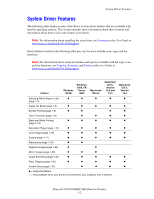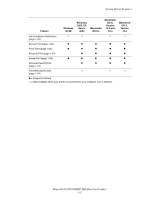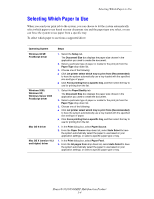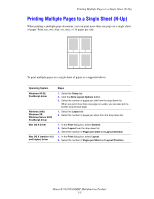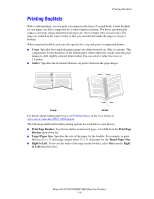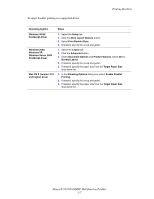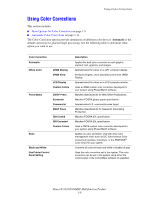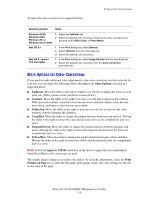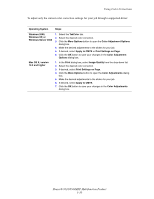Xerox 8560MFP Advanced Features Guide - Page 10
Printing Multiple s to a Single Sheet (N-Up
 |
UPC - 095205428841
View all Xerox 8560MFP manuals
Add to My Manuals
Save this manual to your list of manuals |
Page 10 highlights
Printing Multiple Pages to a Single Sheet (N-Up) Printing Multiple Pages to a Single Sheet (N-Up) When printing a multiple-page document, you can print more than one page on a single sheet of paper. Print one, two, four, six, nine, or 16 pages per side. 1 2 3 4 To print multiple pages on a single sheet of paper in a supported driver: Operating System Windows 98 SE PostScript driver Windows 2000, Windows XP, Windows Server 2003 PostScript driver Mac OS 9 driver Mac OS X (version 10.2 and higher) driver Steps 1. Select the Setup tab. 2. Click the More Layout Options button. 3. Select the number of pages per side from the drop-down list. When you print more than one page on a side, you can also print a border around each page. 1. Select the Layout tab. 2. Select the number of pages per sheet from the drop-down list. 1. In the Print dialog box, select General. 2. Select Layout from the drop-down list. 3. Select the number of Pages per sheet and Layout direction. 1. In the Print dialog box, select Layout. 2. Select the number of Pages per Sheet and Layout Direction. Phaser® 8510/8560MFP Multifunction Product 1-5