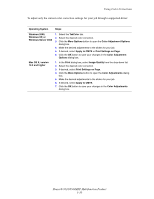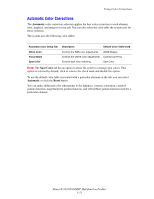Xerox 8560MFP Advanced Features Guide - Page 20
Printing Cover s - paper tray
 |
UPC - 095205428841
View all Xerox 8560MFP manuals
Add to My Manuals
Save this manual to your list of manuals |
Page 20 highlights
Printing Cover Pages Printing Cover Pages A cover page is the first or last page of a document. The system enables you to choose a different paper source for the cover page than for the body of a document. For instance, use your company letterhead for the first page of a document, or use card stock for the first and last pages of a report. ■ Use any applicable paper tray as the source for printing cover pages. ■ Verify that the cover page is the same size as the paper used for the rest of your document. If you specify a different size in the driver than the tray you select as a cover pages source, your cover(s) print on the same paper as the rest of your document. You have several choices for cover pages: ■ None: Prints the first and last pages of your document from the same tray as the rest of your document. ■ First: Prints the first page on paper from the specified tray. ■ First and Last: Prints the first and last pages on paper from the specified tray. Cover Page First Last Print Option 1-sided printing 2-sided printing 1-sided printing 2-sided printing (odd-numbered pages) 2-sided printing (even-numbered pages) Pages Printed on Cover Page 1 Pages 1 and 2 Last page Last page Last two pages Phaser® 8510/8560MFP Multifunction Product 1-15