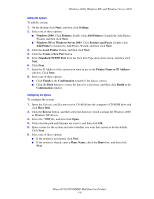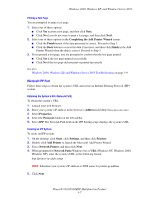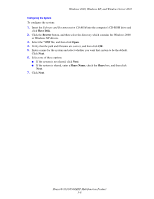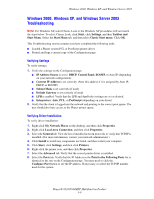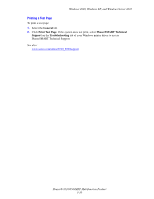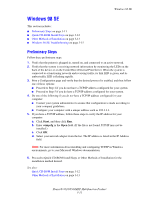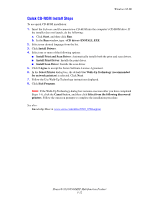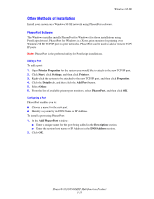Xerox 8560MFP Advanced Features Guide - Page 48
Windows 98 SE, Preliminary Steps
 |
UPC - 095205428841
View all Xerox 8560MFP manuals
Add to My Manuals
Save this manual to your list of manuals |
Page 48 highlights
Windows 98 SE Windows 98 SE This section includes: ■ Preliminary Steps on page 3-11 ■ Quick CD-ROM Install Steps on page 3-12 ■ Other Methods of Installation on page 3-13 ■ Windows 98 SE Troubleshooting on page 3-15 Preliminary Steps Follow these preliminary steps: 1. Verify that the printer is plugged in, turned on, and connected to an active network. 2. Verify that the system is receiving network information by monitoring the LEDs on the back of the device or on the CentreDirect External Print Server. When the system is connected to a functioning network and receiving traffic, its link LED is green, and its amber traffic LED is flashing rapidly. 3. Print a Configuration page and verify that the desired protocol is enabled, and then follow one of these options: ■ Proceed to Step 4 if you do not have a TCP/IP address configured for your system. ■ Proceed to Step 5 if you do have a TCP/IP address configured for your system. 4. Do one of the following if you do not have a TCP/IP address configured for your computer: ■ Contact your system administrator to ensure that configuration is made according to your company guidelines. ■ Configure your computer with a unique address such as 192.1.1.1. 5. If you have a TCP/IP address, follow these steps to verify the IP address for your computer: a. Click Start, and then click Run. b. Enter winipcfg in the Open field. (If the file is not found, TCP/IP may not be installed.) c. Click OK. d. Select your network adapter from the list. The IP address is listed in the IP Address field. Note: For more information about installing and configuring TCP/IP in Windows environments, go to your Microsoft Windows documentation. 6. Proceed to Quick CD-ROM Install Steps or Other Methods of Installation for the installation method desired. See also: Quick CD-ROM Install Steps on page 3-12 Other Methods of Installation on page 3-13 Phaser® 8510/8560MFP Multifunction Product 3-11