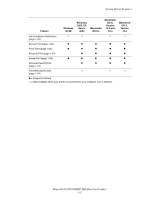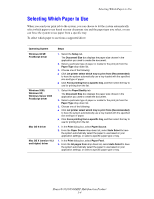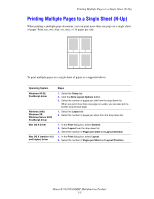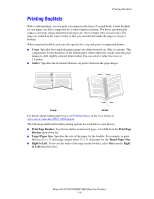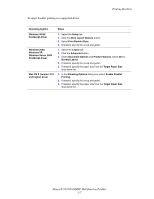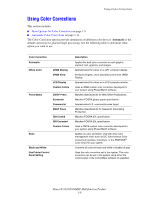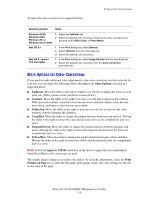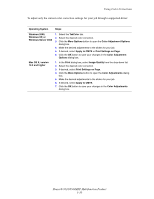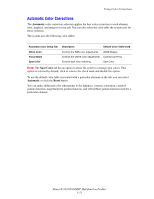Xerox 8560MFP Advanced Features Guide - Page 13
Using Color Corrections
 |
UPC - 095205428841
View all Xerox 8560MFP manuals
Add to My Manuals
Save this manual to your list of manuals |
Page 13 highlights
Using Color Corrections Using Color Corrections This section includes: ■ More Options for Color Corrections on page 1-9 ■ Automatic Color Corrections on page 1-11 The Color Correction options provide simulations of different color devices. Automatic is the default correction for general image processing. See the following table to determine what option you want to use. Color Correction Automatic Office Color sRGB Display sRGB Vivid LCD Display Custom Colors Press Match SWOP Press Euroscale Commercial SNAP Press ISO Coated ISO Uncoated Custom Colors None Black and White Use Printer Control Panel Setting Description Applies the best color correction to each graphic element: text, graphics, and images. Approximates the colors on a CRT computer display. Produces brighter, more saturated colors than sRGB Display. Approximates the colors on a LCD computer monitor. Uses an RGB custom color correction developed for your system using PhaserMatch software. Matches Specifications for Web Offset Publications. Matches FOGRA glossy paper specification. Approximates U.S. commercial press target. Matches Specifications for Newsprint Advertising Production. Matches FOGRA 27L specification. Matches FOGRA 29L specification. Uses a CMYK custom color correction developed for your system using PhaserMatch software. Applies no color correction. Use with other color management tools, such as ICC (International Color Consortium) profiles, ColorSync, or the PANTONE® Color Chart for your system. Converts all colors to black and white or shades of gray. Uses the color correction set in the system. The color correction can be set in the system using either the control panel or the CentreWare software (if available). Phaser® 8510/8560MFP Multifunction Product 1-8