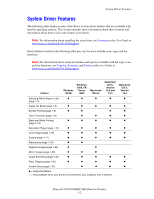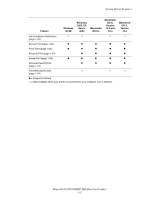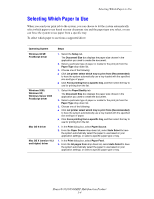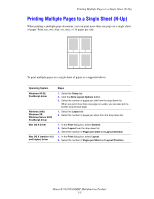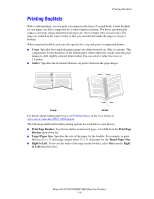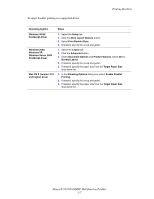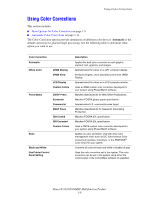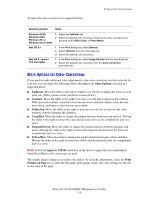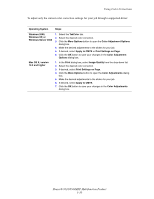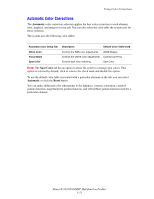Xerox 8560MFP Advanced Features Guide - Page 12
Printing Booklets, Phaser® 8510/8560MFP Multifunction Product
 |
UPC - 095205428841
View all Xerox 8560MFP manuals
Add to My Manuals
Save this manual to your list of manuals |
Page 12 highlights
To select booklet printing in a supported driver: Printing Booklets Operating System Windows 98 SE PostScript driver Windows 2000, Windows XP, Windows Server 2003 PostScript driver Mac OS X (version 10.2 and higher) driver Steps 1. Select the Setup tab. 2. Click the More Layout Options button. 3. Select Print Booklet Style. 4. If desired, specify the creep and gutter. 1. Select the Layout tab. 2. Click the Advanced button. 3. Under Document Options and Printer Features, select On for Booklet Layout. 4. If desired, specify the creep and gutter. 5. If desired, specify the paper size from the Target Paper Size drop-down list. 1. In the Finishing Options dialog box, select Enable Booklet Printing. 2. If desired, specify the creep and gutter. 3. If desired, specify the paper size from the Target Paper Size drop-down list. Phaser® 8510/8560MFP Multifunction Product 1-7