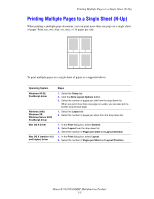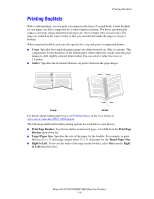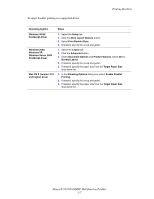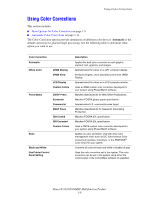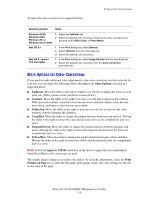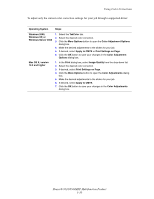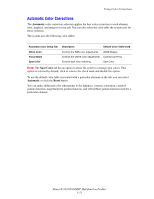Xerox 8560MFP Advanced Features Guide - Page 15
Using Color Corrections, Phaser® 8510/8560MFP Multifunction Product
 |
UPC - 095205428841
View all Xerox 8560MFP manuals
Add to My Manuals
Save this manual to your list of manuals |
Page 15 highlights
Using Color Corrections To adjust only the current color correction settings for your job through a supported driver: Operating System Steps Windows 2000, Windows XP, or Windows Server 2003 1. Select the TekColor tab. 2. Select the desired color correction. 3. Click the More Options button to open the Color Adjustment Options dialog box. 4. Make the desired adjustments to the sliders for your job. 5. If desired, select Apply to CMYK or Print Settings on Page. 6. Click the OK button to save your changes in the Color Adjustment Options dialog box. Mac OS X, version 10.2 and higher 1. In the Print dialog box, select Image Quality from the drop-down list. 2. Select the desired color correction. 3. If desired, select Print Settings on Page. 4. Click the More Options button to open the Color Adjustments dialog box. 5. Make the desired adjustments to the sliders for your job. 6. If desired, select Apply to CMYK. 7. Click the OK button to save your changes in the Color Adjustments dialog box. Phaser® 8510/8560MFP Multifunction Product 1-10