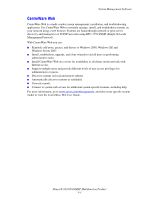Xerox 8560MFP Advanced Features Guide - Page 35
Types of Fonts
 |
UPC - 095205428841
View all Xerox 8560MFP manuals
Add to My Manuals
Save this manual to your list of manuals |
Page 35 highlights
Types of Fonts Types of Fonts Your system uses the following types of fonts: ■ Resident fonts ■ Fonts downloaded into printer memory ■ Fonts downloaded with your print job from the application Adobe Type Manager (ATM) software enables your computer to display these fonts on your computer screen as they will appear in your prints. If you do not have ATM on your computer: 1. Install it from the Software and Documentation CD-ROM. 2. Install the printer's screen fonts for your computer from the ATM folder. Note: ATM is not supported on Windows 64-bit systems. Viewing a List of Resident Fonts To view a list of resident PCL or PostScript fonts, use CentreWare IS: 1. Launch your web browser. 2. Enter your system's IP address in the browser's Address field (http://xxx.xxx.xxx.xxx). 3. Click Properties. 4. Select the Emulations folder on the left sidebar. 5. Select Font Files. 6. Select either PostScript or PCL. Phaser® 8510/8560MFP Multifunction Product 2-2