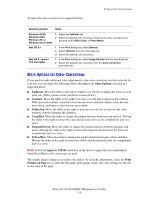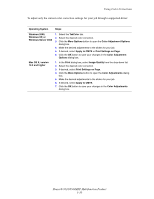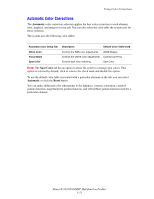Xerox 8560MFP Advanced Features Guide - Page 19
Printing Separation s
 |
UPC - 095205428841
View all Xerox 8560MFP manuals
Add to My Manuals
Save this manual to your list of manuals |
Page 19 highlights
Printing Separation Pages Printing Separation Pages A separation page (a divider page or slipsheet) can be inserted after a print job, between copies of a print job, or between individual pages of a print job. Specify the tray to use as the source for the separation pages. To specify separation pages in a supported driver: Operating System Windows 98 SE, Windows 2000, Windows XP, Windows Server 2003 PostScript driver Mac OS 9 driver Mac OS X (version 10.2 and higher) driver Steps 1. Select the Output Options tab. 2. Under Separation Pages, select the location of the separation pages. 3. Select the tray to use for the separation pages from the Source drop-down list. 1. In the Print dialog box, select Advanced Options from the drop-down list. 2. Select the tray to use for the separation pages from the Separation Page Source drop-down list. 3. Select the Separation Page from the drop-down list. 1. In the Print dialog box, select Printer Features from the drop-down list. 2. Under Paper Feed Options, select Last Page Paper Source drop-down list, and then select the tray to use for the separation pages. Phaser® 8510/8560MFP Multifunction Product 1-14