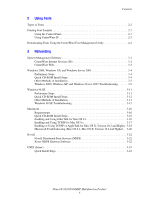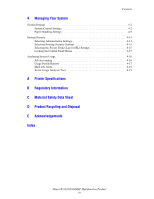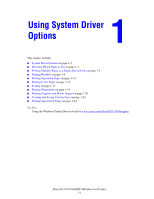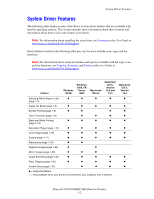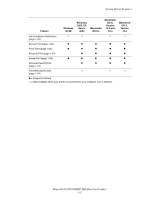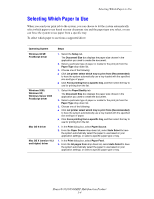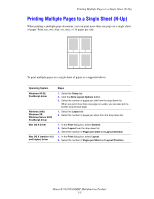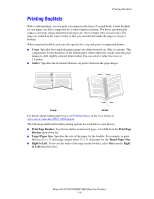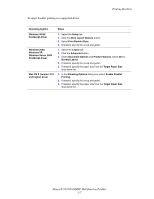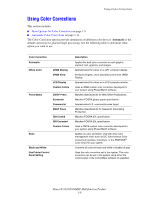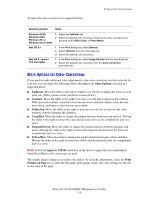Xerox 8560MFP Advanced Features Guide - Page 9
Selecting Which Paper to Use
 |
UPC - 095205428841
View all Xerox 8560MFP manuals
Add to My Manuals
Save this manual to your list of manuals |
Page 9 highlights
Selecting Which Paper to Use Selecting Which Paper to Use When you send your print job to the system, you can choose to let the system automatically select which paper to use based on your document size and the paper type you select, or you can force the system to use paper from a specific tray. To select which paper to use from a supported driver: Operating System Windows 98 SE PostScript driver Windows 2000, Windows XP, Windows Server 2003 PostScript driver Mac OS 9 driver Mac OS X (version 10.2 and higher) driver Steps 1. Select the Setup tab. The Document Size box displays the paper size chosen in the application you used to create the document. 2. Select a particular type of paper or media for the print job from the Paper Type drop-down list. 3. Choose one of the following: ■ Click Let printer select which tray to print from (Recommended) to have the system automatically use a tray loaded with the specified size and type of paper. ■ Click Force printing from a specific tray, and then select the tray to use for printing from the list. 1. Select the Paper/Quality tab. The Document Size box displays the paper size chosen in the application you used to create the document. 2. Select a particular type of paper or media for the print job from the Paper Type drop-down list. 3. Choose one of the following: ■ Click Let printer select which tray to print from (Recommended) to have the system automatically use a tray loaded with the specified size and type of paper. ■ Click Force printing from a specific tray, and then select the tray to use for printing from the list. 1. In the Print dialog box, select Paper Source. 2. From the Paper Source drop-down list, select Auto Select to have the system automatically select the paper to use based on your application settings, or select a specific paper type or tray. 1. In the Print dialog box, select Paper Feed. 2. From the All pages from drop-down list, select Auto Select to have the system automatically select the paper to use based on your application settings, or select a specific paper type or tray. Phaser® 8510/8560MFP Multifunction Product 1-4