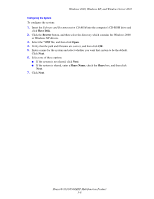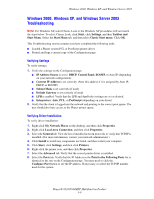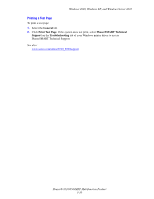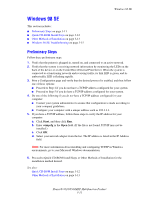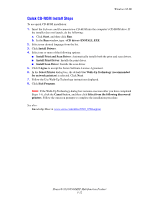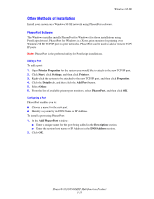Xerox 8560MFP Advanced Features Guide - Page 50
Other Methods of Installation, Printer Properties, Start, Settings, Printers, Properties, Details
 |
UPC - 095205428841
View all Xerox 8560MFP manuals
Add to My Manuals
Save this manual to your list of manuals |
Page 50 highlights
Windows 98 SE Other Methods of Installation Install your system on a Windows 98 SE network using PhaserPort software. PhaserPort Software The Windows installer installs PhaserPort for Windows (for those installations using PostScript drivers). PhaserPort for Windows is a Xerox print monitor for printing over Windows 98 SE TCP/IP peer-to-peer networks. PhaserPort can be used to add or remove TCP/ IP ports. Note: PhaserPort is the preferred utility for PostScript installations. Adding a Port To add a port: 1. Open Printer Properties for the system you would like to attach to the new TCP/IP port. 2. Click Start, click Settings, and then click Printers. 3. Right-click the system to be attached to the new TCP/IP port, and then click Properties. 4. Click the Details tab, and then click the Add Port button. 5. Select Other. 6. From the list of available printer-port monitors, select PhaserPort, and then click OK. Configuring a Port PhaserPort enables you to: ■ Choose a name for the new port. ■ Identify a system by its DNS Name or IP Address. To install a port using PhaserPort: 1. In the Add PhaserPort window: ■ Enter a unique name for the port being added in the Description section. ■ Enter the system host name or IP Address in the DNS/Address section. 2. Click OK. Phaser® 8510/8560MFP Multifunction Product 3-13