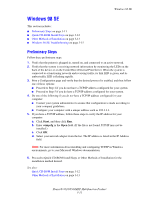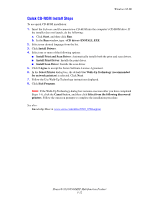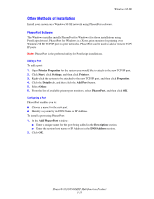Xerox 8560MFP Advanced Features Guide - Page 53
Macintosh, Requirements, Quick CD-ROM Install Steps, Enabling and Using EtherTalk for Mac OS 9.x
 |
UPC - 095205428841
View all Xerox 8560MFP manuals
Add to My Manuals
Save this manual to your list of manuals |
Page 53 highlights
Macintosh Macintosh This section includes: ■ Requirements on page 3-16 ■ Quick CD-ROM Install Steps on page 3-16 ■ Enabling and Using EtherTalk for Mac OS 9.x on page 3-16 ■ Enabling and Using TCP/IP for Mac OS 9.x on page 3-17 ■ Enabling or Using TCP/IP or AppleTalk for Mac OS X, Version 10.2 and Higher on page 3-18 ■ Macintosh Troubleshooting (Mac OS 9.x, Mac OS X, Version 10.2 and Higher) on page 3-20 Requirements ■ A Macintosh computer with the appropriate print and scan drivers installed. ■ A working knowledge of the operating system (Mac OS 9.x or Mac OS X, version 10.2 or higher) being used on the Macintosh computer. ■ Proper cabling to connect the system to the network. Quick CD-ROM Install Steps Note: The Mac OS 9.x driver is available on the CD-ROM as PPD files only. To use the quick CD-ROM installation option: 1. Insert the Software and Documentation CD-ROM into the computer's CD-ROM drive. 2. Double-click the installer on the Software and Documentation CD-ROM to install the print and scan drivers. Enabling and Using EtherTalk for Mac OS 9.x If you use EtherTalk, Macintosh computers do not require IP addresses. To create a desktop system: 1. Open the AppleTalk Control Panel. Verify that the Ethernet port is the selected network port. 2. Open the Chooser, and then click the LaserWriter printer driver. 3. Select the system. 4. Click Create to create the desktop system. Phaser® 8510/8560MFP Multifunction Product 3-16