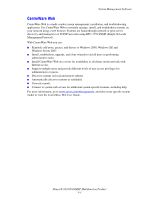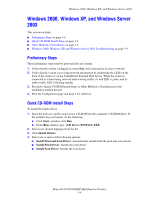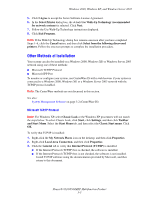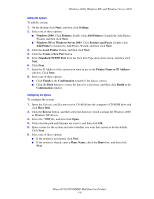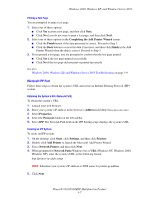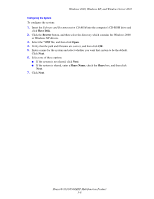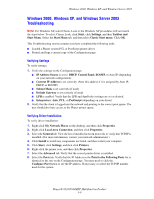Xerox 8560MFP Advanced Features Guide - Page 41
Windows 2000, Windows XP, and Windows Server 2003, Preliminary Steps, Quick CD-ROM Install Steps
 |
UPC - 095205428841
View all Xerox 8560MFP manuals
Add to My Manuals
Save this manual to your list of manuals |
Page 41 highlights
Windows 2000, Windows XP, and Windows Server 2003 Windows 2000, Windows XP, and Windows Server 2003 This section includes: ■ Preliminary Steps on page 3-4 ■ Quick CD-ROM Install Steps on page 3-4 ■ Other Methods of Installation on page 3-5 ■ Windows 2000, Windows XP, and Windows Server 2003 Troubleshooting on page 3-9 Preliminary Steps These preliminary steps must be performed for all systems: 1. Verify that the system is plugged in, turned On, and connected to an active network. 2. Verify that the system is receiving network information by monitoring the LEDs on the back of the system or on the CentreDirect External Print Server. When the system is connected to a functioning network and receiving traffic, its link LED is green, and its amber traffic LED is flashing rapidly. 3. Proceed to Quick CD-ROM Install Steps or Other Methods of Installation for the installation method desired. 4. Print the Configuration page and keep it for reference. Quick CD-ROM Install Steps To install the printer driver: 1. Insert the Software and Documentation CD-ROM into the computer's CD-ROM drive. If the installer does not launch, do the following: a. Click Start, and then click Run. b. In the Run window, type: :\INSTALL.EXE. 2. Select your desired language from the list. 3. Click Install Drivers. 4. Select one or more of the following options: ■ Install Print and Scan Driver: Automatically installs both the print and scan drivers. ■ Install Print Driver: Installs the print driver. ■ Install Scan Driver: Installs the scan driver. Phaser® 8510/8560MFP Multifunction Product 3-4