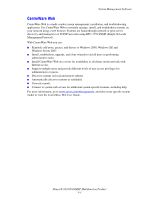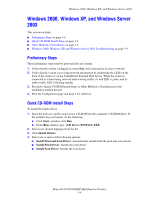Xerox 8560MFP Advanced Features Guide - Page 36
Printing Font Samples, Using the Control Panel, Using CentreWare IS
 |
UPC - 095205428841
View all Xerox 8560MFP manuals
Add to My Manuals
Save this manual to your list of manuals |
Page 36 highlights
Printing Font Samples Printing Font Samples This section includes: ■ Using the Control Panel on page 2-3 ■ Using CentreWare IS on page 2-3 Use one of the following options to print a list of available PostScript or PCL fonts: ■ The system's control panel ■ CentreWare IS ■ The printer driver Using the Control Panel To print either a PostScript or PCL font list on the control panel: 1. Press the System button. 2. Select Information, and then press the OK button. 3. Select Information Pages, and then press the OK button. 4. Select either PCL Font List or PostScript Font List, and then press the OK button to print. Using CentreWare IS To print either a PostScript or PCL font list from CentreWare IS: 1. Launch your web browser. 2. Enter your system's IP address in the browser's Address field (http://xxx.xxx.xxx.xxx). 3. Click Properties. 4. Select the Emulations folder on the left sidebar. 5. Select Font Files. 6. Select either PostScript or PCL. 7. Print the list of fonts from your browser. Phaser® 8510/8560MFP Multifunction Product 2-3