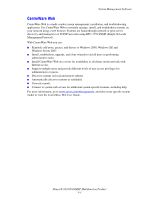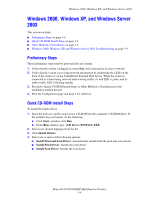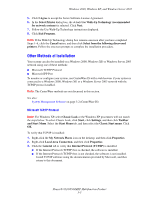Xerox 8560MFP Advanced Features Guide - Page 37
Downloading Fonts Using the CentreWare Font Management Utility
 |
UPC - 095205428841
View all Xerox 8560MFP manuals
Add to My Manuals
Save this manual to your list of manuals |
Page 37 highlights
Downloading Fonts Using the CentreWare Font Management Utility Downloading Fonts Using the CentreWare Font Management Utility To supplement the resident fonts (which are always available for printing), you can download fonts from your computer to the system's memory or hard drive. Downloading fonts to a system can improve printing performance and reduce network traffic. You can list, print, and download PostScript, PCL, and TrueType fonts to your system using the CentreWare Font Management Utility. This utility helps you manage fonts, macros, and forms on a system's hard drive. To download and install the Font Management Utility on Windows operating systems: 1. Go to www.xerox.com/office/pmtools. 2. Select your printer from the Select Product drop-down list. 3. Click Additional Utilities in the Printer Utilities table. 4. Select your operating system. 5. Locate the CentreWare Font Management Utility option, and do one of the following: ■ Windows: Save the .exe file to your computer. ■ Macintosh: Select Start to download the .hqx file. 6. Install the font manager. Note: If you turn off the system, the fonts you download to memory are deleted. You must download them again when you turn on the system. Fonts downloaded to the hard drive are not deleted when you turn off the system. Phaser® 8510/8560MFP Multifunction Product 2-4