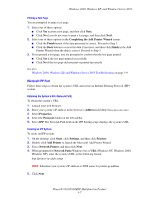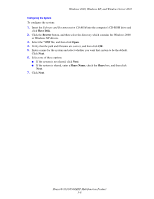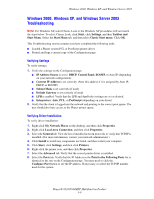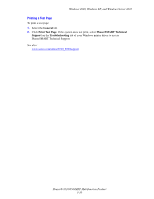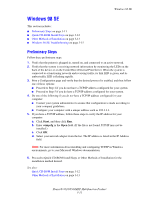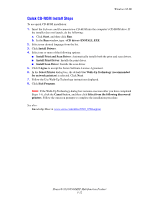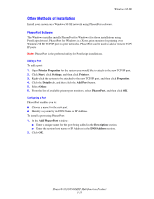Xerox 8560MFP Advanced Features Guide - Page 49
Quick CD-ROM Install Steps, Install Print and Scan Driver
 |
UPC - 095205428841
View all Xerox 8560MFP manuals
Add to My Manuals
Save this manual to your list of manuals |
Page 49 highlights
Windows 98 SE Quick CD-ROM Install Steps To use quick CD-ROM installation: 1. Insert the Software and Documentation CD-ROM into the computer's CD-ROM drive. If the installer does not launch, do the following: a. Click Start, and then click Run. b. In the Run window, type: :\INSTALL.EXE. 2. Select your desired language from the list. 3. Click Install Drivers. 4. Select one or more of the following options: ■ Install Print and Scan Driver: Automatically installs both the print and scan drivers. ■ Install Print Driver: Installs the print driver. ■ Install Scan Driver: Installs the scan driver. 5. Click I Agree to accept the Xerox Software License Agreement. 6. In the Select Printer dialog box, the default Use Walk-Up Technology (recommended for network printers) is selected. Click Next. 7. Follow the Use Walk-Up Technology instructions displayed. 8. Click Exit Program. Note: If the Walk-Up Technology dialog box remains onscreen after you have completed Steps 1-6, click the Cancel button, and then click Select from the following discovered printers. Follow the onscreen prompts to complete the installation procedure. See also: Knowledge Base at www.xerox.com/office/8510_8560support Phaser® 8510/8560MFP Multifunction Product 3-12