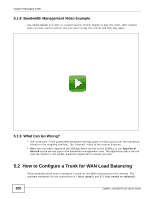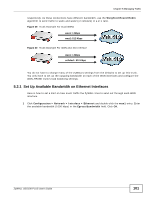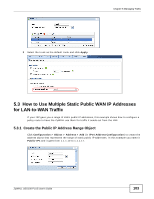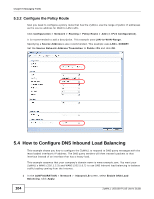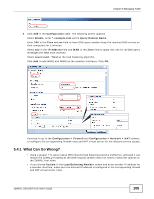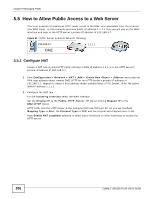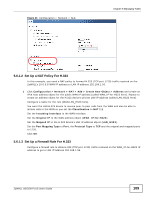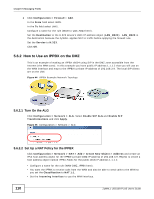ZyXEL ZYWALL USG 100 User Guide - Page 105
What Can Go Wrong?, Configuration > Network > NAT - configure virtual server
 |
View all ZyXEL ZYWALL USG 100 manuals
Add to My Manuals
Save this manual to your list of manuals |
Page 105 highlights
Chapter 5 Managing Traffic 2 Click Add in the Configuration table. The following screen appears. Select Enable, enter *.example.com as the Query Domain Name. Enter 300 in the Time to Live field to have DNS query senders keep the resolved DNS entries on their computers for 5 minutes. Select any in the IP Address field and WAN in the Zone field to apply this rule for all DNS query messages the WAN zone receives. Select Least Load - Total as the load balancing algorithm. Click Add to add WAN1 and WAN2 as the member interfaces. Click OK. Continue to go to the Configuration > Firewall and Configuration > Network > NAT screens to configure the corresponding firewall rules and NAT virtual server for the inbound service access. 5.4.1 What Can Go Wrong? • Using a greater TTL value makes DNS inbound load balancing become ineffective, although it can reduce the ZyWALL's loading as the DNS request senders does not need to send new queries to the ZyWALL that often. • If you choose Custom in the Load Balancing Member screen and enter another IP address for a member interface, make sure the entered IP address is configured in the corresponding firewall and NAT virtual server rules. ZyWALL USG100-PLUS User's Guide 105