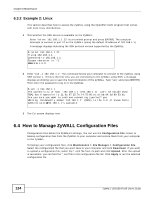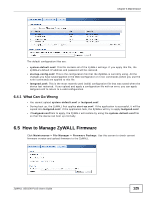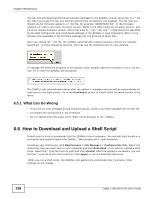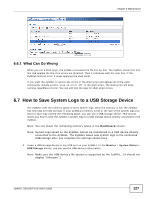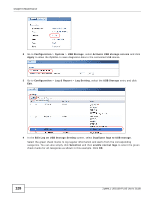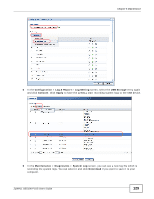ZyXEL ZYWALL USG 100 User Guide - Page 128
Edit Log on USB Storage Setting, Log & Report
 |
View all ZyXEL ZYWALL USG 100 manuals
Add to My Manuals
Save this manual to your list of manuals |
Page 128 highlights
Chapter 6 Maintenance 2 Go to Configuration > System > USB Storage, select Activate USB storage service and click Apply to allow the ZyWALL to save diagnostic data to the connected USB device. 3 Go to Configuration > Log & Report > Log Setting, select the USB Storage entry and click Edit. 4 In the Edit Log on USB Storage Setting screen, select Duplicate logs to USB storage. Select the green check marks to log regular information and alerts from the corresponding categories. You can also simply click Selection and then enable normal logs to select the green check marks for all categories as shown in this example. Click OK. 128 ZyWALL USG100-PLUS User's Guide
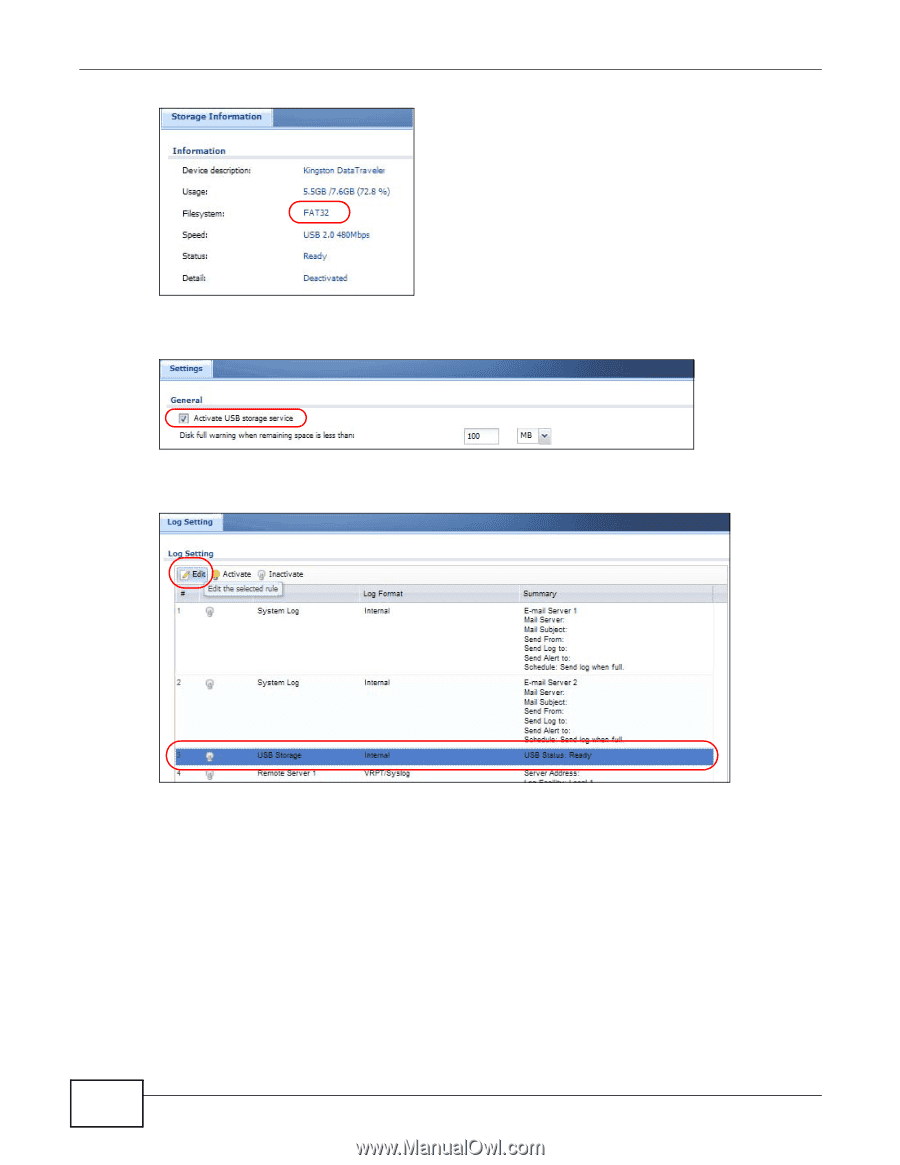
Chapter 6 Maintenance
ZyWALL USG100-PLUS User’s Guide
128
2
Go to
Configuration
>
System
>
USB Storage
, select
Activate USB storage service
and click
Apply
to allow the ZyWALL to save diagnostic data to the connected USB device.
3
Go to
Configuration
>
Log & Report
>
Log Setting
, select the
USB Storage
entry and click
Edit
.
4
In the
Edit Log on USB Storage Setting
screen, select
Duplicate logs to USB storage
.
Select the green check marks to log regular information and alerts from the corresponding
categories. You can also simply click
Selection
and then
enable normal logs
to select the green
check marks for all categories as shown in this example. Click
OK
.