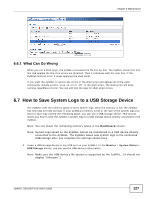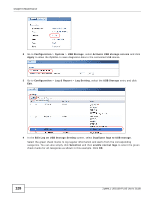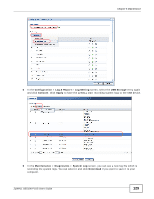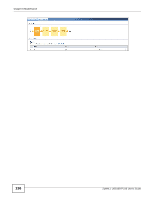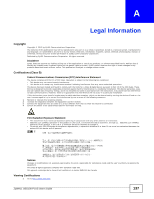ZyXEL ZYWALL USG 100 User Guide - Page 132
Files, Download
 |
View all ZyXEL ZYWALL USG 100 manuals
Add to My Manuals
Save this manual to your list of manuals |
Page 132 highlights
Chapter 6 Maintenance 2 Click the Stop button to end the packet-capture session when you think you have captured enough packets. How long it may take depends on the packet type and network behavior that you want to capture. 3 Click the Files tab, you can see two files (CAP and TXT) generated for each interface. Select a file and click Download. The TXT files display the packet statistics, such as packets captured according to your filters, packets received in total, and packets dropped. The CAP files display each captured packet's details. You will need a packet analyzer tool to view them (see Section 6.9.1 on page 133 for an example). 132 ZyWALL USG100-PLUS User's Guide
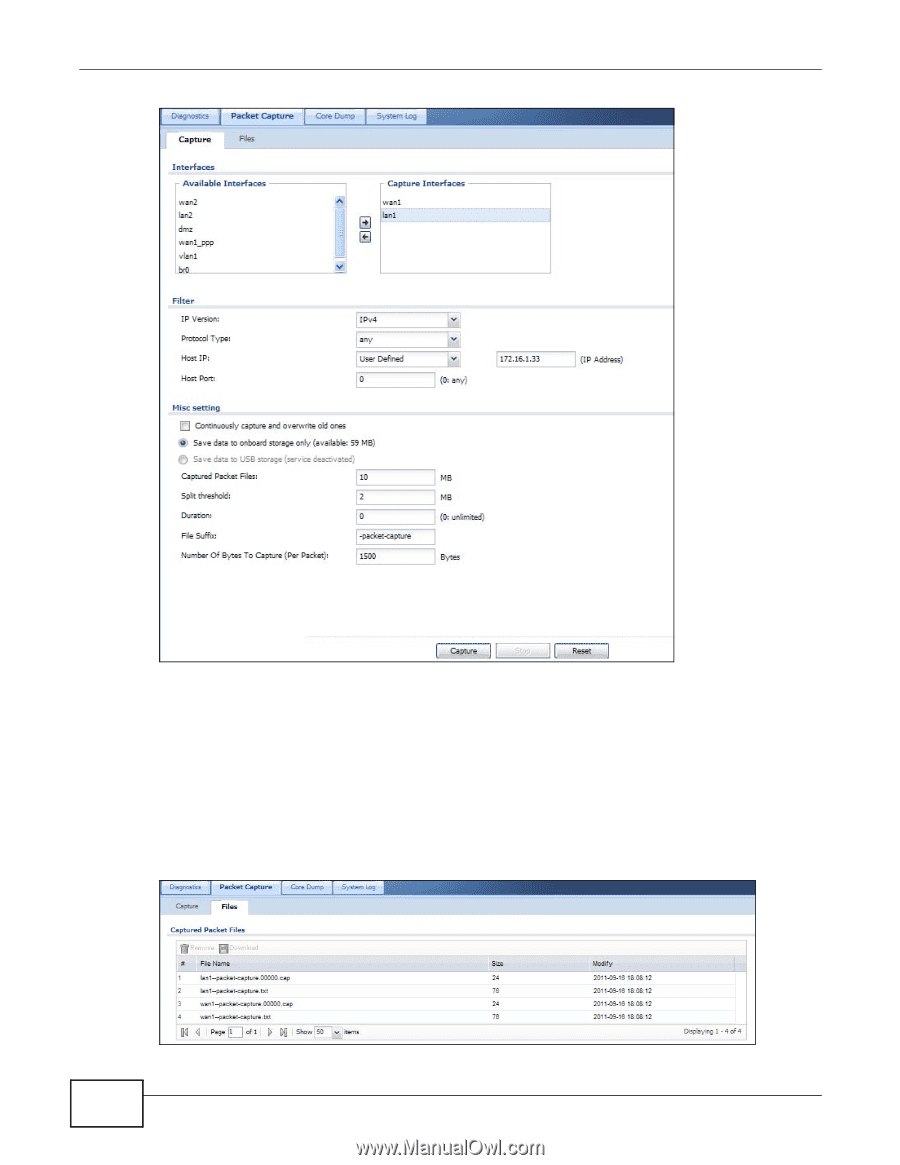
Chapter 6 Maintenance
ZyWALL USG100-PLUS User’s Guide
132
2
Click the
Stop
button to end the packet-capture session when you think you have captured enough
packets. How long it may take depends on the packet type and network behavior that you want to
capture.
3
Click the
Files
tab, you can see two files (CAP and TXT) generated for each interface. Select a file
and click
Download
.
The TXT files display the packet statistics, such as packets captured according to your filters,
packets received in total, and packets dropped.
The CAP files display each captured packet’s details. You will need a packet analyzer tool to view
them (see
Section 6.9.1 on page 133
for an example).