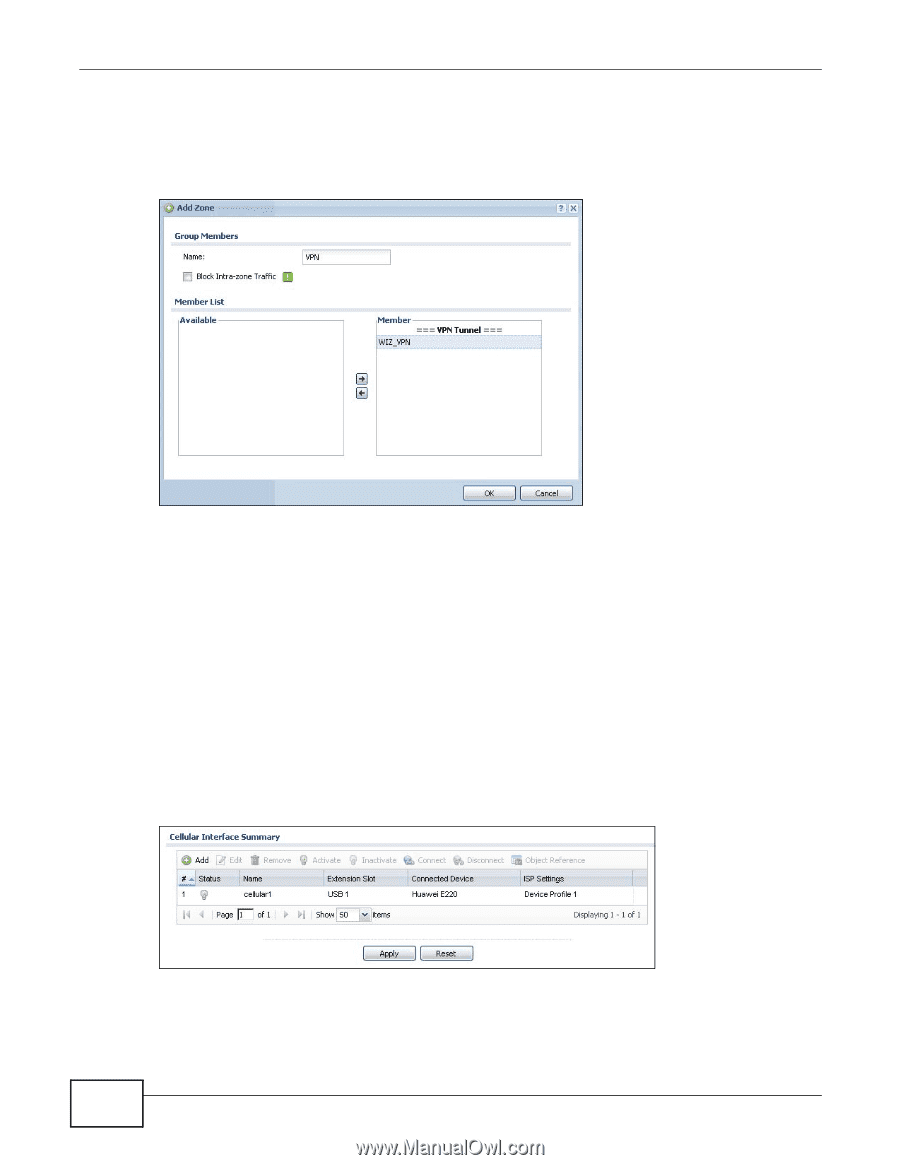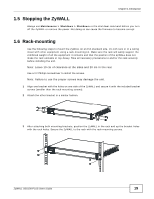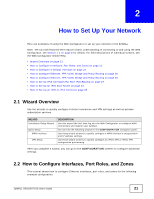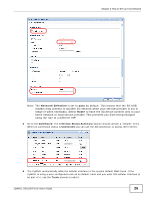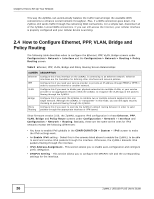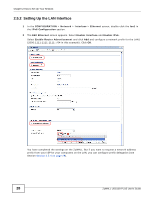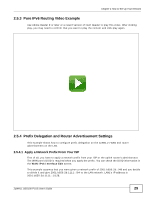ZyXEL ZYWALL USG 100 User Guide - Page 24
How to Con a Cellular Interface - specifications
 |
View all ZyXEL ZYWALL USG 100 manuals
Add to My Manuals
Save this manual to your list of manuals |
Page 24 highlights
Chapter 2 How to Set Up Your Network 3 Back to the Configuration > Network > Zone screen and click Add in the User Configuration section. 4 Enter VPN as the new zone's name. Select WIZ_VPN and move it to the Member box and click OK. Then you can configure firewall rules to apply specific security settings to this VPN zone. 2.3 How to Configure a Cellular Interface Use 3G cards for cellular WAN (Internet) connections. See www.zyxel.com for a supported 3G card. In this example you connect the 3G USB card before you configure the cellular interfaces but is also possible to reverse the sequence. 1 Make sure the 3G device's SIM card is installed. 2 Connect the 3G device to one of the ZyWALL's USB ports. 3 Click Configuration > Network > Interface > Cellular. Select the 3G device's entry and click Edit. 4 Enable the interface and add it to a zone. It is highly recommended that you set the Zone to WAN to apply your WAN zone security settings to this 3G connection. Leaving Zone set to none has the ZyWALL not apply any security settings to the 3G connection. Enter the PIN Code provided by the cellular 3G service provider (0000 in this example). 24 ZyWALL USG100-PLUS User's Guide