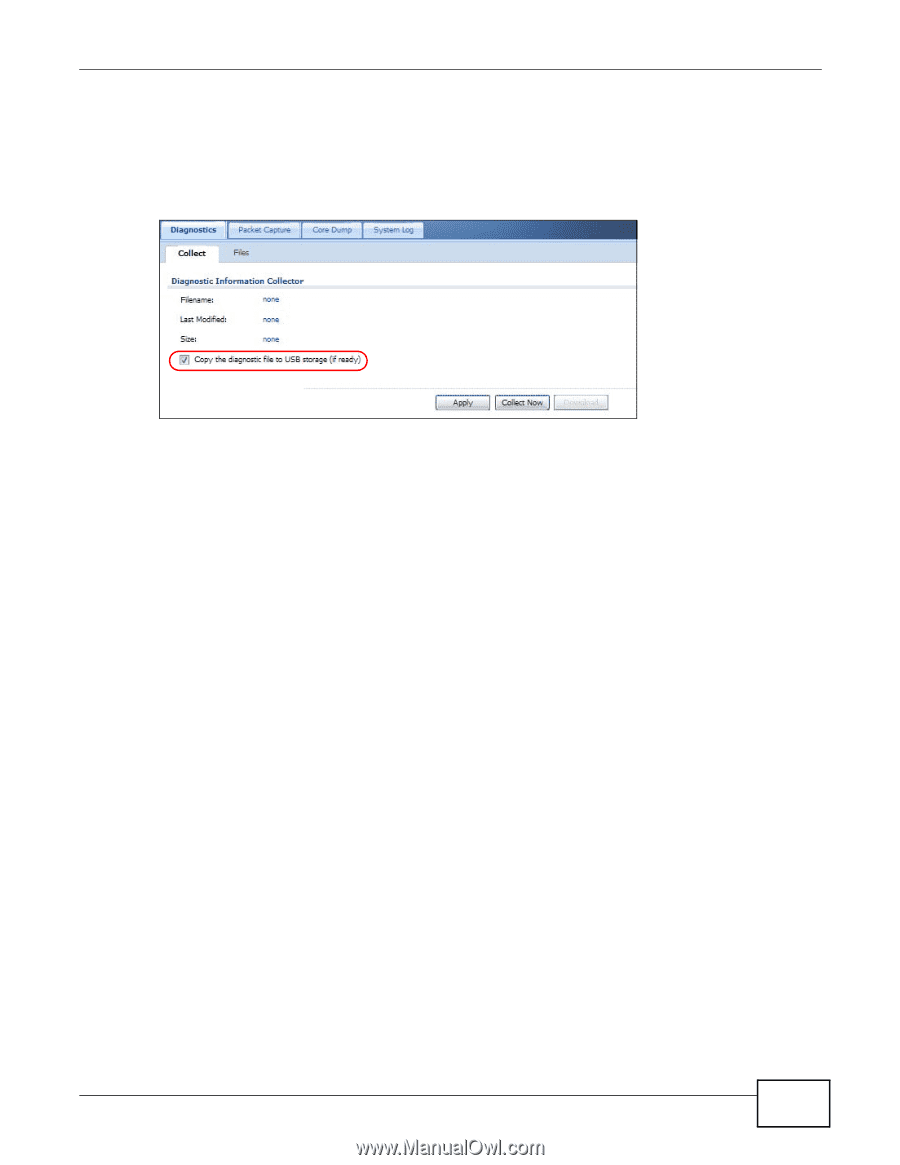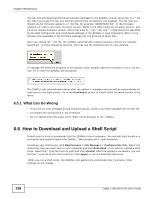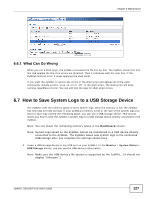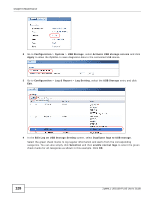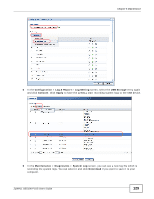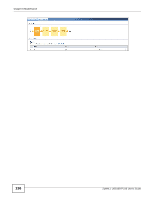ZyXEL ZYWALL USG 100 User Guide - Page 131
How to Capture Packets on the ZyWALL - best
 |
View all ZyXEL ZYWALL USG 100 manuals
Add to My Manuals
Save this manual to your list of manuals |
Page 131 highlights
Chapter 6 Maintenance 2 Go to Configuration > System > USB Storage, select Activate USB storage service and click Apply. 3 In the Maintenance > Diagnostics > Collect screen, select Copy the diagnostic file to USB storage. Click Apply. 6.9 How to Capture Packets on the ZyWALL This example traces the IPv4 packets (you can also capture IPv6 packets) sent from or to a specific IP address (172.16.1.33) through the ZyWALL's LAN1 and WAN1. You have to evaluate when the best timing is to capture packets for troubleshooting and do it at the right time. 1 Go to Maintenance > Diagnostics > Packet Capture > Capture, select wan1 and lan1 and move them to the Capture Interfaces box. Select IPv4 in the IP Version field. Select User Defined and enter 172.16.1.33 in the Host IP field. Select Save data to onboard storage only (if the displayed available size is enough). Click Capture. ZyWALL USG100-PLUS User's Guide 131