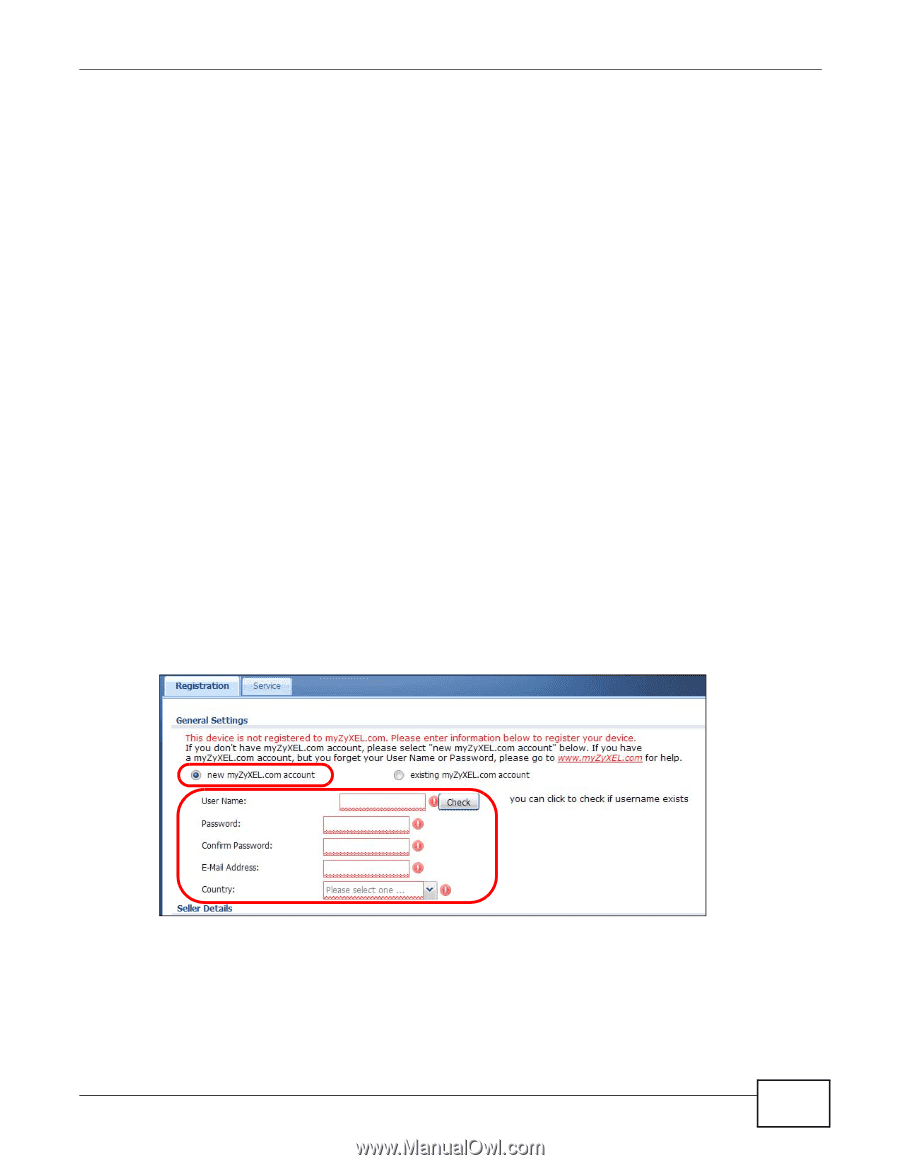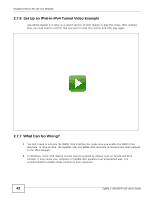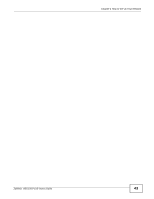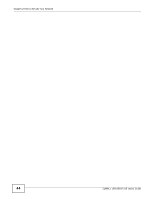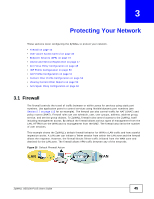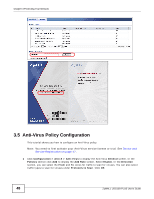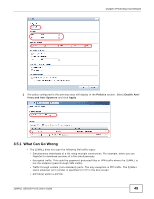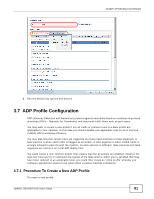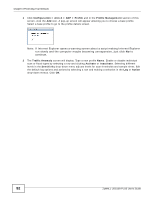ZyXEL ZYWALL USG 100 User Guide - Page 47
Endpoint Security (EPS), 3.3.1 What Can Go Wrong, 3.4 Device and Service Registration - license
 |
View all ZyXEL ZYWALL USG 100 manuals
Add to My Manuals
Save this manual to your list of manuals |
Page 47 highlights
Chapter 3 Protecting Your Network 3.3 Endpoint Security (EPS) Use endpoint security objects with authentication policies or SSL VPN to make sure users' computers meet specific security requirements before they are allowed to access the network. 1 Configure endpoint security objects (Configuration > Object > Endpoint Security > Add). 2 Configure an authentication policy to use the endpoint security objects (Configuration > Auth. Policy > Add). 3.3.1 What Can Go Wrong • Endpoint security checking fails if user computers do not have Sun's Java (Java Runtime Environment or 'JRE') installed and enabled with a minimum version of 1.4. • When authentication or SSL VPN policies use multiple endpoint security objects the ZyWALL checks users' computers against the endpoint security objects in order. This may take awhile if many objects need to be checked. Place the endpoint security objects that most user logins should match higher in the list. 3.4 Device and Service Registration This tutorial shows you how to create a myZyXEL.com account and register the ZyWALL. You can then activate your service subscription. 1 You can directly create a myZyXEL.com account and register the ZyWALL on the Registration screen. Click Configuration > Licensing > Registration to open the following screen. Select new myZyXEL.com account. Fill in the fields marked in red in this screen. Click Apply to create your account and register the device. 2 Click the Service tab. To activate or extend a standard service subscription enter your iCard's license key in the License Key field. The license key can be found on the reverse side of the iCard. ZyWALL USG100-PLUS User's Guide 47